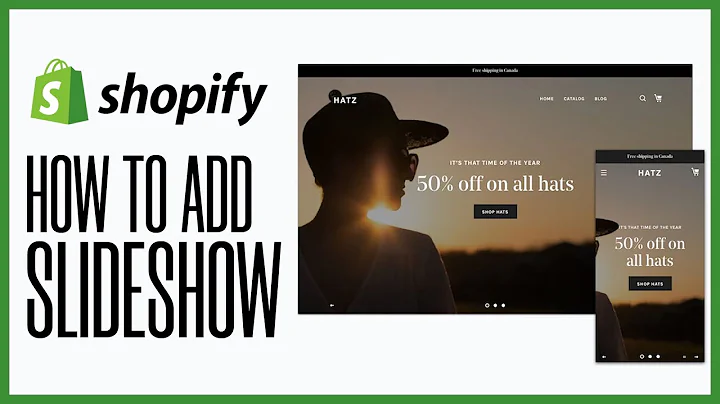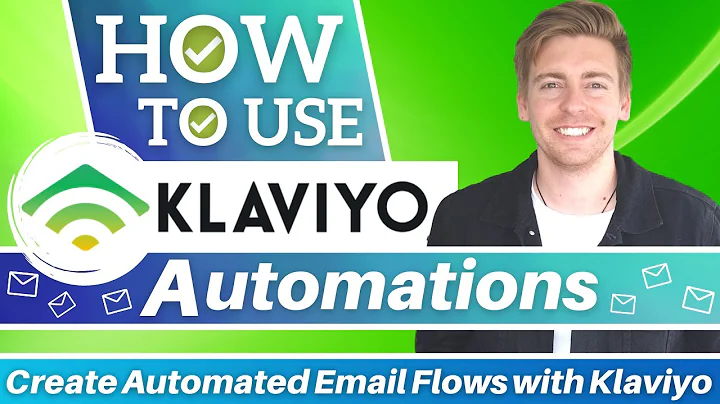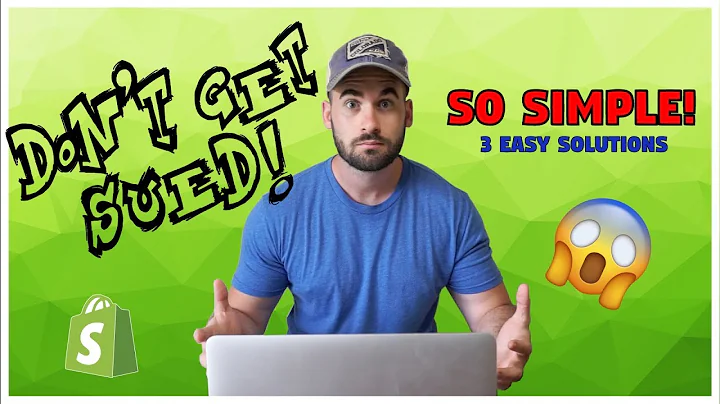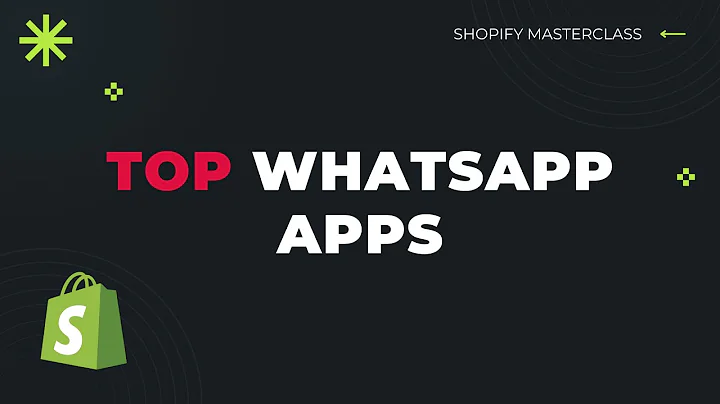Boost Customer Engagement with Shopify Inbox
Table of Contents
- Introduction
- Benefits of Using Shopify Inbox
- Setting Up Shopify Inbox
- 3.1 Installing and Accessing Shopify Inbox
- 3.2 Customizing Appearance and Welcome Message
- 3.3 Interfacing with Customers
- Utilizing FAQs in Shopify Inbox
- Creating Automated Messages
- Quick Replies for Efficient Communication
- Adding Discounts and Special Offers
- Enhancing Customer Experience with Product Photos
- Conclusion
Introduction
In this article, we will explore the features and benefits of Shopify Inbox, an app that allows you to communicate directly with your customers while they browse and make purchases on your online store. We will discuss how this app can improve your customer service, increase conversion rates, and provide valuable insights into your customer base.
Benefits of Using Shopify Inbox
Shopify Inbox offers several benefits for online store owners. We will delve into these advantages, such as increased sales conversion rates, personalized recommendations, and gaining a better understanding of customer preferences. Additionally, we will discuss how Shopify Inbox is a free and high-quality tool provided by Shopify themselves.
Setting Up Shopify Inbox
To utilize Shopify Inbox effectively, you need to set it up correctly. We will guide you through the process, including installing and accessing the app, customizing its appearance and welcome message, and understanding how to interface with your customers through the chat window.
3.1 Installing and Accessing Shopify Inbox
To get started with Shopify Inbox, you need to install and access the app. We will explain the steps you need to take to add Shopify Inbox as a sales channel to your online store.
3.2 Customizing Appearance and Welcome Message
Customizing the appearance and welcome message of Shopify Inbox is crucial to aligning it with your brand and providing a seamless user experience. We will walk you through the customization options, such as choosing the position of the chat bubble icon, selecting appropriate colors, and personalizing the welcome message.
3.3 Interfacing with Customers
Once you have set up Shopify Inbox, you can start communicating with your customers. We will explore the functionality of the app's chat window and guide you on how to respond to customer inquiries, view and manage messages, and utilize features like desktop notifications to stay connected with your customers.
Utilizing FAQs in Shopify Inbox
Answering frequently asked questions can save time for both you and your customers. We will discuss how to set up your site's FAQs to appear in the Shopify Inbox chat window, allowing customers to access relevant information easily. We will also share tips on selecting and displaying the most commonly asked questions.
Creating Automated Messages
Automated messages can provide instant responses to customer inquiries and improve the overall customer experience. We will explain how to create automated messages for various scenarios, such as welcoming new customers, providing order updates, and handling common queries. You will learn how to customize these messages and specify their delivery schedules.
Quick Replies for Efficient Communication
Quick replies can streamline your communication process and save time. We will explore how to create and utilize quick replies in Shopify Inbox. We will share tips on creating shortcuts, using personalized language, and employing quick replies effectively to enhance your customer service.
Adding Discounts and Special Offers
Offering discounts and special offers can motivate customers to make purchases. We will demonstrate how to add discounts within the Shopify Inbox chat window and share techniques for using personalized discount codes to incentivize customers. We will discuss the importance of strategic timing and clear communication when providing discounts.
Enhancing Customer Experience with Product Photos
Visuals play a crucial role in online shopping. We will highlight how you can enhance customer experience by adding product photos within Shopify Inbox. We will guide you through the process of attaching photos to your messages, enabling customers to visualize the products you offer more effectively.
Conclusion
To conclude, Shopify Inbox is a valuable app that enables direct communication with customers, leading to increased sales, personalized recommendations, and a better understanding of your customer base. By following the steps outlined in this article, you can leverage the features of Shopify Inbox to improve your customer service and ultimately grow your online business.
Improving Customer Engagement and Sales with Shopify Inbox
Subtitle: Enhance Your Online Store's Customer Service and Increase Conversions
In today's competitive online marketplace, providing excellent customer service can make all the difference in converting potential customers into loyal buyers. One effective way to engage with your customers and address their concerns in real time is through Shopify Inbox. This powerful app, developed by Shopify themselves, allows you to chat directly with your customers while they navigate your online store. In this article, we will explore the various features and benefits of Shopify Inbox, as well as provide a step-by-step guide on how to set it up and make the most of its capabilities.
Benefits of Using Shopify Inbox
With Shopify Inbox, you can elevate your customer service and create a more personalized shopping experience. This app offers several key advantages:
-
Increased Sales Conversion Rates: Engaging with customers through live chat during their browsing or purchasing process can significantly boost your conversion rates. Research shows that 70% of conversations initiated through Shopify Inbox lead to customers making a purchase. By providing real-time assistance and addressing any concerns or hesitations, you can guide customers towards completing their transactions.
-
Personalized Recommendations: Shopify Inbox allows you to offer personalized recommendations based on customers' specific needs and preferences. Whether they are unsure about the size, color, or flavor of a product, you can provide tailored advice to help them make informed decisions. This personalized touch can greatly enhance customer satisfaction and lead to repeat business.
-
Better Understanding of Customers: By interacting directly with your customers, you can gain valuable insights into their preferences, purchasing habits, and pain points. This information can guide your marketing strategies, product development, and overall business decisions. Understanding your customers on a deeper level allows you to provide exceptional service and tailor your offerings to their needs, fostering long-term loyalty.
-
Free and High-Quality: The best part about Shopify Inbox is that it is completely free and developed by Shopify themselves. Unlike third-party chat apps, Shopify Inbox seamlessly integrates with your existing Shopify store, ensuring reliability, security, and a user-friendly interface.
Setting Up Shopify Inbox
To start utilizing Shopify Inbox, you need to set it up correctly. Follow these steps to get started:
3.1 Installing and Accessing Shopify Inbox
- Access your Shopify store's admin dashboard.
- Navigate to the "Apps" section from the sidebar menu.
- Click on "Visit Shopify App Store" and search for "Shopify Inbox."
- Install the app and grant the necessary permissions.
- Once installed, return to your admin dashboard and click on "Sales Channels" from the sidebar menu.
- Select "Inbox" to access Shopify Inbox.
3.2 Customizing Appearance and Welcome Message
Customizing the appearance and welcome message of your Shopify Inbox is essential for a cohesive brand experience. Follow these steps to customize your Inbox:
- In the Shopify Inbox interface, click on "Appearance" in the sidebar menu.
- Choose the preferred position of the chat bubble icon on your website.
- Select a color scheme that complements your store's theme.
- Customize the welcome message to greet your customers effectively.
- Preview and make any necessary adjustments to ensure a seamless integration with your website.
3.3 Interfacing with Customers
Once Shopify Inbox is set up and customized, you can start interacting with your customers through the chat window. Here's how to effectively interface with your customers:
- Monitor the Inbox for incoming chat messages.
- Respond promptly to customer inquiries or messages.
- Familiarize yourself with the features of the chat window, such as attaching files or photos, and utilize them when necessary.
- Use desktop notification settings to stay informed about new messages, ensuring timely responses.
- Maintain a friendly and professional tone in your interactions, actively listening to customers and providing helpful solutions.
Utilizing FAQs in Shopify Inbox
Answering frequently asked questions can save time for both you and your customers. Here's how you can utilize FAQs within Shopify Inbox:
- Access the "FAQs" section in Shopify Inbox.
- Enable the most commonly asked questions in your chat window.
- Tailor your FAQs to address specific concerns and provide comprehensive answers.
- Update your FAQs regularly to ensure up-to-date information is readily available to customers.
- Utilize automation to send relevant FAQs instantly, maximizing efficiency and improving customer satisfaction.
Creating Automated Messages
Automated messages can enhance the customer experience by providing instant responses to common queries and guiding customers through their purchasing journey. Follow these steps to create effective automated messages:
- Access the "Automated Messages" section in Shopify Inbox.
- Create automated messages for various scenarios, such as welcoming new customers or providing order updates.
- Customize the message content, delivery schedule, and audience targeting.
- Personalize automated messages to align with your brand voice and establish a more human connection.
- Regularly review and update automated messages to ensure relevance and accuracy.
Quick Replies for Efficient Communication
Quick replies can streamline your communication process and provide efficient responses to frequently asked questions. Here's how to make the most of quick replies in Shopify Inbox:
- Create a library of quick replies containing commonly used responses and solutions.
- Assign shortcuts to each quick reply for easy access during customer interactions.
- Utilize personalized language and tailor quick replies to individual customer needs.
- Use quick replies for repetitive inquiries, allowing you to respond promptly and maintain consistent communication.
- Regularly update and refine your quick reply library based on customer feedback and evolving support needs.
Adding Discounts and Special Offers
Providing exclusive discounts and special offers can incentivize customers to make purchases. Here's how to add discounts within Shopify Inbox:
- Access the "Discounts" section in Shopify Inbox.
- Create discounts or select existing ones to offer to customers through chat.
- Personalize discount messages to make customers feel valued and appreciated.
- Share discount codes or clickable links directly within the chat window for seamless redemption.
- Monitor the impact of discounts on customer conversion rates and adjust your strategy accordingly.
Enhancing Customer Experience with Product Photos
Visuals play a vital role in online shopping. Follow these steps to enhance the customer experience using product photos within Shopify Inbox:
- Navigate to the chat window within Shopify Inbox.
- Utilize the option to attach product photos directly within your chat messages.
- Share high-quality images highlighting the features and benefits of your products.
- Accompany product photos with clear descriptions and additional information to assist customers in their decision-making process.
- Regularly update and refresh product photos to showcase new arrivals or promotions effectively.
Conclusion
Shopify Inbox offers online store owners a powerful tool for improving customer engagement, increasing sales conversion rates, and honing their understanding of their customer base. By implementing the steps outlined in this article, you can set up and utilize Shopify Inbox to provide excellent customer service, foster loyalty, and drive the growth of your online business. Embrace the opportunities this app presents and cultivate meaningful connections with your customers, ultimately leading to success in the competitive world of e-commerce.
Highlights:
- Shopify Inbox enhances customer service through real-time chat functionality.
- Personalized recommendations increase sales conversion rates.
- Shopify Inbox provides valuable insights into customer preferences.
- The app is free and developed by Shopify themselves.
- Customization options allow for a seamless integration with your brand.
- FAQs and automated messages save time and enhance the customer experience.
- Quick replies streamline communication and improve efficiency.
- Discounts and special offers incentivize customer purchases.
- Product photos enhance the online shopping experience.
- Utilizing Shopify Inbox leads to improved customer engagement and increased sales.
FAQ:
Q: Can I customize the appearance of the chat window in Shopify Inbox?
A: Yes, you can customize the position, color, and welcome message of the chat window to align with your website's branding.
Q: Are automated messages in Shopify Inbox customizable?
A: Absolutely. You can create automated messages tailored to specific scenarios, allowing you to provide personalized and timely responses to your customers.
Q: Can I add discounts and special offers directly within the chat window?
A: Yes, you can offer exclusive discounts and special offers to customers through Shopify Inbox, providing them with an extra incentive to make a purchase.
Q: How can adding product photos enhance the customer experience in Shopify Inbox?
A: By attaching product photos within the chat window, you can visually showcase your products and provide customers with a better understanding of their features and benefits.
Q: Is Shopify Inbox a free app?
A: Yes, Shopify Inbox is a completely free app provided by Shopify themselves, ensuring reliability and seamless integration with your online store.