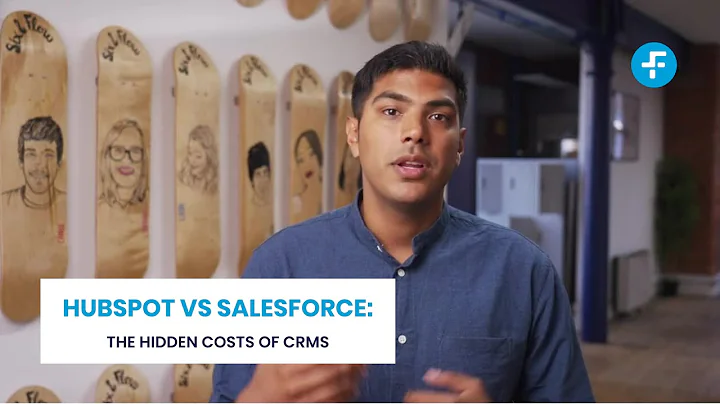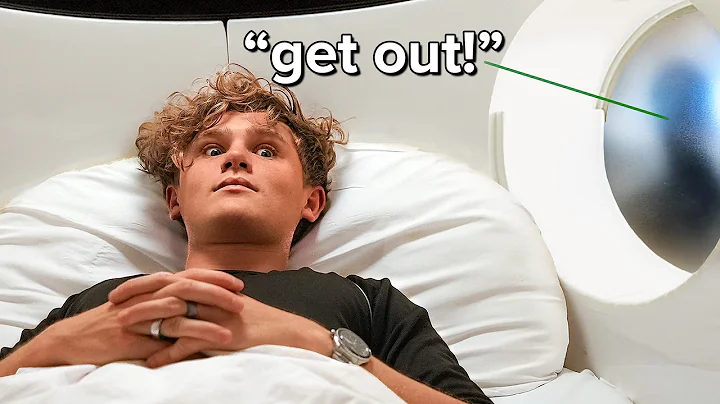Automate Inventory Syncing for Your Shopify Store
Table of Contents
- Introduction
- Understanding dropshipping
- Choosing a Dropshipping Supplier
- Setting Up a Shopify Store
- Importing Products from a Dropshipper
- Syncing Inventory with a Supplier
- Using Stock Sync App
- Configuring Stock Sync Settings
- Running and Scheduling Inventory Sync
- Verifying Inventory Changes
- Conclusion
Introduction
In this article, we will explore the process of syncing inventory with a supplier in Shopify. We will focus on the use of the Stock Sync app and how it can help streamline the inventory management process for dropshippers. We will also discuss the importance of choosing the right dropshipping supplier and setting up a Shopify store before proceeding with inventory syncing. So let's dive in and learn how to efficiently manage and update inventory with our suppliers.
1. Understanding Dropshipping
Before we delve into inventory syncing, let's take a moment to understand the concept of dropshipping. Dropshipping is a business model where online retailers (dropshippers) sell products without physically stocking them. Instead, they partner with suppliers who handle inventory storage, packaging, and shipping. This enables dropshippers to focus on marketing and customer acquisition without the hassle of managing inventory.
Pros of Dropshipping
- Low startup costs: Dropshipping eliminates the need for upfront inventory investment, reducing the financial barrier to entry.
- Flexibility and scalability: With dropshipping, you can easily add or remove products from your store, allowing for quick pivots and business scalability.
- Location independence: As a dropshipper, you can operate your business from anywhere as long as you have an internet connection.
- Wide product selection: Dropshipping allows you to offer a wide variety of products without having to stock them in your warehouse.
Cons of Dropshipping
- Lower profit margins: Since dropshippers don't manufacture or store products, they usually earn lower profit margins compared to traditional retailers.
- Dependency on suppliers: The success of a dropshipping business heavily relies on the reliability and efficiency of the chosen suppliers.
- Limited control over inventory: As a dropshipper, you rely on your suppliers to accurately manage inventory. Any discrepancies can lead to customer dissatisfaction.
2. Choosing a Dropshipping Supplier
Selecting the right dropshipping supplier is crucial for the success of your online store. It's important to consider factors such as product quality, shipping times, pricing, and customer service when making your choice. Here are some steps to help you find and evaluate potential suppliers:
Step 1: Determine your niche
Identify the niche or product category you want to focus on. This will help narrow down your search for suppliers.
Step 2: Research potential suppliers
Use online directories, marketplaces, and search engines to find potential dropshipping suppliers. Take note of their product offerings, reputation, and customer reviews.
Step 3: Contact suppliers and ask relevant questions
Reach out to potential suppliers and ask them about their policies, pricing, shipping methods, and return procedures. This will help you determine if they align with your business requirements.
Step 4: Order sample products
Before committing to a supplier, order sample products to assess their quality, packaging, and delivery times. This will give you a first-hand experience with the supplier's products and services.
Step 5: Evaluate and choose
Based on your research, communication with suppliers, and the quality of sample products, evaluate and choose the supplier that best meets your needs and requirements.
3. Setting Up a Shopify Store
Once you have selected a dropshipping supplier, it's time to set up your Shopify store. Shopify is a popular e-commerce platform that provides a user-friendly interface and a range of features to help you create and manage your online store. Here's a step-by-step guide to setting up your Shopify store:
Step 1: Sign up for Shopify
Visit the Shopify website and sign up for an account. Choose a unique store name and customize your store settings.
Step 2: Choose a theme
Browse through the available themes and select a design that aligns with your brand and product offerings. Customize the theme to create a unique and visually appealing store.
Step 3: Add products
Using the Shopify dashboard, add products to your store by providing product descriptions, pricing, and high-quality images. Ensure that your product information is accurate and enticing to potential customers.
Step 4: Set up payment and shipping options
Configure payment gateways to accept payments from customers. Choose from a range of available options such as Shopify Payments, PayPal, or third-party payment processors. Set up shipping options and rates based on your supplier's shipping methods.
Step 5: Test your store
Before launching your store, thoroughly test the purchasing process to ensure everything is functioning correctly. Make a test purchase and simulate various scenarios to identify any potential issues.
Step 6: Launch your store
Once you are satisfied with your store's setup and testing, it's time to launch it to the public. Share your store's URL with your target audience and start promoting your products.
4. Importing Products from a Dropshipper
Now that your Shopify store is up and running, it's time to import products from your chosen dropshipping supplier. This process involves accessing the supplier's product files and syncing them with your store's inventory. Let's take a look at how this can be done using the example of Global Crafts as our dropshipping supplier:
Step 1: Obtain the product files
Login to your supplier's website and download the product files provided by them. These files usually come in CSV format and contain information such as SKU codes, quantity, prices, and product handles.
Step 2: Use the Stock Sync app
Install the Stock Sync app from the Shopify App Store. This app allows you to easily sync the supplier's inventory with your store, keeping your stock levels up to date.
Step 3: Configure the Stock Sync settings
Within the Stock Sync app, create a new feed and specify the URL of the supplier's product file. Map the SKU code and quantity columns to ensure accurate syncing.
Step 4: Run and schedule inventory sync
Choose whether to run the inventory sync manually or schedule it to run automatically at set intervals. Adjust the settings to publish or unpublish products based on their stock quantity.
Step 5: Verify inventory changes
Regularly check your store's inventory to ensure that the syncing process is working correctly. Look for any changes in product quantity and make sure it accurately reflects your supplier's inventory.
By successfully importing and syncing your supplier's products, you can ensure that your store always reflects the most up-to-date inventory information. This helps avoid overselling or advertising out-of-stock products to your customers, ultimately enhancing their shopping experience.
Conclusion
Syncing inventory with a dropshipping supplier is an essential task for any online retailer. By using tools like the Stock Sync app in conjunction with a reliable dropshipping supplier, you can automate the process and ensure accurate inventory management. Remember to choose your suppliers wisely, set up a robust Shopify store, and regularly monitor and verify inventory changes. With a well-organized and synchronized inventory, you can provide a seamless shopping experience to your customers and build a successful dropshipping business.
FAQ
Q: Can I sync inventory with multiple dropshipping suppliers?
A: Yes, you can sync inventory with multiple dropshipping suppliers by setting up separate feeds within the Stock Sync app for each supplier's product file.
Q: What happens if there is a discrepancy between my supplier's inventory and what is synced to my store?
A: Discrepancies can occur due to various factors such as delayed updates or errors in the supplier's product file. It is important to regularly check and verify inventory changes to address any discrepancies promptly.
Q: Can I manually update product information such as descriptions and images using the Stock Sync app?
A: No, the Stock Sync app is primarily designed for syncing inventory quantities. For product information updates, you would need to manually make changes within your Shopify store's product listings.
Q: Is it possible to automatically import and sync new products added by my dropshipping supplier?
A: Depending on the capabilities of your dropshipping supplier and the app you are using for inventory syncing, it may be possible to automatically import and sync new products. You would need to explore the options available within the app and discuss with your supplier.
Q: Are there any limitations or additional costs associated with using the Stock Sync app?
A: The Stock Sync app has both free and paid plans available, with the paid plans offering more features and higher syncing frequencies. The limitations and costs will depend on the plan you choose and the size of your inventory.
Please note that the answers provided in this FAQ are general and may vary depending on the specific tools and setup you use for your dropshipping business.