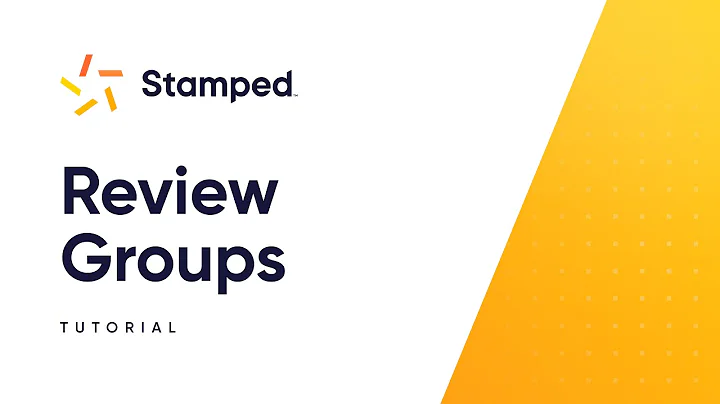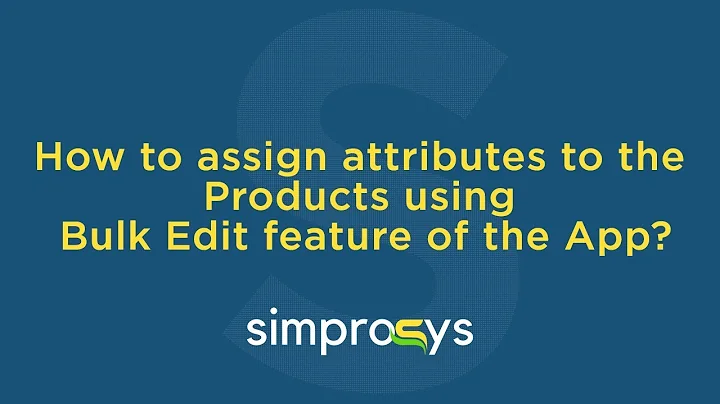Upgrade Your Shopify Store with Google Analytics 4
Table of Contents:
- Introduction
- Why Upgrade to Google Analytics 4
- Steps to Install Google Analytics 4 on Shopify
3.1. Clean your Shopify Store
3.2. Install the Google Channel App
3.3. Connect Google Analytics 4 to Shopify
3.4. Install Google Tag Manager
3.5. Set Up Google Analytics 4
- Benefits of Google Analytics 4 for Shopify Store Owners
4.1. Tracking Crucial Metrics
4.2. Understanding User Behavior
4.3. Identifying Effective Marketing Channels
- Conclusion
How to Install Google Analytics 4 on Your Shopify Store
In this article, we will guide you through the process of installing Google Analytics 4 on your Shopify store. Google Analytics is an essential tool for tracking and analyzing website performance and user behavior. With the upcoming end of support for Google Analytics, it is crucial to upgrade to Google Analytics 4 to continue effectively monitoring and optimizing your Shopify store. We will provide step-by-step instructions to ensure a smooth installation process. So let's get started!
1. Introduction
Running an online business requires data-driven decision-making, and understanding your audience is key to success. With Google Analytics, you gain valuable insights into your website's performance, user behavior, and marketing channels. In this article, we will focus on installing and setting up Google Analytics 4 on your Shopify store, allowing you to track crucial metrics and make data-driven decisions to boost conversions and drive revenue.
2. Why Upgrade to Google Analytics 4
Before we dive into the installation process, let's understand why upgrading to Google Analytics 4 is essential for your Shopify store. Google Analytics 4 offers several advantages over the previous versions, including enhanced measurement capabilities, improved data accuracy, and better integration with other Google products. As a Shopify store owner, upgrading to Google Analytics 4 ensures that you stay up-to-date with the latest tracking features and maintain a competitive edge in the market.
3. Steps to Install Google Analytics 4 on Shopify
Now that we understand the importance of upgrading, let's begin the installation process. Please follow these steps carefully to ensure a successful installation of Google Analytics 4 on your Shopify store.
3.1. Clean your Shopify Store
The first step is to ensure that your Shopify store is free from any existing Google Analytics installation or snippet codes. Log into your Shopify store and navigate to the theme page. Open the current theme, click on "Edit Code," and locate the "theme.liquid" file. Check if any snippet codes from Google Analytics are present between the head tags. If found, delete the code and save the theme changes.
3.2. Install the Google Channel App
To connect Google Analytics 4 with your Shopify store, you need to install the Google Channel app. Go to the "Apps" section in your Shopify dashboard and click on "All Recommended Apps." Open the Shopify App Store and search for "Google." Find the app named "Google Sales Channel" by Google LLC, which is free to install. Click on it and proceed with the installation by granting the necessary authorization.
3.3. Connect Google Analytics 4 to Shopify
After successfully installing the Google Channel app, you need to connect it to your Google Analytics 4 account. Click on the app and choose the Google account associated with your Google Analytics 4. If you haven't set up Google Analytics 4 yet, select the account you plan to use for its setup. This connection allows the app to track and collect data from your Shopify store for analysis.
3.4. Install Google Tag Manager
Google Tag Manager is a powerful tool that simplifies the process of managing and deploying tags on your website. To install it, go to the Google Analytics dashboard and find your data stream. Click on it and select "View Tag Instructions." You can choose to install the Google tag using a website builder or CMS, or manually install it. In this tutorial, we will focus on the manual installation method.
3.5. Set Up Google Analytics 4
After installing Google Tag Manager, you need to set up Google Analytics 4 for your Shopify store. Go back to your Shopify dashboard, click on "Refresh," and then click on "Get Started" to initiate the setup. You will see the newly created property for Google Analytics 4. Click on "Connect" to establish the connection between your Shopify store and Google Analytics 4.
4. Benefits of Google Analytics 4 for Shopify Store Owners
Upgrading to Google Analytics 4 brings several benefits for Shopify store owners. Let's explore these advantages in detail:
4.1. Tracking Crucial Metrics
Google Analytics 4 provides you with comprehensive metrics for monitoring the success of your Shopify store. You can track the number of visitors, new users, average engagement time, and users per minute. Additionally, you can monitor purchases and conversions, helping you identify areas for improvement and optimize your marketing strategies.
4.2. Understanding User Behavior
By analyzing user behavior through Google Analytics 4, you gain valuable insights into how visitors interact with your Shopify store. You can identify popular landing pages, the user's journey through your website, and the factors influencing their decision-making process. This knowledge enables you to optimize your site's user experience and increase customer satisfaction.
4.3. Identifying Effective Marketing Channels
With Google Analytics 4, you can identify the most effective marketing channels that drive traffic and conversions to your Shopify store. By analyzing data on user acquisition, engagement, and conversions, you can allocate your resources wisely and focus on channels that yield the highest return on investment (ROI).
5. Conclusion
In conclusion, installing Google Analytics 4 on your Shopify store is essential for gaining valuable insights into website performance, user behavior, and marketing channels. By following the step-by-step instructions provided in this article, you can successfully set up Google Analytics 4 and harness its powerful tracking and analysis capabilities. Upgrade your Shopify store to Google Analytics 4 today and unlock the potential for data-driven decision-making, improved conversions, and increased revenue.
Highlights:
- Upgrade to Google Analytics 4 on your Shopify store for enhanced tracking and analysis capabilities.
- Follow the step-by-step instructions to ensure a smooth installation process.
- Understand the benefits of Google Analytics 4, including tracking crucial metrics, analyzing user behavior, and identifying effective marketing channels.
- Gain valuable insights to make data-driven decisions and optimize your Shopify store for success.
FAQ:
Q1. Why should I upgrade to Google Analytics 4 on my Shopify store?
A1. Upgrading to Google Analytics 4 ensures that you have access to the latest tracking features and improved data accuracy, allowing you to make informed decisions for your Shopify store's success.
Q2. How can Google Analytics 4 help me track crucial metrics for my Shopify store?
A2. Google Analytics 4 provides comprehensive metrics such as the number of visitors, new users, average engagement time, and purchases, enabling you to monitor and optimize your Shopify store's performance.
Q3. Can Google Analytics 4 help me identify effective marketing channels?
A3. Yes, Google Analytics 4 allows you to analyze user acquisition, engagement, and conversions, helping you identify the most effective marketing channels to allocate your resources wisely.