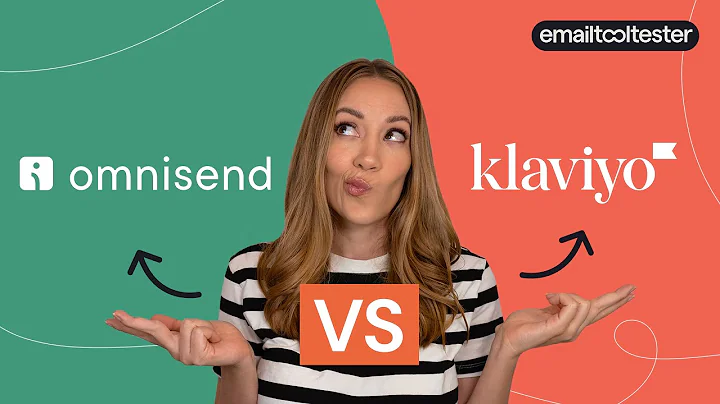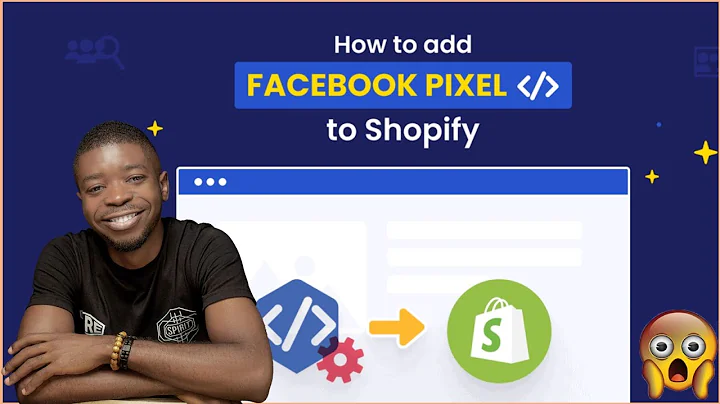Unlock the Power of SMS Marketing Automation for Shopify
Table of Contents
- Introduction
- Installing the SMS Bump App
- Completing the Compliances
- Setting Up Email Marketing in Shopify
- Configuring Checkout Settings
- Managing Checkout Languages
- Adding Phone Numbers for Marketing
- Customizing the Privacy Policy
- Configuring SMS Bump Settings
- Setting Up Quiet Hours
- Setting Up Automations
- 11.1 Abandoned Cart Automation
- 11.2 Abandoned Cart Reminder
- 11.3 Product Upsell Automation
- Conclusion
Introduction
In this article, we will discuss how SMS marketing automation can help your business generate sales with an impressive ROI. Specifically, we will focus on setting up SMS marketing automation flows using the SMS Bump app. By following the step-by-step guide, you will learn how to install the app, complete the necessary compliances, and configure various settings to maximize the effectiveness of your SMS marketing campaigns.
Installing the SMS Bump App
To get started with SMS marketing automation, the first step is to install the SMS Bump app. Once installed, you will be guided through the setup process with a series of screens and prompts. It is important to follow these instructions carefully to ensure compliance with legal regulations.
Completing the Compliances
Before proceeding further, it is crucial to complete all the compliances outlined in the SMS Bump app. These compliances are necessary to adhere to legal regulations regarding SMS marketing. The app provides a comprehensive guide with easy-to-understand instructions and screenshots to assist you in completing these compliances.
Setting Up Email Marketing in Shopify
In order to effectively integrate SMS marketing automation, you need to configure your email marketing settings in Shopify. Go to your Shopify store's settings and navigate to the checkout section. Here, ensure that the signup option at checkout is selected. However, it is important to keep the email marketing option unchecked to comply with regulations.
Configuring Checkout Settings
Scroll down to the bottom of the checkout settings page and click on "Manage checkout languages." Search for "checkout marketing" and accept marketing material as per the instructions provided in the guide. Paste the specified text under the privacy policy button for both the checkout and system checkout shop policies.
Managing Checkout Languages
To further customize the checkout page, go back to the checkout tab in settings and select "Manage checkout languages." Search for the phone label in phone settings and replace it with the recommended text for phone number updates and exclusive offers. Make sure to save your changes after making these modifications.
Adding Phone Numbers for Marketing
In order to leverage SMS marketing automation, it is essential to collect phone numbers from your customers for marketing purposes. On the checkout page, ensure that the signing option for exclusive offers and news via text messages and email is visible. Additionally, provide a text stating "phone number for updates and exclusive offers." These additions will encourage customers to provide their phone numbers willingly.
Customizing the Privacy Policy
It is important to customize the privacy policy of your store to reflect your business practices. You can either use your own privacy policy or utilize the privacy policy template provided by Shopify. Copy the specified text for text marketing notifications and replace the company name with your own. Save the changes to update your privacy policy accordingly.
Configuring SMS Bump Settings
Navigate to the settings of the SMS Bump app to further optimize your SMS marketing automation. Scroll down to the quiet hours section and make sure the feature is enabled. Select the appropriate time zone, preferably the one from which the majority of your orders originate. Recommended quiet hours are from 9 pm to 9 am, but you can adjust them as per your preferences.
Setting Up Automations
Automations play a crucial role in SMS marketing campaigns. SMS Bump provides pre-configured automations that you can customize to suit your business needs.
11.1 Abandoned Cart Automation
The abandoned cart automation is an effective way to recover potentially lost sales. Customize the automation by editing the delay time to one hour, as recommended. This automation will trigger a reminder message one hour after a customer abandons their cart. Make sure to save the changes and enable the automation to make it active.
11.2 Abandoned Cart Reminder
The abandoned cart reminder automation aims to entice customers to complete their purchase by offering a discount code. Configure the automation to initiate a reminder one day after cart abandonment. Add a discount code for a specified percentage off the total order. Save the changes and enable the automation to start recovering abandoned carts.
11.3 Product Upsell Automation
The product upsell automation allows you to promote related or complementary products to your customers. Create an automation for product cross-selling by selecting the relevant products. Set the delay to one hour and provide an attractive discount percentage to incentivize customers. Save the changes and enable the automation to start boosting your sales.
Conclusion
By following these steps, you can successfully set up SMS marketing automation using the SMS Bump app. Utilizing the various features and automations discussed in this article, you can maximize the efficiency of your SMS marketing campaigns and generate significant sales with a high ROI. Enhance the customer experience and increase conversions by leveraging the power of SMS marketing automation.