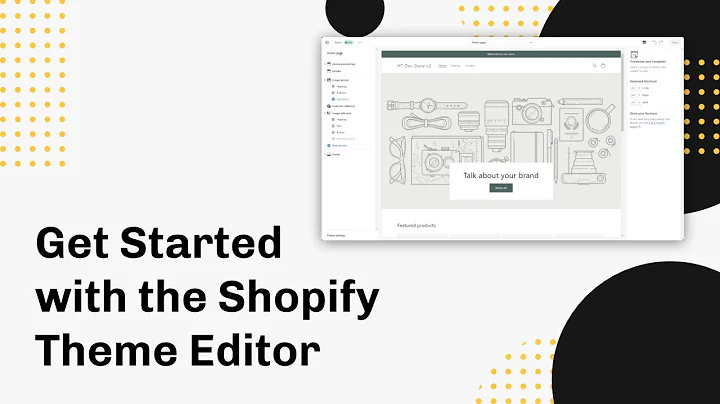Troubleshooting Shopify: Missing Products in Collections
Table of Contents
- Introduction
- The Frustration of Products Not Showing in Collections
- Understanding the Basics of Shopify
- The Products Database
- The Collections Database
- The Main Menu System
- Troubleshooting Manual Collections
- Troubleshooting Automatic Collections
- Troubleshooting the Main Menu Navigation
- Conclusion
The Frustration of Products Not Showing in Collections
In this article, we will address the frustration that many Shopify store owners face when their products do not show up in the collections as expected. We will discuss the basics of Shopify, including the products database, collections database, and main menu system. Additionally, we will provide troubleshooting tips for manual and automatic collections, as well as the main menu navigation. If you're tired of pulling your hair out over missing products, buckle up and let's find a solution to this frustrating problem.
1. Introduction
Have you ever experienced the frustration of adding products to a collection in Shopify, only to find that they don't show up on your store's front end? If so, you're not alone. Many store owners have encountered this issue, and it can be incredibly frustrating. In this article, we'll dive deep into the problem and discuss how to solve it once and for all.
2. The Frustration of Products Not Showing in Collections
The problem we're trying to solve is simple yet vexing. You create a new collection and add products to it, but when you visit your store's front end, the products are nowhere to be found. It's a hair-pulling situation that can leave you feeling stressed and confused. But fear not, we're here to help you navigate this frustrating issue.
3. Understanding the Basics of Shopify
Before we dive into the specifics of troubleshooting, let's first go over some of the fundamental concepts in Shopify. Familiarizing yourself with these basics will provide a solid foundation for tackling the problem at hand.
The Products Database
Imagine Shopify's backend as a virtual stockroom for your retail store. In this stockroom, you have a database that stores all your products. This is where you manage your inventory, add new products, and make changes to existing ones. It's essential to understand how the products database works in order to address the issue of products not showing up in collections.
The Collections Database
In addition to the products database, Shopify also has a separate database called collections. This is where you categorize your products into different collections or categories. Think of it as organizing your stockroom into sections based on product types or themes. Understanding how the collections database operates is crucial for resolving the problem of missing products in collections.
The Main Menu System
The main menu system is like the directory or map for your online store. It guides your customers to different sections of your website, including collections, products, and other pages. It's essential to have a clear understanding of your main menu system, as it plays a significant role in ensuring that your collections and products are properly displayed on your store's front end.
4. Troubleshooting Manual Collections
Manual collections are collections where you manually select and add specific products. If you're experiencing issues with products not showing up in a manual collection, there are a few things you can try to troubleshoot the problem:
- Check the sorting order: Sometimes, the product you added might be at the bottom of a long collection. Drag and drop the product to bring it to the top or use the sorting feature to ensure it appears first.
- Verify that the product is added: Double-check that you have indeed added the product to the manual collection. It's possible to forget this step, especially if you're dealing with a large inventory.
- Refresh the browser: After making any changes in the back end, always refresh your browser on the front end to ensure the updates are reflected.
5. Troubleshooting Automatic Collections
Automatic collections are collections where products are added based on specific conditions or tags. If your products are not showing up in an automatic collection, consider the following troubleshooting steps:
- Check the product tags: Make sure the product you want to appear in the automatic collection has the correct tag. The tag should match the conditions specified for the collection.
- Save and Refresh: After adding or updating a product's tag, save the changes and refresh your browser to allow Shopify's servers to propagate the updates. It may take a little time for the changes to take effect and the product to appear in the collection.
6. Troubleshooting the Main Menu Navigation
If your collection is not appearing in the main menu navigation, follow these steps to troubleshoot the issue:
- Access the main menu system: Go to the Shopify admin, click on "Online Store," and then navigate to "Navigation." This is where you manage your main menu system.
- Identify the menu and submenu: Locate the menu and submenu that should contain your collection. Check for any duplicates or inconsistencies in naming that may be causing confusion.
- Add the collection to the menu: Add the collection to the appropriate submenu within the main menu system. Ensure that the name of the collection matches exactly with the one you created.
- Save and Refresh: Save the changes and refresh your browser to see if the collection appears in the main menu on the front end of your store.
7. Conclusion
The frustration of products not showing up in collections can be a headache for Shopify store owners. However, armed with the knowledge of Shopify's basics and some troubleshooting techniques, you can overcome this issue. By understanding the products database, collections database, and main menu system, you can pinpoint the exact cause of the problem and take the necessary steps to resolve it. Remember to be patient, save and refresh regularly, and always test your updates on the front end to ensure everything is working as expected.
Highlights
- The frustration of products not appearing in collections is a common issue in Shopify stores.
- Understanding the basics of Shopify, including the products database, collections database, and main menu system, is essential for troubleshooting.
- Troubleshooting manual collections involves checking sorting orders, verifying product additions, and refreshing the browser.
- Automatic collections require checking and updating product tags, saving changes, and refreshing the browser to propagate updates.
- Troubleshooting the main menu navigation involves accessing the main menu system, identifying menu and submenus, adding the collection, and saving and refreshing the browser.
- With a good understanding of Shopify's fundamentals and effective troubleshooting techniques, you can overcome the frustration of missing products in collections.
FAQ
Q: Why are my products not showing up in collections?
A: There could be several reasons for this issue, including incorrect sorting orders, missing product additions, incorrect tags for automatic collections, and menu navigation inconsistencies.
Q: How can I troubleshoot manual collections?
A: To troubleshoot manual collections, check the sorting order, verify product additions, and refresh the browser to ensure the changes are reflected on the front end.
Q: What should I do if my automatic collections are not working?
A: Ensure that the products have the correct tags specified in the automatic collection conditions. Save the changes, refresh the browser, and allow time for the updates to propagate.
Q: How can I troubleshoot the main menu navigation?
A: Access the main menu system in the Shopify admin, identify the appropriate menu and submenu, add the collection to the submenu, save the changes, and refresh the browser to see if the collection appears.
Q: What is the importance of refreshing the browser after making changes?
A: Refreshing the browser ensures that the front end of your store reflects the updates made in the back end, allowing you to see if the changes have resolved the issue of missing products in collections.