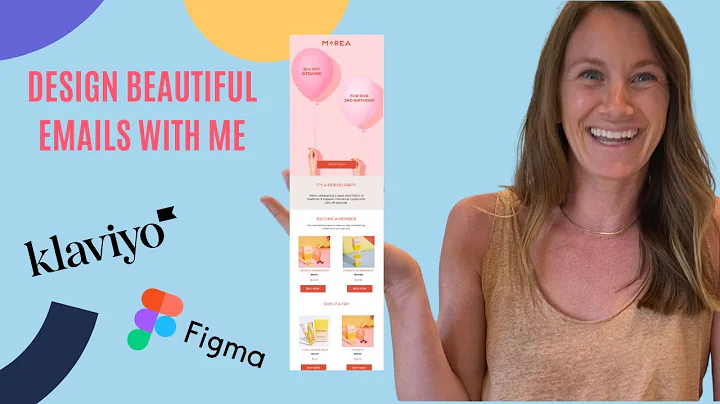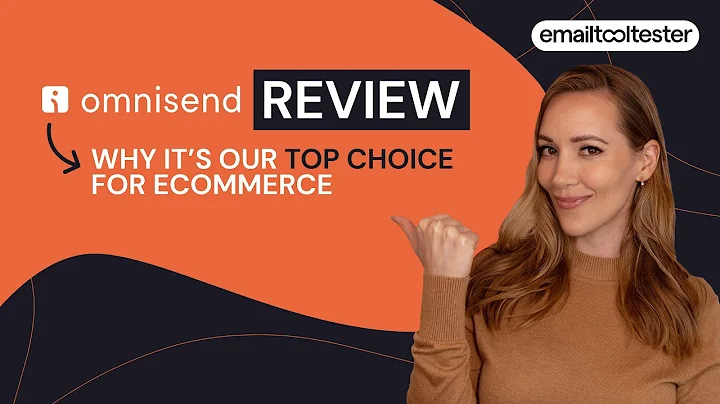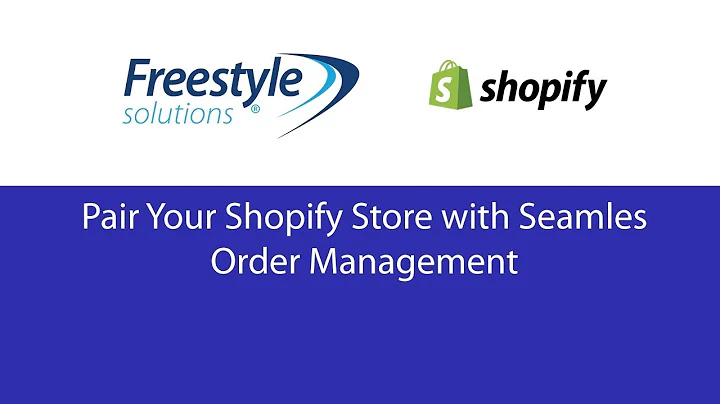Transform Your Shopify Store with Sense Theme Customization
Table of Contents:
- Introduction
- Installing the Sense Theme
- Customizing Colors
- Adjusting Checkout Settings
- Choosing Typography
- Designing the Home Page Sections
6.1 Adding the Main Product Photo
6.2 Adding Key Product Features
6.3 Adding Reviews
6.4 Adding a Video Section
6.5 Adding a Featured Product Section
6.6 Adding Collapsible Content
6.7 Adding a Contact Form
- Adding Social Media Icons
- Removing the Header Menu
- Uploading your Logo
- Viewing the Final Design
How to Customize Shopify's Newest Free Theme, Sense
Are you looking to transform Shopify's newest free theme, Sense, into a dark, one-product themed design? In this article, we will guide you step-by-step on how to customize the Sense theme, creating a unique and engaging online store. From installing the theme to adjusting colors, typography, and adding various sections on the home page, we'll cover it all. So let's dive in and create a stunning design that will captivate your customers and boost your sales.
1. Introduction
Shopify's Sense theme is a free 2.0 theme that offers a simple and focused one-product page design. Its main objective is to showcase and sell a single product effectively. By customizing this theme, you can create a visually appealing and conversion-oriented online store.
2. Installing the Sense Theme
Before you can begin customizing the Sense theme, you need to install it on your Shopify dashboard. Navigate to the "Online Store" section, scroll down to "Free themes," and click on "Explore free themes." Locate the Sense theme and add it to your library.
3. Customizing Colors
To make your design stand out, it's essential to adjust the colors of the Sense theme. From your Shopify dashboard, click on "Customize" and navigate to "Theme settings > Colors." Follow along as we guide you through the process of selecting colors that align with your brand identity.
Pros:
- Customizing colors allows you to align your online store with your brand.
- A visually appealing color scheme can enhance user experience and increase brand recognition.
Cons:
- Choosing the wrong colors can negatively impact the overall design and brand perception.
4. Adjusting Checkout Settings
The checkout process is a crucial step in the customer journey. To ensure a seamless and consistent experience, you need to customize the checkout settings of the Sense theme. From the customization menu, locate and modify the checkout section according to your preferences.
Pros:
- Customizing the checkout settings can improve user trust and increase conversions.
- Personalizing the checkout page can enhance your brand's professionalism and credibility.
Cons:
- Making unnecessary changes to the checkout settings may lead to confusion or a less intuitive user experience.
5. Choosing Typography
The right choice of fonts can greatly impact how your online store is perceived. With the Sense theme, you have the freedom to select the typography that best represents your brand. Follow the instructions to choose the appropriate font style and size for your headings and body text.
Pros:
- Typography customization can make your website more aesthetically pleasing and user-friendly.
- Choosing fonts that align with your brand identity can strengthen brand recognition.
Cons:
- Using excessive font styles or inconsistent sizing can result in a cluttered design and readability issues.
6. Designing the Home Page Sections
The home page is where you can create an impactful first impression on your visitors. With the Sense theme, you can add and arrange various sections to showcase your product effectively. Let's explore each section and learn how to make the most of them:
6.1 Adding the Main Product Photo
The main product photo is the visual centerpiece of your online store. Learn how to add an eye-catching image that highlights the uniqueness of your product. Additionally, we'll show you how to link the "Buy Now" button directly to your product page for a seamless shopping experience.
6.2 Adding Key Product Features
Engaging your customers with the key features of your product is crucial for conversion. Discover how to add compelling content to the multi-column section that highlights the benefits, guarantees, or promotions associated with your product. We'll even guide you on how to include appealing icons to grab attention.
6.3 Adding Reviews
Customer reviews play a vital role in building trust and encouraging purchases. Follow the steps to create a reviews section where you can showcase positive testimonials and star ratings. If you have imported reviews from AliExpress or any other source, we'll guide you on how to incorporate them seamlessly into this section.
6.4 Adding a Video Section
Videos are an excellent way to engage and educate your customers. Learn how to add a video section to your home page using YouTube or Vimeo. Whether it's a product demonstration or a customer testimonial, videos can significantly influence purchasing decisions.
6.5 Adding a Featured Product Section
To further entice your customers, it's essential to showcase specific featured products. With the Sense theme, we'll guide you on how to incorporate a section that highlights and promotes a specific product, along with any relevant discounts or offers.
6.6 Adding Collapsible Content
Collapsible content is an effective way to provide additional information without cluttering the page. Learn how to add frequently asked questions, store information, or any other details in a collapsible format. This ensures a clean and organized design while addressing common customer queries.
6.7 Adding a Contact Form
Allowing your customers to easily contact you is crucial for building relationships and addressing any concerns they may have. We'll guide you on adding a contact form section to your home page, ensuring a simple and straightforward way for customers to connect with you.
7. Adding Social Media Icons
In today's digital age, social media presence is essential for any business. Learn how to add social media icons to your online store's footer. This will enable visitors to follow and engage with your brand on different platforms, increasing your online visibility and customer reach.
8. Removing the Header Menu
Since the Sense theme focuses on a single product, there is no need for additional navigation links. We'll guide you on how to remove the header menu, ensuring a streamlined and distraction-free browsing experience for your customers.
9. Uploading your Logo
To establish brand identity, it's crucial to upload your logo to your online store. We'll walk you through the steps of adding your logo to the header and even to the checkout page. Consistency in branding helps build trust and familiarity with your target audience.
10. Viewing the Final Design
Once you have customized all the necessary elements, it's time to preview and admire your final design. Take a look at your transformed Sense theme and make any additional tweaks if needed. Get ready to launch a visually stunning and conversion-focused online store.
FAQs
Q: Can I customize the Sense theme without any coding knowledge?
A: Absolutely! The Sense theme is designed to be user-friendly, allowing customization without the need for coding skills. Simply follow the step-by-step instructions provided in this article.
Q: Can I revert back to the default settings if I'm not satisfied with my customizations?
A: Yes, you can always revert back to the default settings of the Sense theme. Simply navigate to the customization options and choose the "Reset" or "Default" option to undo any changes.
Q: Can I use the Sense theme for a multi-product store?
A: While the Sense theme is primarily designed for one-product stores, you can still use it for a multi-product store. However, keep in mind that the theme's layout and sections are optimized for showcasing a single product.
Q: Can I further customize the design beyond the instructions provided in this article?
A: Yes, you can certainly customize the design beyond the instructions provided. The Sense theme offers flexibility, allowing you to modify various aspects according to your preferences. Experiment and explore different options to create a design that aligns with your brand vision.
Q: Can I integrate third-party apps or plugins with the Sense theme?
A: Yes, you can integrate third-party apps or plugins with the Sense theme to enhance functionality and add additional features. Shopify's extensive app store offers a wide range of options to help you customize and optimize your online store.
In conclusion, customizing the Shopify Sense theme allows you to create a visually appealing and conversion-focused online store. By following the step-by-step instructions provided in this article, you can transform the default theme into a unique design that speaks to your brand image. With the right colors, typography, and strategically placed sections, you can captivate your customers and drive sales. Explore the endless possibilities and create a stunning online presence with the Sense theme.