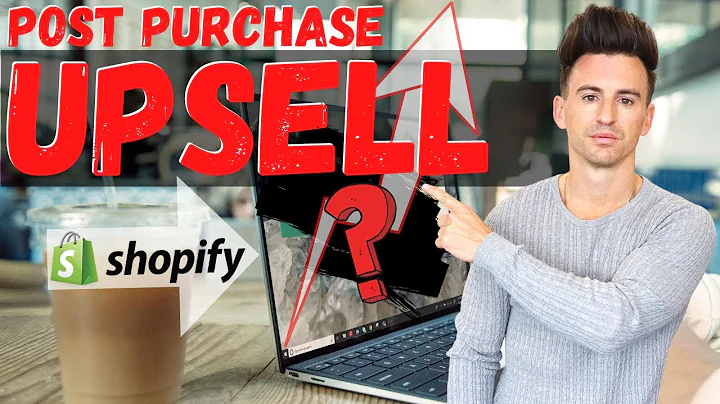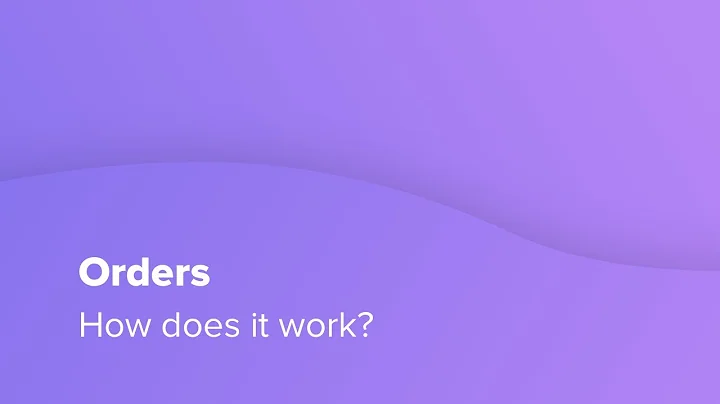Transform Your Shopify Store into a Mobile App with App Maker
Table of Contents
- Introduction
- Adding App Maker to Shopify Dashboard
- Creating the Home Page
- Creating an In-App Page
- Adding Menu Items
- Updating App Settings
- Customizing App Style
- Configuring App Features
- Language Settings
- Subscription Details
- Building the App
- Push Notification Feature
- App Preview and Installation
Introducing App Maker: Convert Your Shopify Furniture Store to an App
In this article, we will explore the process of converting a Shopify furniture store into a mobile app using App Maker. App Maker is a no-code app builder that allows you to easily transform your online store into a fully functional app. With its user-friendly interface and a wide range of customization options, App Maker makes the app creation process accessible to everyone. Let's dive in and get started!
1. Adding App Maker to Shopify Dashboard
To begin, you need to add the App Maker app to your Shopify dashboard. You can find the app's link in the description below. Click on the link, and it will redirect you to the App Maker page. From there, click on the "Add App" button to integrate App Maker with your Shopify store.
2. Creating the Home Page
Once App Maker is installed, you can start building your app. The first step is to create the home page. Set the page title as "Home" and choose a background color for your app. To add a banner, navigate to the "Blocks" option on the left-hand side panel. Drag and drop the banner block onto the page. Upload your desired banner image, and it will be displayed on the home page. You can also add additional blocks, such as product displays or sliders, to enhance the design and functionality of your app.
3. Creating an In-App Page
In addition to the home page, you can create additional in-app pages for specific purposes. To create an in-app page, click on the "New Page" option and give it a title. For example, you can create a page for showcasing product collections. Add a banner, slider, and action buttons to display the relevant content. Customize each in-app page to suit your requirements and enhance the user experience.
4. Adding Menu Items
A well-organized menu is essential for easy navigation within your app. App Maker allows you to add menu items for different sections of your app. To add a menu item, click on the "Add Menu Item" button and specify a title and type. Non-actionable titles are used for sections that do not require any action, while actionable menu items enable users to perform specific actions within the app. You can also customize the menu icon and arrangement to create a seamless user interface.
5. Updating App Settings
In the "Update App" section, you can customize various settings for your app. Start by uploading the app icon and launch screen icon to reflect your brand identity. Customize the app style by selecting colors, fonts, and backgrounds that align with your store's aesthetics. Additionally, you can add logos for the drawer header, push notifications, login, and more to enhance the visual appeal of your app.
6. Configuring App Features
App Maker offers various features to enhance the functionality of your app. In the "Settings" tab, you can choose which features to enable, such as social sharing, analytics, push notifications, and more. These features help engage customers, improve user experience, and drive sales. Enable the desired features that align with your business goals and target audience.
7. Language Settings
To cater to a global audience, App Maker allows you to add and manage multiple languages in your app. You can easily enable or disable languages, search for specific languages, and customize the translations. This feature ensures that your app is accessible and user-friendly for customers worldwide.
8. Subscription Details
App Maker offers a 14-day free trial, allowing you to explore its features before making a commitment. After the trial period, you can choose from flexible subscription plans to continue using the app. The subscription details provide information about pricing, features, and benefits associated with each plan. Select the plan that best suits your business needs and budget.
9. Building the App
Once you have configured and customized all the settings, it's time to build your app. Click on the "Build App" button, and the app building process will begin. The page will refresh, and you will be notified when the app is ready. It usually takes around 5 minutes for the app to be built. While waiting, you can prepare for the next step of setting up push notifications.
10. Push Notification Feature
Push notifications are a powerful tool for engaging and retaining app users. App Maker includes a push notification feature that allows you to send targeted messages to your customers. With a five-step configuration process, you can set up push notifications and deliver compelling content to drive customer engagement and generate results. Leverage this feature to keep your customers informed about new products, promotions, and updates.
11. App Preview and Installation
Once the app is built, you can preview it before making it available for download. The preview allows you to see how the app looks and functions on both Android and iOS devices. You can download the Android app file directly from the dashboard and install it on your device for a hands-on experience. Explore the various features, navigate through the menu, and interact with the content to ensure a seamless user experience.
In conclusion, App Maker is a valuable tool for converting your Shopify furniture store into a user-friendly and functional mobile app. With its intuitive interface, customization options, and powerful features, App Maker simplifies the app creation process for anyone, regardless of coding experience. Transform your online store into a comprehensive app that enhances customer engagement, increases sales, and strengthens your brand presence.
FAQ
Q: Does App Maker offer a free trial?
A: Yes, App Maker offers a 14-day free trial for users to explore its features and functionality.
Q: Can I customize the app's design and style?
A: Absolutely! App Maker allows you to customize various elements such as colors, fonts, logos, and backgrounds to match your brand's identity.
Q: Can I send push notifications to my app users?
A: Yes, App Maker includes a push notification feature that enables you to send targeted messages and updates to your app users.
Q: Can I create multiple in-app pages with App Maker?
A: Yes, you can create multiple in-app pages to showcase different collections, products, or sections of your store.
Q: What happens after the app is built?
A: Once the app is built, you can preview it before making it available for download. You can also make further changes or updates as needed.