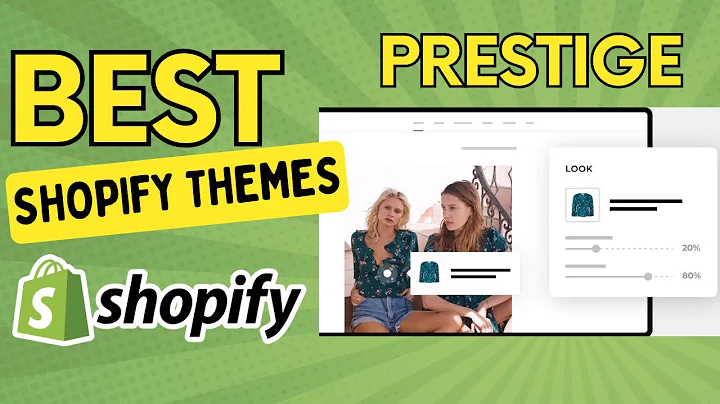The Complete Guide to Importing CSV Files in Shopify
Table of Contents:
- Introduction
- Why Importing a CSV into Shopify is Important
- Tips for Working with Product CSVs in Shopify
3.1. Saving Copies of CSVs
3.2. Backup Up Product Images
3.3. Matching CSV Format for Products
3.4. Uploading CSVs when Moving Products from Another Store
3.5. Limitations with Dropshipping Apps
- How to Import a CSV File into Shopify
4.1. Accessing the Import Option in the Shopify Admin
4.2. Selecting the CSV File
4.3. Choosing Data Update Options
4.4. Reviewing the Preview and Making Corrections
4.5. Initiating the Import Process
- Conclusion
Importing a CSV into Shopify: A Complete Guide
Importing a CSV file into Shopify can be a highly useful and efficient way to manage and update your product data. This guide will take you through the process of importing a CSV file into your Shopify store, covering important tips, considerations, and steps. Whether you are moving products from another platform, updating your inventory, or simply making changes in bulk, this guide will provide you with the necessary information to successfully import a CSV file into Shopify.
1. Introduction
Shopify is a popular ecommerce platform that allows businesses to create and manage online stores. One of the key features of Shopify is the ability to import and export data using CSV files. CSV (Comma-Separated Values) files are a common file format for storing and organizing data in a tabular form, making them easy to work with for tasks such as product management and updates.
2. Why Importing a CSV into Shopify is Important
Importing a CSV into Shopify offers several benefits for managing your product data. Whether you are adding new products, updating existing ones, or making changes in bulk, importing a CSV can save time and effort. Some of the reasons why importing a CSV into Shopify is important include:
- Efficiently manage large product catalogs
- Make mass edits or updates to product data
- Streamline the process of moving products from another platform
- Ensure consistency and accuracy in product information
3. Tips for Working with Product CSVs in Shopify
When working with product CSVs in Shopify, it's important to keep in mind certain tips to ensure a smooth importing process and minimize the risk of errors. Here are some tips to consider:
3.1. Saving Copies of CSVs
It is always recommended to save two copies of your CSV file when updating products. This way, you can edit one copy and keep the other as a backup product list. In case there are any issues or errors during the import process, you can always revert back to the original CSV.
3.2. Backing Up Product Images
While saving a CSV file doesn't automatically create a copy of your product images, it is essential to back up your images separately. This will ensure that you have a copy of your images in case of any data loss or issues with the import process.
3.3. Matching CSV Format for Products
To ensure a successful import, it is crucial to ensure that your CSV file matches Shopify's CSV file format for products. If you have a CSV file from another source, like an inventory list, you need to rebuild it in Shopify's format. Failure to do so can result in import failures and data errors.
3.4. Uploading CSVs when Moving Products from Another Store
If you are using a CSV to move products from another store, it is important to upload the product CSV to your new store while your old store and products are still available on a publicly accessible website. This is necessary to ensure that links to your variants and product images are properly imported.
3.5. Limitations with dropshipping Apps
It's important to note that you can't use a CSV file to import products when you have a dropshipping app like Oberlo. Importing CSV files for dropshipping products can lead to errors such as broken product links, price inconsistencies, inventory synchronization issues, and order failures. Be aware of these limitations and consider alternative methods for managing dropshipping products.
4. How to Import a CSV File into Shopify
Importing a CSV file into Shopify is a straightforward process. Follow these steps to successfully import your CSV file:
4.1. Accessing the Import Option in the Shopify Admin
In your Shopify admin, go to Products and click on Import. This will take you to the import page where you can initiate the CSV import process.
4.2. Selecting the CSV File
Click on the Choose File button and locate your CSV file in your file directory. Once selected, click Open to proceed.
4.3. Choosing Data Update Options
In your CSV file, each product has a product handle and a product title. The product handle is what a customer sees in the URL when they visit the product online, while the product title is the actual title of the product. If you want the CSV data to update matching products in your Shopify store, select the checkbox for updating data.
4.4. Reviewing the Preview and Making Corrections
Shopify will show a preview of your first product using the data from your CSV file. Review the information to ensure its correctness and accuracy. If any data is incorrect, cancel the upload and edit the file so that it previews correctly.
4.5. Initiating the Import Process
If the preview is correct, click the Start import button to initiate the import process. The time taken for the import will depend on the size of your CSV file. Once the import is complete, you will receive a confirmation email from Shopify.
5. Conclusion
Importing a CSV file into Shopify can greatly enhance your ability to manage and update your product data. By following the tips and steps outlined in this guide, you can ensure a successful import and make efficient changes to your product catalog in Shopify. Utilizing the CSV import feature in Shopify can save you time and effort, allowing you to focus on growing your online business.