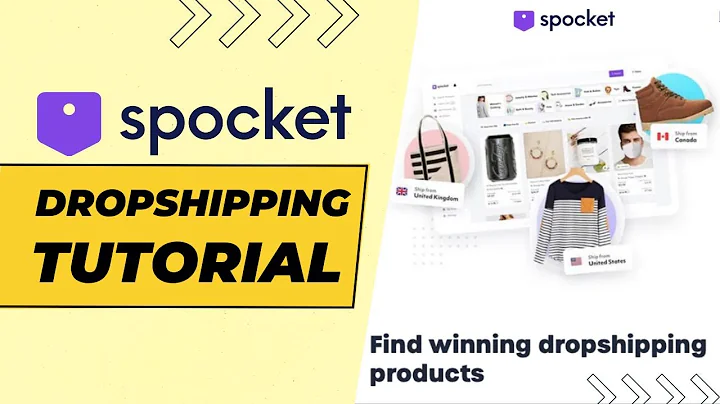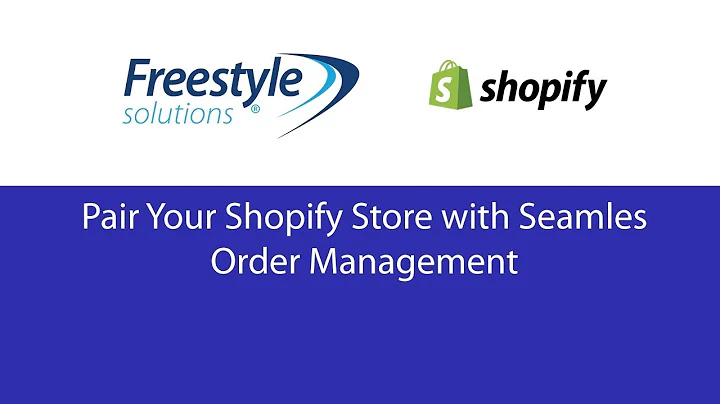Test Your Shopify Print On Demand Store with a Test Order
Table of Contents:
- Introduction
- The Importance of Test Orders
- Installing a Print-on-Demand App
- Creating Products in the Print-on-Demand App
- Connecting the Print-on-Demand Provider
- Placing a Test Order
- Adding Products to the Order
- Adding Customer Information
- Applying Discounts
- Marking the Order as Paid
- Verifying the Order with the Print-on-Demand Provider
- Reasons for Creating Manual Orders
- Conclusion
How to Place a Test Print-on-Demand Order in Your Shopify Store
As an online t-shirt or apparel business owner, it is essential to ensure that everything is running smoothly, including the ordering process. Placing a test order on your print-on-demand store can help you troubleshoot any issues and ensure that your print-on-demand app is properly connected. In this article, we will guide you through the step-by-step process of placing a test order in your Shopify store, as well as providing insights into manual orders for customers.
1. Introduction
In this fast-paced digital age, it is crucial for businesses to adapt and thrive in the online marketplace. The world of e-commerce provides endless opportunities for entrepreneurs in the apparel industry, particularly through print-on-demand services. However, before implementing these services, it is essential to familiarize yourself with the process of placing test orders to ensure smooth operations.
2. The Importance of Test Orders
Test orders serve as a vital tool for online businesses, enabling them to identify and rectify any issues before actual orders are placed by customers. By placing test orders, you can ensure that your print-on-demand app is functioning correctly, the products are connected to the right print-on-demand provider, and the ordering process is seamless. This article will provide a comprehensive guide to help you navigate the test order process efficiently.
3. Installing a Print-on-Demand App
Before placing test orders, it is imperative to install a print-on-demand app on your Shopify store. This app will serve as the bridge between your store and the print-on-demand provider, facilitating the seamless integration of product fulfillment. Take the time to research and choose a reliable print-on-demand app that meets your specific business needs.
4. Creating Products in the Print-on-Demand App
Once you have installed the print-on-demand app, the next step is to create the products that you want to offer in your online store. Utilize the app's easy-to-use interface to upload your designs onto the products of your choice. It is important to ensure that your designs are of high quality and accurately represent your brand and target audience.
5. Connecting the Print-on-Demand Provider
To ensure a smooth ordering process, it is crucial to connect the print-on-demand provider to your Shopify store. This connection allows the seamless flow of product information, pricing, and fulfillment details. Verify that the vendor displayed in the product section of your Shopify store corresponds to the print-on-demand company you are using.
6. Placing a Test Order
Once you have completed the preliminary steps, you can now proceed to place a test order on your print-on-demand store. Follow the simple instructions outlined in this section to conduct a successful test order. The process involves clicking on the "Orders" button and creating a new order.
7. Adding Products to the Order
When creating a test order, you must add the products you wish to include in the order. Utilize the browse option or the search function to find and select the desired products. Ensure that the products are from the correct print-on-demand provider and select the appropriate size and quantity.
8. Adding Customer Information
Depending on the purpose of the test order, you may need to add customer information. If the order is for yourself, ensure that your address and contact information are correctly entered. Alternatively, if it is a manual order for a customer, enter their information accurately. Failure to include customer information may result in errors with the print-on-demand app.
9. Applying Discounts
As test orders do not involve actual payments, it is essential to apply a discount to the order. By setting the discount to 100%, the order will not register as a sale in your Shopify store, thereby maintaining accurate analytics. However, it is important to note that print-on-demand providers may still charge the wholesale price for the items ordered.
10. Marking the Order as Paid
After completing the necessary steps and verifying the order details, it is time to mark the order as paid. This action initiates the order processing and triggers the transfer of order information to your print-on-demand app. Depending on the print-on-demand provider, order processing time may vary.
11. Verifying the Order with the Print-on-Demand Provider
To ensure that the order has been successfully processed by your print-on-demand provider, it is prudent to verify the order in your print-on-demand app. Access the orders tab or a similar feature in your print-on-demand app to confirm that the order details are accurately reflected.
12. Reasons for Creating Manual Orders
Apart from test orders, manual orders may be necessary for various reasons. For example, if a customer accidentally orders the wrong items, creating a manual order allows you to cancel the original order and correct the mistake. Additionally, manual orders can be used to rectify any errors or issues that arise with the print-on-demand provider.
13. Conclusion
Placing test orders and creating manual orders are crucial processes for ensuring the smooth operation of your online t-shirt or apparel business. By following the step-by-step guide provided in this article, you can confidently conduct test orders, troubleshoot any issues, and deliver exceptional service to your customers. Embrace the power of print-on-demand and utilize these strategies to grow your business successfully.
Highlights:
- Learn how to place test print-on-demand orders in your Shopify store.
- Ensure that your print-on-demand app is properly connected.
- Create products in the print-on-demand app with high-quality designs.
- Connect the print-on-demand provider to your Shopify store seamlessly.
- Add products and customer information to the test order accurately.
- Apply discounts to test orders and mark them as paid.
- Verify test orders with the print-on-demand provider to ensure successful processing.
- Understand the reasons for creating manual orders and their significance.
- Improve the efficiency and effectiveness of your online apparel business.
- Embrace the power of print-on-demand and deliver exceptional service to your customers.
FAQ:
Q: Why are test orders important for an online apparel business?
A: Test orders help identify and rectify issues before actual orders, ensuring a smooth operation and exceptional customer service.
Q: What should I consider when installing a print-on-demand app?
A: Choose a reliable app that meets your business needs, offers seamless integration, and provides good customer support.
Q: How do I connect the print-on-demand provider to my Shopify store?
A: Verify that the vendor displayed in the product section of your Shopify store corresponds to the chosen print-on-demand company.
Q: Why is it important to add customer information to a test order?
A: Including accurate customer information ensures proper order processing and reduces the risk of errors with the print-on-demand app.
Q: Is it necessary to apply a discount to a test order?
A: Yes, applying a 100% discount prevents the order from registering as a sale in your Shopify store while still allowing the order to be processed by the print-on-demand provider.
Q: Can manual orders be used to rectify issues with the print-on-demand provider?
A: Yes, manual orders can be created to correct errors or address any issues that may arise with the print-on-demand provider.