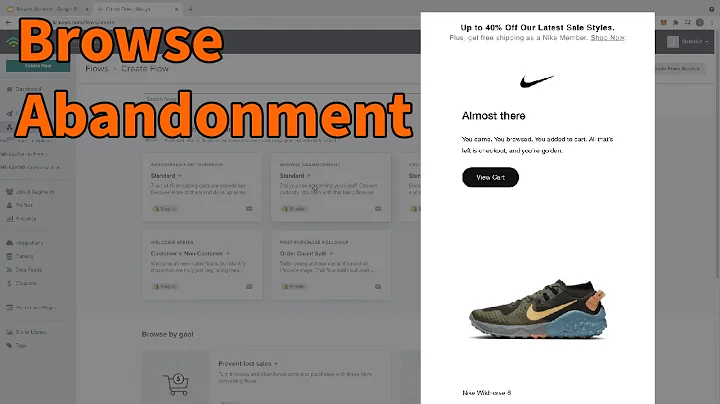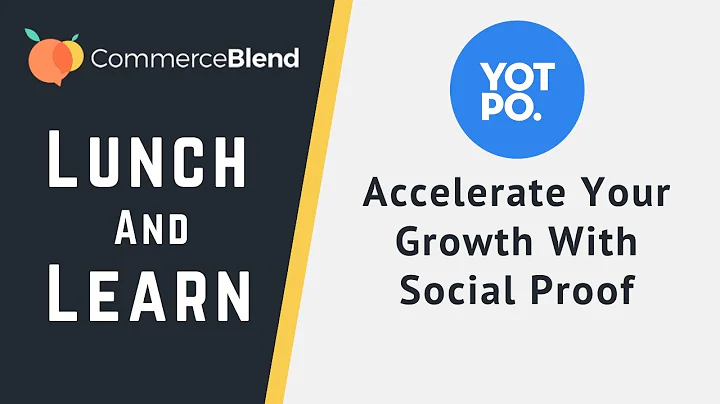Supercharge Your Shopify Store with Google Shopping
Table of Contents
- Introduction
- What is Google Shopping?
- Why Use Google Shopping for Your Shopify Store?
- Setting Up the Google Shopping App
- Adding the Google Shopping App
- Connecting a Google Account
- Creating a Google Merchant Account
- Configuring Account Settings
- Managing Products in Google Shopping
- Approving and Editing Products
- Customizing Product Fields
- Setting Up Google Ads
- Conclusion
Setting Up Google Shopping for Your Shopify Store
In this article, we will guide you through the process of setting up the Google Shopping app and connecting it to your Shopify store. Google Shopping is a powerful platform that allows your products to be featured on the Google search engine and run Google Shopping ads. With visually appealing product images and direct links to your product pages, Google Shopping ads can attract more customers and increase sales.
1. Introduction
Before we dive into the steps, let's briefly understand what Google Shopping is and why it is beneficial for your Shopify store.
2. What is Google Shopping?
Google Shopping is a service provided by Google that allows merchants to showcase their products on the Google search engine. When users perform a product-related search, Google displays relevant products at the top of the search results page. These product listings, known as Google Shopping ads, provide users with visual information, such as images, prices, and reviews, making them more engaging and enticing to click on compared to traditional text-based search results.
3. Why Use Google Shopping for Your Shopify Store?
Using Google Shopping can bring several benefits to your Shopify store:
- Increased visibility: Google Shopping ads appear prominently on the search engine results page, increasing the visibility of your products and attracting more potential customers.
- Visual appeal: The inclusion of product images in Google Shopping ads makes them visually appealing, catching the attention of users and generating higher click-through rates.
- Targeted advertising: Google Shopping allows you to target specific keywords and demographics, ensuring that your ads reach the right audience.
- Higher conversion rates: The visual nature of Google Shopping ads provides users with more information about your products, resulting in higher conversion rates and ultimately more sales.
4. Setting Up the Google Shopping App
Now let's get into the step-by-step process of setting up the Google Shopping app for your Shopify store.
4.1 Adding the Google Shopping App
To begin, you need to add the Google Shopping app from the Shopify App Store to your Shopify store. Simply navigate to the App Store, search for "Google Shopping," and click the "Add app" button. This app is created and maintained by Shopify, but please note that it may have some glitches due to its lower rating.
4.2 Connecting a Google Account
Once you have added the app, you will be prompted to connect a Google account. Select your Google Account and allow the necessary permissions for the app to function.
4.3 Creating a Google Merchant Account
Next, you need to create a Google Merchant Account. Follow the provided link to create a new Merchant Center account. The Merchant Center account is where you will manage and sync your product listings with Google Shopping.
4.4 Configuring Account Settings
During the account setup process, you will need to provide information such as your currency, target country, and language. You can also choose to import your shipping settings from your Shopify store to ensure consistency. Additionally, configure the product feed settings to align with your store's product information.
5. Managing Products in Google Shopping
After setting up the Google Shopping app and syncing your products, it's essential to manage and optimize your product listings.
5.1 Approving and Editing Products
Once your products are in the Merchant Center, they will go through a review process by Google. It may take three to five business days for your products to be approved. If a product is not approved, you can check the reasons and make the necessary edits. Common reasons for disapproval include mismatched labels or missing information.
5.2 Customizing Product Fields
To improve the visibility and categorization of your products, you can customize the product fields in the Google Shopping app. This includes adding specific details like the material, age range, condition, and Google product category. Ensuring accurate categorization helps Google display your products to users in relevant search results.
6. Setting Up Google Ads
Once your products are approved and optimized, you can delve into setting up Google Ads for your Shopify store. While the process is beyond the scope of this article, it is an essential step to maximize the potential of Google Shopping. Stay tuned for our upcoming video tutorial on how to set up Google Ads.
7. Conclusion
Google Shopping offers a valuable opportunity to expand the visibility and reach of your Shopify store. By following the steps outlined in this article, you can set up the Google Shopping app and connect it to your store, increasing your chances of attracting potential customers and boosting sales. Remember to monitor and optimize your product listings to maximize the benefits of Google Shopping for your Shopify business.