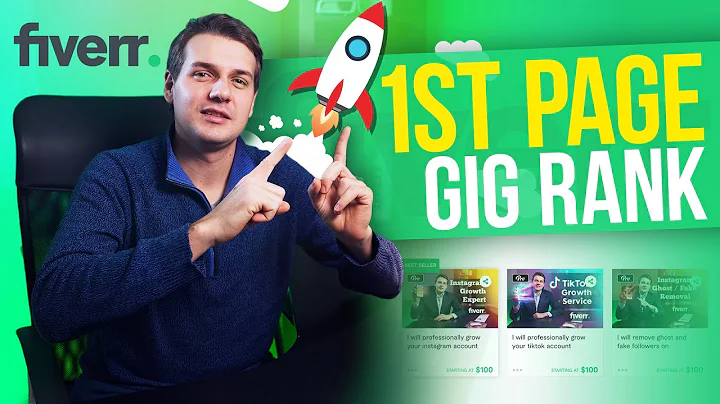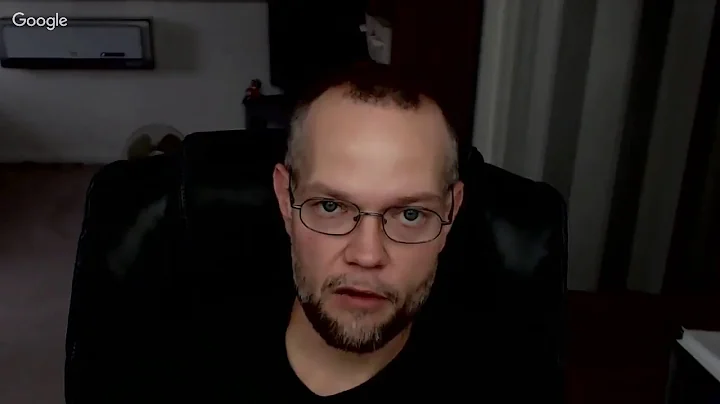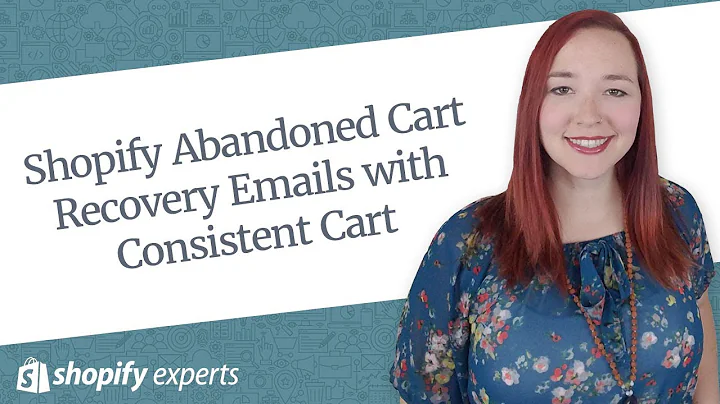Boost E-commerce Sales with Browse Abandonment Flow
Table of Contents:
- Introduction
- Understanding Browse Abandonment Flow
- Setting Up the Viewed Product Script
- Testing the Tracking Script
- Setting Up the Browse Abandonment Flow
- Understanding Klaviyo's Default Browse Abandonment Flow
- Building the Browse Abandonment Email
- Editing the Email and Adding a Reminder Email
- Adding a Discount and Creating Urgency
- Activating the Browse Abandonment Flow
- Conclusion
Introduction
In this article, we will explore how to grow your e-commerce sales using a browse abandonment flow in Klaviyo. We will discuss the concept of browse abandonment flows, the importance of personalized emails, and how to set up and activate the flow on your Shopify or BigCommerce store.
Understanding Browse Abandonment Flow
Browse abandonment flow is a series of emails triggered when a visitor views a specific product on your e-commerce website but does not start or complete their checkout. Unlike the abandoned cart flow, the browse abandonment flow does not require the visitor to start the checkout process. The goal of this flow is to remind customers of the products they were interested in and bring them back to the specific product page.
Setting Up the Viewed Product Script
To set up the browse abandonment flow, you need to have a trigger based on the viewed product on your website. Ensure that Klaviyo is connected to your e-commerce platform and that the viewed product script is working properly. Connect your store to Klaviyo through the integrations tab and check the "Automatically track on-site Javascript" checkbox. This will allow Klaviyo to add the necessary features to your account, including pre-populating your flow library and adding the view product tracking script.
Testing the Tracking Script
To check if the viewed product script is working, navigate to the analytics tab in Klaviyo and click on "See all metrics." Look for the view product metric and ensure that data is coming through. You should be able to see a graph of data or people flowing through your activity feed. If the script is not installed or working correctly, follow the simple installation process provided.
Setting Up the Browse Abandonment Flow
To set up the browse abandonment flow, access the flows tab in Klaviyo and click on "Create Flow." Choose the Klaviyo standard browse abandonment email flow template. This will create a placeholder flow that can be customized later.
Understanding Klaviyo's Default Browse Abandonment Flow
Klaviyo's default browse abandonment flow has flow filters to ensure that subscribers receive relevant emails based on their browsing behavior. These filters allow you to email subscribers who have browsed your website and added products to their cart but have not started the checkout process or placed an order. By including these filters, Klaviyo prevents the sending of excessive emails and ensures customers only receive the most relevant emails specific to their buying process.
Building the Browse Abandonment Email
When building the browse abandonment email, you will see code snippets called merge text. These snippets will be replaced with the product information that the customer last viewed. Do not change the code in the merge text block, but you can edit the styling to match your brand. Preview the email in Klaviyo to ensure the browse abandoned block works correctly and brings customers back to the specific product page.
Editing the Email and Adding a Reminder Email
To increase the chances of converting customers, consider adding a reminder email a few days after the initial browse abandonment email. Duplicate the first email, add a time delay, and customize the content to remind customers about their browsing activity. Adding a discount with an expiration date can create a sense of urgency and scarcity, encouraging customers to make a purchase. Refer to a separate video tutorial for more information on adding discounts to your emails.
Activating the Browse Abandonment Flow
Once you have designed and edited the emails, change the status of each email from manual to live. This will activate the browse abandonment flow and ensure that emails are being sent to customers who meet the specified criteria. With the flow live, customers will receive personalized emails based on their browsing behavior, reminding them of the products they showed interest in.
Conclusion
Setting up a browse abandonment flow in Klaviyo can significantly impact e-commerce sales by reminding customers of the products they were interested in and bringing them back to the specific product pages. Utilizing personalized emails, discounts, and creating a sense of urgency can improve conversion rates and increase customer engagement.
[Article Heading: How to Grow Your E-commerce Sales with a Browse Abandonment Flow in Klaviyo]
In the world of e-commerce, it's no secret that capturing and retaining customer attention is vital for the success of any online store. One effective strategy to boost sales and engagement is by implementing a browse abandonment flow. This flow consists of a series of emails sent to potential customers who have shown interest in specific products but did not proceed to purchase. In this article, we will delve into the details of setting up a browse abandonment flow using Klaviyo, a popular email marketing platform for e-commerce brands.
Understanding the Browse Abandonment Flow
Before we dive into the implementation process, let's ensure we have a clear understanding of what a browse abandonment flow entails. Unlike an abandoned cart flow, which is triggered when a customer initiates the checkout process, a browse abandonment flow is initiated simply when a visitor views a particular product page. The key distinction here is that the potential customer does not have to take any further action, such as adding the item to their cart or starting the checkout process. This means that even customers who may have just been browsing can be targeted and reminded of the products that caught their interest. With this context in mind, let's move on to the step-by-step process of setting up a browse abandonment flow in Klaviyo.
Step 1: Setting Up the Viewed Product Script
In order for Klaviyo to track and trigger browse abandonment emails, it needs to be connected to your e-commerce platform and have the viewed product script properly installed. To get started, access the integrations tab in Klaviyo and connect your store. If you are using Shopify, make sure to enable the "Automatically track on-site Javascript" checkbox to activate the necessary features. This will allow Klaviyo to pre-populate your flow library and add the view product tracking script to your account.
Step 2: Testing the Tracking Script
After connecting your store and enabling the view product script, it's important to verify that the script is working correctly. Go to the analytics tab in Klaviyo, click on "See all metrics," and locate the view product metric. You should see data coming through, either in the form of a graph or activity feed. This indicates that the script is successfully associating a cookie with a visitor's web browser, enabling Klaviyo to track their product views.
If you encounter any issues or are unable to see the view product data, it means the script is not installed correctly. But don't worry, the installation process is relatively simple. To resolve this, click on your account name in Klaviyo, go to the setup web tracking page, and follow the instructions provided. This involves copying a snippet of code and pasting it into the product.dot liquid in your Shopify template. Once the code is pasted and saved, the viewed product data will start flowing through to Klaviyo.
Step 3: Setting Up the Browse Abandonment Flow
With the viewed product script in place, we can now proceed to set up the browse abandonment flow itself. In Klaviyo, navigate to the flows tab and click on "Create Flow." From the available options, select the Klaviyo standard browse abandonment email flow template. This template serves as a starting point, providing a pre-designed structure that can be customized to fit your brand and preferences.
Step 4: Understanding Klaviyo's Default Browse Abandonment Flow
Klaviyo's default browse abandonment flow includes some predefined flow filters to ensure that your customers receive relevant emails based on their browsing behavior. These filters make sure that only those subscribers who have explored your website, viewed products, but have not initiated a checkout or made a purchase receive the browse abandonment emails. This helps prevent sending excessive emails and ensures that customers are effectively targeted at the appropriate stage of their buying journey. Additionally, the last filter, which prevents customers from receiving the browse abandonment emails more than once a month, prevents overloading frequent browsers with an excessive number of emails.
Step 5: Building the Browse Abandonment Email
The browse abandonment email is the core component of the flow. It serves to remind the customer of the products they were interested in and entices them to return to the specific product page. When creating the email, you will encounter code snippets called merge text. These snippets represent placeholders that will be replaced with the actual product information the customer last viewed. It is important not to alter or modify these code snippets, as they are essential for the proper functioning of the email. However, you can customize the styling and design to align with your brand's visual identity.
To preview the email and ensure that the browse abandonment block works correctly, use the preview feature in Klaviyo. This will allow you to see how the email appears and test if the link within the email redirects the recipient to the specific product page they were browsing. By providing a seamless and personalized browsing experience, you maximize the chances of re-engaging customers and driving conversions.
Step 6: Editing the Email and Adding a Reminder Email
To further enhance the effectiveness of the browse abandonment flow, consider adding a reminder email a few days after the initial browse abandonment email. This additional email gives customers another opportunity to revisit their browsing history and make a purchase. Instead of creating a new email from scratch, simply duplicate the initial browse abandonment email and add a time delay in between to determine when the reminder email will be sent. Customize the content of the reminder email to deliver a compelling message that encourages customers to take action. One effective strategy is to introduce a limited-time discount and emphasize its expiration within 48 hours to create a sense of urgency and drive immediate conversions.
Step 7: Activating the Browse Abandonment Flow
After designing and editing the browse abandonment emails, it's time to activate the flow. To do this, change the status of each email from "manual" to "live." This ensures that the emails will be sent automatically to customers who meet the specified browse abandonment criteria. With the browse abandonment flow live, customers will receive personalized emails based on their browsing behavior, reminding them of the products they showed interest in and incentivizing them to complete their purchase.
Conclusion
Implementing a browse abandonment flow is a highly effective strategy to boost e-commerce sales and re-engage potential customers. By leveraging Klaviyo's powerful features, you can create personalized emails that serve as gentle reminders and drive conversions. Remember to constantly analyze the performance of your browse abandonment flow and make necessary adjustments to optimize its effectiveness. By combining strategic email marketing with an understanding of customer behavior, you can maximize sales and foster long-term customer loyalty.
Highlights:
- Learn how to set up a browse abandonment flow in Klaviyo to drive e-commerce sales
- Understand the difference between a browse abandonment flow and an abandoned cart flow
- Set up the viewed product script to track customer browsing behavior
- Test the tracking script to ensure it is working correctly
- Create a browse abandonment flow using Klaviyo's default template
- Customize the browse abandonment email to match your brand
- Add a reminder email and incorporate a limited-time discount to increase urgency
- Activate the browse abandonment flow and monitor its performance
- Continuously optimize the flow to maximize conversions and customer engagement
- Utilize Klaviyo's powerful features to personalize the customer experience and drive sales
FAQ:
Q: Can I use the browse abandonment flow on platforms other than Shopify or BigCommerce?
A: Yes, the browse abandonment flow can be set up on various e-commerce platforms. Klaviyo offers integrations for popular platforms, ensuring compatibility and ease of use.
Q: How often should I send browse abandonment emails to customers?
A: Klaviyo's default browse abandonment flow includes filters that prevent customers from receiving excessive emails. Generally, it is recommended to send browse abandonment emails no more than once a month to avoid overwhelming customers.
Q: Can I customize the design and content of the browse abandonment emails?
A: Absolutely! Klaviyo allows you to customize the design, merge text, and content of the browse abandonment emails to align with your brand and deliver a unique customer experience.
Q: Can I track the effectiveness of my browse abandonment flow?
A: Yes, Klaviyo provides robust analytics and reporting features that allow you to track the performance of your browse abandonment flow. You can monitor metrics such as open rates, click-through rates, and conversions to evaluate its effectiveness.
Q: Do browse abandonment emails really help to increase conversions?
A: Yes, browse abandonment emails have proven to be highly effective in re-engaging potential customers who showed interest in your products. By reminding them of their browsing activity and offering incentives, you can encourage them to complete their purchase and drive conversions.