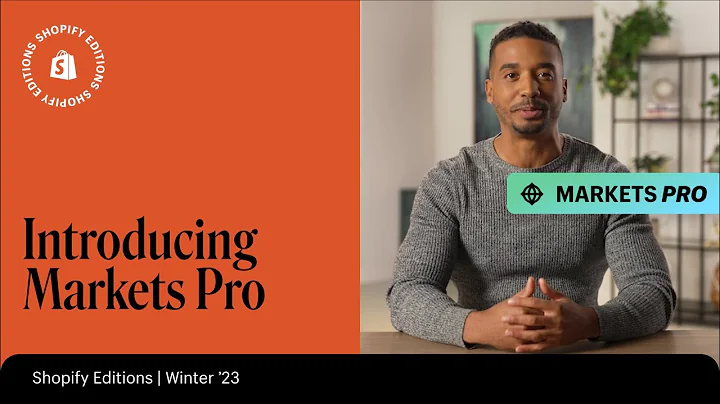Stripe Payment Tutorial for Beginners (2023)
Table of Contents:
- Introduction
- Setting up Stripe
- Creating an Account on Stripe
- Activating Payments on Stripe
- Sending Invoices on Stripe
- Adding Payment Methods
- Creating Payments for Customers
- Creating and Managing Invoices
- Checking Balances and Adding Bank Accounts
- Managing Customers and Products
- Generating Reports on Stripe
- Connecting Platforms to Stripe
- Conclusion
How to Use Stripe as a Complete Beginner
Stripe is a popular payment infrastructure that allows businesses to accept payments and send payouts on their websites and marketplaces. In this tutorial, we will guide you on how to set up and effectively use Stripe as a complete beginner. From creating an account to activating payments, sending invoices, managing customers, and generating reports, this article covers all the essential steps to help you get started with Stripe. So let's dive in!
1. Introduction
Before we begin, let's understand what Stripe is and how it can benefit your business. Stripe is an all-in-one platform that offers secure payment processing, invoicing, customer management, and integration with various online marketplaces and platforms. With Stripe, you can easily accept online payments, create invoices, connect with third-party platforms, and keep track of your financial transactions. Its user-friendly interface and robust features make it an ideal choice for businesses of all sizes.
2. Setting up Stripe
To get started with Stripe, you need to set up an account. Follow these steps to create your Stripe account:
- Go to Stripe's website by visiting stripe.com.
- Click on the "Sign Up" button to create a new account.
- Enter your email address and select a strong password.
- Fill in your personal details, including your full name and country.
- Set up a reasonable password for your account.
- Click on "Create Account" to complete the sign-up process.
3. Creating an Account on Stripe
Once you've signed up for Stripe, you will land on the main dashboard. Here, you can access various features and tools provided by Stripe. The dashboard provides an overview of your account and quick access to essential sections such as home, payment balances, customers, products, reports, and more.
4. Activating Payments on Stripe
To activate payments on Stripe, you need to enter your business details. Stripe allows you to create payment methods and add them to your online stores. Follow these steps to activate payments:
- Click on the "Activate Payment" option in the main dashboard.
- Fill in your business details, including your business type and legal name.
- Provide your home address, phone number, and social security number.
- Enter your bank details to receive payments directly into your account.
- Complete the required tax calculation and contribution details.
- Once all the forms are filled, your account will be officially activated, and you can start accepting payments on Stripe.
5. Sending Invoices on Stripe
With Stripe, you can easily create and send invoices to your customers. Follow these steps to send an invoice:
- In the main dashboard, click on the "Invoice" option.
- Select the "Create a New Invoice" option.
- Enter the customer's email address and select the language.
- Save the customer details and add items to the invoice, including product name, description, and price.
- Customize the invoice with additional information if required.
- Review and finalize the invoice before sending it to the customer.
6. Adding Payment Methods
Stripe allows you to add various payment methods to your account. By adding payment methods, you can offer your customers a convenient way to pay for your products or services. Follow these steps to add a payment method:
- In the main dashboard, click on the "Payment" option.
- Choose to create a payment and enter the payment details.
- Enter the customer's card information or select a saved card.
- Specify the amount and currency of the payment.
- Submit the payment, and it will be processed through Stripe securely.
7. Creating Payments for Customers
Stripe allows you to create payments for your customers quickly. Follow these steps to create a payment:
- In the main dashboard, click on the "Payment" option.
- Enter the payment amount and customer details, including name and email address.
- Provide the card details for the payment.
- Save the payment details to the customer if required.
- Submit the payment, and Stripe will process it accordingly.
8. Creating and Managing Invoices
Stripe simplifies the process of creating and managing invoices. Follow these steps to create an invoice on Stripe:
- In the main dashboard, click on the "Invoice" option.
- Select the "Create a New Invoice" option.
- Enter the customer's email address and language preference.
- Save the customer details and add items to the invoice, including product names, descriptions, and prices.
- Customize the invoice with additional information, such as memo and due date.
- Choose the payment options, such as credit card or other available methods.
- Review and finalize the invoice before sending or downloading it.
9. Checking Balances and Adding Bank Accounts
On Stripe, you can easily check your account balances and add bank accounts for receiving payments. Follow these steps:
- In the main dashboard, click on the "Balance" option.
- Select the currency you want to view the balance for.
- Add a bank account by clicking on the "Add Bank" button.
- Enter the account holder name, routing number, and account number.
- Confirm the account details and click on "Add Bank" to add it to your Stripe account.
10. Managing Customers and Products
Stripe allows you to manage your customers and products efficiently. Follow these steps to manage customers:
- In the main dashboard, click on the "Customers" option.
- Add a new customer by clicking on the "Add Customer" button.
- Fill in the customer's name, email address, and description.
- Save the customer details for future reference.
Follow these steps to manage products:
- In the main dashboard, click on the "Products" option.
- Add a new product by clicking on the "Add Product" button.
- Enter the product name, description, and price.
- Save the product details, and it will be available for invoicing and payments.
11. Generating Reports on Stripe
Stripe provides comprehensive reporting features to analyze your financial transactions. Follow these steps to generate reports on Stripe:
- In the main dashboard, click on the "Reports" option.
- Choose the type of report you want to generate, such as financial or billing.
- Customize the report parameters based on your requirements.
- Generate the report and analyze the data to gain insights into your business performance.
12. Connecting Platforms to Stripe
Stripe offers seamless integration with various e-commerce platforms and software. Follow these steps to connect your platforms to Stripe:
- In the main dashboard, click on the "Connect" option.
- Choose the platform you want to connect with, such as WooCommerce or Shopify.
- Follow the specific instructions provided by Stripe to integrate the platform with your Stripe account.
- Once the integration is complete, you can start accepting payments and managing your business on that platform through Stripe.
13. Conclusion
Stripe is a powerful and user-friendly platform that simplifies payment processing and offers comprehensive financial management tools. By following the steps outlined in this tutorial, you can set up and effectively use Stripe as a complete beginner. From activating payments to sending invoices, managing customers, and generating reports, Stripe provides all the necessary features to help you run a successful business online. Start using Stripe today and streamline your payment processes for enhanced efficiency and customer satisfaction.
Highlights:
- Set up and use Stripe as a complete beginner
- Activate payments and send invoices on Stripe
- Add payment methods and create payments for customers
- Manage customers and products efficiently
- Generate comprehensive reports on Stripe
- Connect your platforms to Stripe for seamless integration
- Simplify payment processing and improve business efficiency
FAQ
Q: Is Stripe suitable for small businesses?
A: Yes, Stripe is an ideal payment solution for small businesses as it offers user-friendly features at affordable rates.
Q: Can I send invoices to multiple customers simultaneously on Stripe?
A: No, currently, Stripe allows you to send invoices to individual customers only.
Q: Can I customize the invoice template on Stripe?
A: Yes, Stripe provides options to customize and personalize the invoice templates based on your preferences.
Q: Is Stripe available in all countries?
A: Stripe is available in several countries. You can check the list of supported countries on Stripe's official website.
Q: Can I integrate Stripe with my existing website?
A: Yes, Stripe offers easy integration options with various e-commerce platforms and software, allowing you to add payment processing to your existing website.
Q: Does Stripe support recurring payments?
A: Yes, Stripe supports recurring payments through its subscription management feature.
Q: Is Stripe secure for online transactions?
A: Yes, Stripe implements robust security measures to ensure safe and secure online transactions.
Q: Can I access financial reports and transaction history on Stripe?
A: Yes, Stripe provides comprehensive reporting features that allow you to analyze financial data and access transaction history.
Q: How long does it take to activate payments on Stripe?
A: The activation process may vary depending on several factors, but typically it takes a few days to get payments activated on Stripe.
Q: Can I set up different payment methods for different customers on Stripe?
A: Yes, on Stripe, you can set up and manage different payment methods for individual customers based on their preferences.
Q: Is there any limit on the number of customers or products I can manage on Stripe?
A: Stripe does not impose any specific limits on the number of customers or products you can manage on the platform. However, you may need to upgrade your plan if you have a large-scale business with high transaction volumes.
Q: Can I refund a payment on Stripe?
A: Yes, Stripe allows you to process refunds for payments made through the platform. You can initiate refunds directly from the payment details section.
Q: Can I connect multiple platforms to a single Stripe account?
A: Yes, you can connect multiple platforms and e-commerce stores to a single Stripe account for centralized payment management.
Q: Does Stripe provide customer support?
A: Yes, Stripe offers customer support through various channels, including email and live chat. You can reach out to their support team for any assistance or queries.
Q: Can I integrate Stripe with mobile applications?
A: Yes, Stripe provides robust tools and APIs to integrate payment processing into mobile applications effectively.
Q: What currencies does Stripe support?
A: Stripe supports a wide range of currencies, allowing you to accept payments from customers worldwide.
Q: Can I accept payments in multiple currencies on Stripe?
A: Yes, you can accept payments in multiple currencies on Stripe by configuring your payment settings accordingly.
Q: Does Stripe charge any transaction fees?
A: Yes, Stripe charges transaction fees based on your subscription plan and the type of transaction. You can refer to Stripe's official website for detailed pricing information.
Q: Can I track the status of payments and invoices on Stripe?
A: Yes, Stripe provides real-time updates and notifications to help you track the status of payments and invoices.
Q: Can I export financial data from Stripe for accounting purposes?
A: Yes, Stripe offers options to export financial data in various formats that can be easily imported into accounting software for record-keeping and analysis.