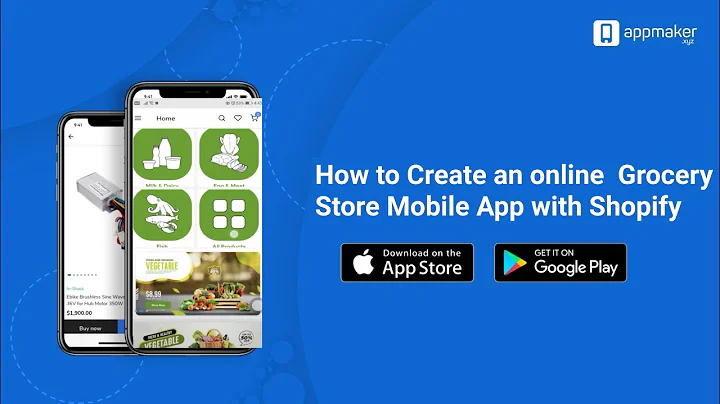Remove Shopify Branding and Make Your Store Professional
Table of Contents
- Introduction
- Why Remove the Shopify Branding?
- Step 1: Accessing the Online Store Customization
- Step 2: Editing the Default Theme Content
- Step 3: Filtering the Text
- Step 4: Removing the "Powered by Shopify" Phrase
- Step 5: Saving the Changes
- Checking the Updated Store
- Conclusion
How to Remove the Branding Off Shopify and Make Your Store Look More Professional
Creating a brand new store on Shopify is an exciting venture. However, one common concern among beginners is how to remove the Shopify branding from their store. While Shopify's branding is a testament to the platform's credibility, having it displayed prominently on your website may not necessarily align with your vision of a professional-looking online store. In this tutorial, we will walk you through the step-by-step process of removing the "Powered by Shopify" phrase, giving your store a cleaner and more customized appearance.
Introduction
When creating a new store on Shopify, you may notice that at the bottom of your website, there is a section that says "Powered by Shopify." While this branding serves as a testament to the reliability and reputation of the platform, you might want to remove it to make your store look more professional and personalized. In this tutorial, we will guide you through the process of removing the Shopify branding from your store, ensuring that your customers focus solely on your brand and products.
Why Remove the Shopify Branding?
The presence of the "Powered by Shopify" phrase may not align with the image and branding you have built for your store. Removing this branding offers several benefits:
- Professionalism: Removing the Shopify branding gives your store a cleaner, more professional look, enhancing your brand's credibility and trustworthiness.
- Branding Focus: By eliminating the Shopify branding, you can redirect your customers' attention solely to your brand and the products or services you offer.
- Customization: Removing the Shopify branding allows you to customize your store fully, giving it a unique and distinct identity.
Step 1: Accessing the Online Store Customization
To begin the process of removing the Shopify branding, you need to access the online store customization settings. Follow these steps:
- Log in to your Shopify account and navigate to the admin dashboard.
- On the left-hand side of the dashboard, click on "Online Store."
- From the drop-down menu, select "Themes."
Step 2: Editing the Default Theme Content
Once you have accessed the themes section, you need to edit the default theme content. Here's how:
- Locate the default theme, usually named "Dawn," and click on the three dots (...) next to it.
- From the options that appear, select "Edit Default Theme Content."
Step 3: Filtering the Text
Now that you are in the default theme content editor, you can filter the text to locate the phrase "Powered by Shopify." Follow these steps:
- In the filter box, type "powered" and press Enter.
- The filter will showcase the instances where the word "powered" is used on your website.
- Locate the specific instance where it says "Checkout and system" and then "Links" followed by "Powered by Shopify."
Step 4: Removing the "Powered by Shopify" Phrase
At this stage, you cannot delete or edit the "Powered by Shopify" phrase directly. However, you can achieve the same result by following these steps:
- Click on the checkbox beside the phrase "Powered by Shopify."
- Press the spacebar to add a space after the phrase.
- By adding the space, the grayed-out default text will disappear.
Step 5: Saving the Changes
After removing the "Powered by Shopify" phrase, it is crucial to save the changes made to your default theme. Here's what you need to do:
- Click on the "Save" button at the top right corner of the editor.
- Wait for the changes to save successfully.
Checking the Updated Store
To ensure that the "Powered by Shopify" phrase has been successfully removed, it is essential to preview your updated store.
- Click on the eye icon labeled "View your online store."
- Scroll down to the bottom of the page.
- Verify that the "Powered by Shopify" text is no longer visible.
Conclusion
Removing the Shopify branding from your online store is a simple process that guarantees a more professional and customized appearance. By following the steps outlined in this tutorial, you can remove the "Powered by Shopify" phrase and make your store truly reflect your brand and vision. Enhance your store's credibility, build trust with your customers, and create a unique and engaging shopping experience.
Highlights:
- Create a more professional and personalized look for your Shopify store by removing the "Powered by Shopify" branding.
- Redirect your customers' focus solely to your brand and products, enhancing your store's credibility and trustworthiness.
- Fully customize your store, giving it a unique identity that aligns with your brand.
FAQs
Q: Why should I remove the "Powered by Shopify" branding?
A: Removing the Shopify branding allows you to create a more professional look for your store and redirect your customers' attention solely to your brand and products.
Q: Can I fully customize my Shopify store after removing the branding?
A: Yes, after removing the Shopify branding, you have the freedom to customize your store fully, giving it a unique and distinct identity.
Q: Is it difficult to remove the "Powered by Shopify" phrase?
A: No, the process of removing the "Powered by Shopify" phrase is simple and can be done with just a few steps.
Q: Will removing the Shopify branding affect my store's credibility?
A: On the contrary, removing the branding enhances your store's credibility by giving it a cleaner and more professional look.