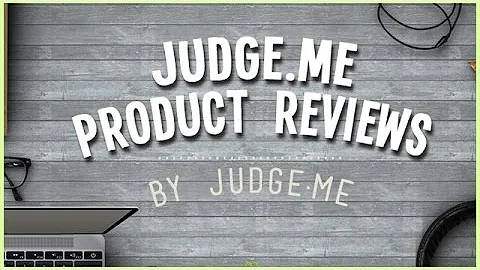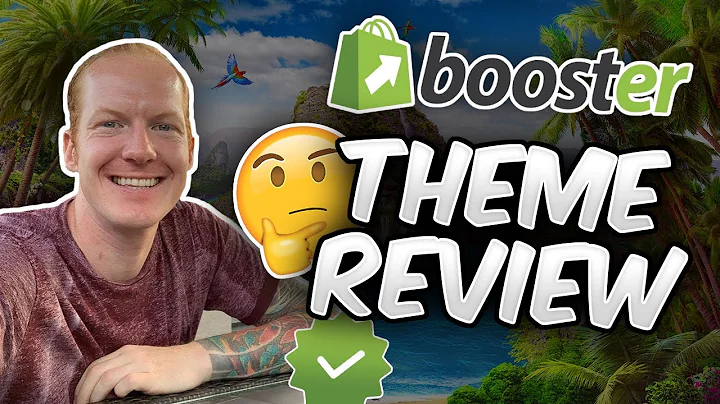Maximize Your Revenue Potential with Upselling and Cross-selling
Table of Contents
- Introduction
- The Importance of Upselling and Cross-selling
- Understanding Average Order Value (AOV)
- Factors Affecting AOV
- Setting Goals for Upselling Campaigns
- Rule of Thumb for AOV Goals
- Gamifying the Visitor's Purchase Experience
- Getting Started with Upsell Builder App
- Finding the Upsell Builder App in Vitals
- General Settings
- Excluding Products from Upsell Apps
- Conditions for App Functionality
- Enabling the Store's Cart Page
- Managing Multiple Upsell Apps
- Dealing with Conflicts
- Disabling Custom Checkouts for Effective Discounts
- Removing Dynamic Checkout Buttons
- Creating Goal Campaigns
- Navigating to the Offers Tab
- Importance of Keeping One Active Campaign
- Creating a New Goal Campaign
- Naming the Offer
- Choosing the Products to Include
- Setting the Spend Goal
- Customizing Discounts, Look, and Feel
- Personalizing Messages and Appearance
- Selecting Pages and Devices for Campaign Display
- Enhancing User Experience with Widget Display
- Checking the Newly Created Gold Campaign
- Deleting Offers and Final Tips
- Conclusion
Introduction
Did you know that you could increase your average order value by upselling and cross-selling? By inviting the customer to purchase more expensive items, upgrades, or other add-ons, you can generate more revenue. But that's not all – you can also use goal campaigns to further boost your average order value (AOV) and enhance the customer's purchase experience. In this article, we will explore the world of upselling and cross-selling, the importance of AOV, and how to create effective goal campaigns using the Upsell Builder app. So buckle up and get ready to maximize your revenue potential!
The Importance of Upselling and Cross-selling
Upselling and cross-selling are essential strategies for increasing your profits. By enticing customers to upgrade their purchases or add more items to their cart, you not only increase the value of their orders but also provide them with a more comprehensive shopping experience. Upselling encourages customers to buy more expensive or premium versions of the product they are interested in, while cross-selling suggests complementary or related products. These techniques not only boost sales but also build customer loyalty and satisfaction.
Understanding Average Order Value (AOV)
AOV is a crucial metric that every e-commerce business should monitor. It represents the average value of orders placed by customers on your online store. A higher AOV indicates that customers are spending more money with each purchase, which directly contributes to your revenue growth. AOV can vary depending on factors such as industry, clientele, country, and product pricing. It is essential to be aware of your store's current AOV to set realistic goals for upselling campaigns.
Factors Affecting AOV
Several factors influence AOV. Firstly, the pricing and perceived value of your products play a significant role. Customers are more likely to spend more if they see the value in the higher-priced options. Secondly, your website's design and user experience can impact AOV. A seamless and intuitive shopping experience encourages customers to explore more products and add them to their carts. Additionally, offering incentives like free shipping for reaching a specific order value can motivate customers to spend more.
Setting Goals for Upselling Campaigns
When creating upselling campaigns, it is crucial to set goals that are aligned with your business objectives. The primary purpose is to increase your AOV, but you should also aim to enhance the customer's purchase experience through gamification. By setting quests or missions amplified through eye-catching graphics and customizable texts, you can make the upselling process engaging and enjoyable.
Rule of Thumb for AOV Goals
To set effective goals for your upselling campaigns, a good rule of thumb is to always aim slightly higher than your current AOV. This ensures that you are pushing customers to spend more while still maintaining their interest. Continuously monitor your AOV and adjust your goals accordingly to maximize revenue potential.
Gamifying the Visitor's Purchase Experience
Gamification is a powerful tool that can add excitement and motivation to the upselling process. By incorporating quests, missions, or challenges into your campaigns, you can encourage customers to increase their order value. Eye-catching graphics and customizable texts make the experience more enjoyable and increase the likelihood of customers completing their goals.
Getting Started with Upsell Builder App
The Upsell Builder app, available in the Vitals app suite, makes creating goal campaigns a breeze. With its user-friendly interface and powerful features, you can quickly implement upselling strategies and increase your AOV. To access the Upsell Builder app, navigate to the "Boost Revenue" category in Vitals. Here, you will find a range of upsell apps, and the Upsell Builder app is among them. We are continuously working to add even more upsell apps to provide you with a comprehensive toolkit for increasing your revenue.
General Settings
Before diving into creating goal campaigns, it is essential to configure the general settings of the Upsell Builder app. In the "General Settings" tab, you can choose whether to show the star rating from the Product Reviews app and add translations if your store caters to a non-English-speaking audience. By customizing these settings, you can align the app with your store's branding and ensure a seamless user experience.
Excluding Products from Upsell Apps
Not all products may be suitable for upselling or cross-selling campaigns. Certain items may have specific upsell or cross-sell strategies, or you may want to promote them separately. In the "Excluded Products" tab, you can selectively exclude certain products from being automatically included in your upsell apps. By clicking on "Select Products" and choosing the desired items, you can ensure that only the appropriate products are part of your upselling campaigns.
Conditions for App Functionality
To ensure that the Upsell Builder app functions properly and seamlessly, certain conditions need to be met. These conditions relate to the configuration of your store's cart page, managing multiple upsell apps, and resolving conflicts with other apps.
Enabling the Store's Cart Page
For the upsell apps to work effectively, your store's cart page needs to be enabled. This means that you cannot have drawer pop-ups or dynamic cards if you want to utilize our upsell apps. Enabling the cart page is a straightforward process. Just follow the step-by-step instructions provided in the app, and you'll be ready to go.
Managing Multiple Upsell Apps
Vitals allows you to have multiple upsell or cross-sell apps installed on your store simultaneously. All apps within Vitals work seamlessly together and do not conflict with each other. However, if you are using an external upsell app along with Vitals' Product Bundles, conflicts may arise, and the apps may not work properly together. To better understand the potential conflicts and ensure smooth functionality, click on the provided link for a detailed explanation.
Disabling Custom Checkouts for Effective Discounts
For discounts to be applied properly, custom checkouts need to be disabled. The Upsell apps within Vitals only work with the Shopify standard checkout. Disabling the custom checkout is essential to ensure that customers can fully benefit from your upselling campaigns. For more details on disabling custom checkouts, click on the provided hyperlink for additional information.
Removing Dynamic Checkout Buttons
Dynamic checkout buttons can interfere with the functionality of the Upsell apps. To prevent any conflicts, it is crucial to remove these buttons. In Vitals, you can easily enable the "Hide Dynamic Checkout Buttons" app, which removes these buttons from your store. Removing dynamic checkout buttons does not restrict customers from using alternative payment methods such as PayPal or Apple Pay. They will still have the opportunity to use these options during the checkout process.
Creating Goal Campaigns
Now that you have set up the Upsell Builder app and met the necessary conditions, you are ready to create your goal campaigns. Goal campaigns are an effective way to increase your AOV by offering discounts or incentives based on specific spending goals. Let's explore how to create goal campaigns using the Upsell Builder app.
Navigating to the Offers Tab
To access the goal campaigns feature in the Upsell Builder app, navigate to the "Offers" tab. Here, you will find a list of all the gold campaigns you have created. If you are new to Vitals, this list may be empty, so let's remedy that by creating a new campaign.
Importance of Keeping One Active Campaign
While it is technically possible to have multiple goal campaigns running simultaneously, it is generally best to keep only one gold campaign active at any given time. This ensures a clear and straightforward user experience, focusing on a single goal. By keeping the goals simple and easy to understand, you can maximize customer engagement and increase the chances of achieving desired results.
Creating a New Goal Campaign
To create a new goal campaign, click on the "Add a New Offer" button at the top of the Offers tab. A popup will appear, allowing you to customize your new offer.
Naming the Offer
Give your new offer a recognizable and logical name. Note that this name is only visible to you, so choose something that helps you identify the offer easily. For demonstration purposes, let's name it "Test 1."
Choosing the Products to Include
In the popup, you have two options for including products in your offer. You can choose to include any product that you have available for sale, or you can select specific product(s) from a collection. By selecting specific products, you can tailor your upselling efforts to highlight particular items. Additionally, you can select a combination of specific products and a collection, allowing for more flexibility and versatility in your campaign creation. Choose the option that best suits your upselling strategy.
Setting the Spend Goal
The spend goal represents the amount you want your customers to reach before receiving a discount or incentive. Decide how much you want customers to spend before offering them a discount, and enter that amount in the provided field.
Customizing Discounts, Look, and Feel
The next section allows you to customize the discount type. You can choose whether it should be a percentage of the total amount or an exact sum. Select the option that aligns with your offer strategy. In addition to the discount type, you can customize the look and feel of the campaign to match your store's branding. Choose between a circular progress bar or a linear one, set the start and end color of the gradient, select the texture, and choose the icon that best represents your campaign. Make changes as needed, and use the live preview on the right-hand side to see how your campaign will appear.
Personalizing Messages and Appearance
Next, you can customize the messages that will be displayed to customers during the upselling process. The app automatically populates the message with the correct information, but you have the freedom to change the text color and size to your liking. Create catchy and persuasive messages that encourage customers to engage with your upsell offer.
Selecting Pages and Devices for Campaign Display
Choose the pages on which you want the offer to appear. Select both desktop and mobile devices to ensure that customers can access and engage with your campaign regardless of their device preference. By expanding the visibility of your campaign, you increase the likelihood of customers noticing and responding to your upsell offers.
Enhancing User Experience with Widget Display
To further enhance the customer's user experience, the Upsell Builder app provides the option to show a widget on non-product pages when the goal is at zero percent. This setting prevents the widget from being displayed on non-product pages, such as the homepage, collection page, and cart page when the visitor hasn't added any eligible products from the goal campaign to their cart. This feature ensures that customers are presented with upsell offers only when it is relevant to their current shopping journey.
Checking the Newly Created Gold Campaign
Once you have created your gold campaign, it will appear at the top of the offers list in the Upsell Builder app. You can easily identify the campaign by its name, the products included, the offer type (e.g., product bundle or volume discount), and its current status. From this list, you can turn your campaign on or off, depending on your strategy and the performance of the offer.
Deleting Offers and Final Tips
If you want to delete an offer, simply click on it in the offers list, scroll down, and select the "Delete" option. This allows you to remove offers that may not be performing as expected or are no longer relevant to your upselling strategy. As a final tip, make sure to continuously monitor the performance of your upselling campaigns and make adjustments as necessary. Experiment with different discounts, messaging, and appearance to find the optimal combination that resonates with your customers and drives higher AOV.
Conclusion
Upselling and cross-selling are powerful techniques for increasing your revenue and providing customers with a more comprehensive shopping experience. By leveraging the Upsell Builder app in Vitals, you can create engaging and effective goal campaigns to maximize your average order value (AOV). Remember to set realistic AOV goals, gamify the customer's purchase experience, and customize your campaigns to match your store's branding. By following these strategies and continuously optimizing your upselling efforts, you can drive higher sales and build long-lasting customer relationships. Now is the time to unleash the potential of upselling and cross-selling in your e-commerce store. Start creating your goal campaigns today and watch your revenue soar!
Highlights
- Upselling and cross-selling can significantly increase your average order value (AOV) and revenue.
- Average Order Value (AOV) is the average value of orders placed by customers on your online store.
- Setting clear goals and gamifying the purchase experience are essential for effective upselling campaigns.
- The Upsell Builder app in Vitals makes creating goal campaigns simple and user-friendly.
- To ensure optimal performance, meet the necessary conditions for app functionality.
- Customizing discounts, messages, and appearance enhances the customer's engagement and satisfaction.
- Continuously monitor the performance of your upselling campaigns and make adjustments as needed.
- By following these strategies and leveraging the Upsell Builder app, you can drive higher sales and build customer loyalty.
FAQ
Q: How can upselling and cross-selling benefit my e-commerce business?
A: Upselling and cross-selling are effective strategies for increasing your revenue and providing customers with a more comprehensive shopping experience. By encouraging customers to upgrade their purchases or add complementary items, you can maximize the value of each order and build customer loyalty.
Q: What is Average Order Value (AOV), and why is it important?
A: AOV represents the average value of orders placed by customers on your online store. Monitoring AOV is crucial for understanding customer spending patterns and optimizing your pricing and upselling strategies. Higher AOV indicates higher revenue potential.
Q: How can I set realistic goals for my upselling campaigns?
A: To set effective goals, it is recommended to aim slightly higher than your current AOV. Continuously monitor your AOV and adjust your goals accordingly. Additionally, gamifying the customer's purchase experience can make the upselling process more engaging and enjoyable.
Q: What is the Upsell Builder app, and how can it help me create goal campaigns?
A: The Upsell Builder app, available in the Vitals app suite, is a user-friendly tool that simplifies the creation of goal campaigns. It provides customizable options for discounts, appearance, and messaging, enabling you to tailor your upselling campaigns to your store's branding and customer preferences.
Q: How can I ensure the effective functionality of the Upsell Builder app?
A: To ensure optimal functionality, you need to enable your store's cart page, disable custom checkouts, and remove dynamic checkout buttons. These steps ensure that the app works seamlessly and maximizes the results of your upselling campaigns.
Q: How can I tailor my upselling campaigns to specific products or collections?
A: The Upsell Builder app allows you to include any product for sale or select specific products from a collection. By choosing the appropriate option, you can strategically promote specific products or highlight collections that align with your upselling strategy.
Q: How can I enhance the user experience in my goal campaigns?
A: Customizing the appearance and messages in your goal campaigns can significantly impact the user experience. By making the campaign visually appealing and crafting persuasive messages, you can capture customers' attention and motivate them to engage with your upsell offers.
Q: Can I run multiple goal campaigns simultaneously?
A: While technically possible, it is generally recommended to keep only one gold campaign active at a time. Focusing on a single goal campaign simplifies the user experience and increases the chances of achieving the desired objectives.
Q: How can I ensure the performance of my upselling campaigns?
A: Continuously monitoring the performance of your upselling campaigns is essential. Experiment with different discounts, messages, and appearance to find the optimal combination that resonates with your customers. Stay adaptable and make adjustments as needed to drive higher sales and customer engagement.
Q: Where can I get further support or assistance with the Upsell Builder app?
A: For further support, you can refer to the Vitals help center or contact their customer support team. They are available 24/7 to provide assistance and answer any questions you may have.