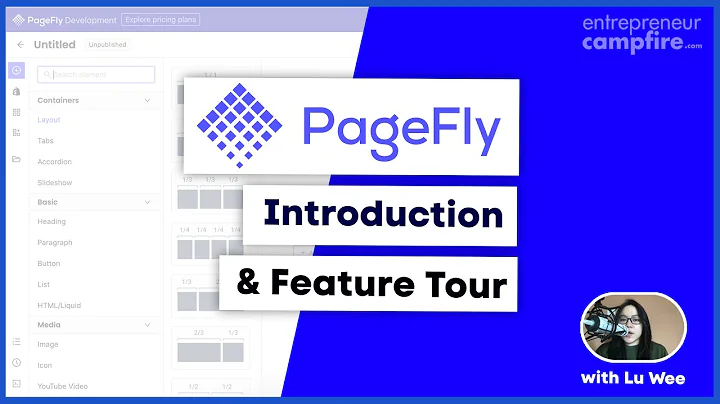Streamline Your Shopify Store with Duplicate Product Removal
Table of Contents
- Introduction
- Understanding the Issue
- Exporting Products
- Sorting the Products
- Creating a Formula to Identify Duplicates
- Filtering and Deleting Duplicate Products
- Creating a New File for Deletion
- Importing and Deleting Duplicate Products
- Verifying the Deletion
- Conclusion
Introduction
In this article, we will discuss how to effectively remove duplicated products from your Shopify store using Excel. Having duplicate products in your store can create confusion for both you and your customers. By following the steps outlined in this guide, you will be able to streamline your inventory and ensure that only one copy of each product remains in your store.
Understanding the Issue
Before delving into the solution, it is crucial to understand the problem at hand. Duplicated products can occur for various reasons, such as accidental duplication during product creation or import errors. Regardless of the cause, it is essential to address this issue promptly to maintain a clean and organized store.
Exporting Products
The first step in resolving the issue is to export your products from your Shopify store. This export will provide us with an Excel file containing all the necessary information about each product. By excluding inventory variants and images, we can focus solely on the products themselves.
Sorting the Products
Once we have the Excel file, the next step is to sort the products. Sorting allows us to group products with the same titles together, making it easier to identify duplicates. We will sort first by the title and then by the handle, ensuring that each duplicate product is grouped together.
Creating a Formula to Identify Duplicates
To determine which products are duplicates, we will create an Excel formula that compares each product's title with the previous row's title. If the titles match, the formula returns "true," indicating a duplicate. Otherwise, it returns "false." This formula helps us identify the duplicate products that need to be removed later.
Filtering and Deleting Duplicate Products
After applying the formula to the entire column, we can use Excel's filter feature to display only the rows marked as duplicates. By unchecking the checkbox for "false," we ensure that only the true duplicates remain visible. These are the products we want to delete from our store.
Creating a New File for Deletion
To avoid any accidental deletions in our original file, we will create a new Excel file specifically for the deletion process. In this file, we will copy the necessary columns, including the product IDs and handles, for easy deletion.
Importing and Deleting Duplicate Products
Once we have our deletion file ready, we can proceed to the import section in Shopify. By uploading the file, the app will identify the duplicate products based on their IDs or handles and proceed to delete them from our store. Confirm the import and allow Shopify time to remove the duplicates.
Verifying the Deletion
After the deletion process is complete, it is crucial to verify that the duplicates have been successfully removed. Refresh your Shopify store and ensure that only one copy of each product remains. Take the time to review your inventory to confirm that no essential products were accidentally deleted.
Conclusion
Removing duplicated products from your Shopify store is crucial for maintaining organization, improving customer experience, and ensuring accurate inventory management. By following the steps outlined in this guide, you can effectively identify and eliminate duplicate products, resulting in a clean and streamlined store.
Article
Introduction
Operating an online store comes with its fair share of challenges, and one such challenge is dealing with duplicated products. Having multiple copies of the same product can lead to confusion, both for you as the store owner and for your customers. Thankfully, there is a solution to this predicament – using Excel to remove those pesky duplicates. In this article, we will walk you through the step-by-step process of exporting, sorting, and deleting duplicate products from your Shopify store.
Understanding the Issue
Before we dive into the solution, let's take a moment to understand the issue at hand. Duplicated products can occur due to various reasons, such as accidental duplication during the product creation process or import errors. Regardless of the cause, it is important to address this issue promptly to ensure the smooth functioning of your online store.
Exporting Products
To begin the process of removing duplicated products, we first need to export all the products from your Shopify store. This export will provide us with an Excel file that contains all the necessary details about each product. By excluding inventory variants and images, we can focus solely on the products themselves.
But why Excel? Excel provides us with powerful tools and functionalities that enable us to effectively manage and manipulate data. By utilizing Excel, we can streamline our workflow and efficiently identify and delete duplicate products.
Sorting the Products
Once we have the Excel file containing our product data, the next step is sorting. Sorting the products allows us to group products with the same titles together, making it much easier to identify duplicates. We recommend sorting first by the title and then by the handle. This ensures that all duplicate products are grouped together, making the deletion process more efficient.
Creating a Formula to Identify Duplicates
To identify the duplicate products, we will create a formula in Excel. This formula will compare the title of each product with the title of the previous row. If the titles match, the formula will return "true," indicating a duplicate. If they don't match, the formula will return "false." This simple yet effective formula helps us pinpoint the duplicate products that we want to remove.
Filtering and Deleting Duplicate Products
With our formula in place, we can now filter and display only the duplicate products. By unchecking the checkbox for "false" in the filter, we ensure that only the true duplicates are visible. These are the products we want to delete from our Shopify store.
Creating a New File for Deletion
To ensure the safety of our original file, it is wise to create a new Excel file specifically for the deletion process. In this new file, we will copy the necessary columns, such as the product IDs and handles, to make the deletion process as smooth as possible. This extra caution will prevent accidental deletions and provide us with a clean record of the duplicates we are removing.
Importing and Deleting Duplicate Products
Once we have our deletion file ready, we can move on to the import section in Shopify. By uploading the file, Shopify's app will identify the duplicate products based on their IDs or handles and proceed to delete them. Confirm the import and give Shopify some time to carry out the deletion process.
Verifying the Deletion
After the deletion process is complete, it is crucial to verify that the duplicates have been successfully removed. Refresh your Shopify store and thoroughly review your inventory. Ensure that only one copy of each product remains and that no essential products were accidentally deleted.
Conclusion
Removing duplicated products from your Shopify store is essential for maintaining a well-organized and efficient online business. By utilizing the power of Excel and following the step-by-step process outlined in this article, you can effectively identify and eliminate duplicate products, resulting in a streamlined store and improved customer experience. Don't let duplications hinder your success – take action today and enjoy the benefits of a clean and organized inventory system.
Highlights
- Understand how to remove duplicated products from your Shopify store.
- Export the products from your store and organize them using Excel.
- Create a formula in Excel to identify duplicate products.
- Filter and delete the duplicate products from your store.
- Verify that the duplicates have been successfully removed.
FAQ
Q: Why is it important to remove duplicated products from my Shopify store?
A: Removing duplicated products improves the organization of your store and prevents confusion for both you and your customers. It also ensures accurate inventory management and prevents potential issues with orders and fulfillment.
Q: Can I accidentally delete essential products during the deletion process?
A: To minimize the risk of accidental deletions, it is recommended to create a separate file for deletion and carefully review the products before the final deletion. Take extra caution to avoid deleting necessary items.
Q: What if I have a large number of duplicate products?
A: Excel's sorting, filtering, and formula functions can handle a large number of duplicate products efficiently. However, it is essential to double-check and verify the deletion process to ensure all duplicates have been removed successfully.
Q: Can I revert the deletion process if I make a mistake?
A: Unfortunately, once the duplicate products are deleted from your Shopify store, they cannot be automatically recovered. It is crucial to double-check and verify the duplicates before proceeding with the deletion to avoid any irreversible actions.