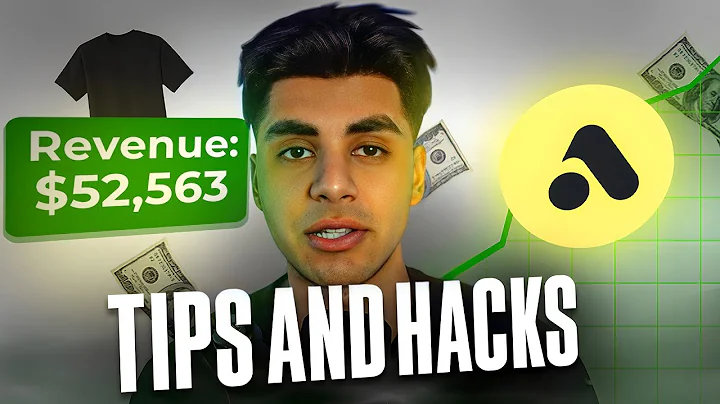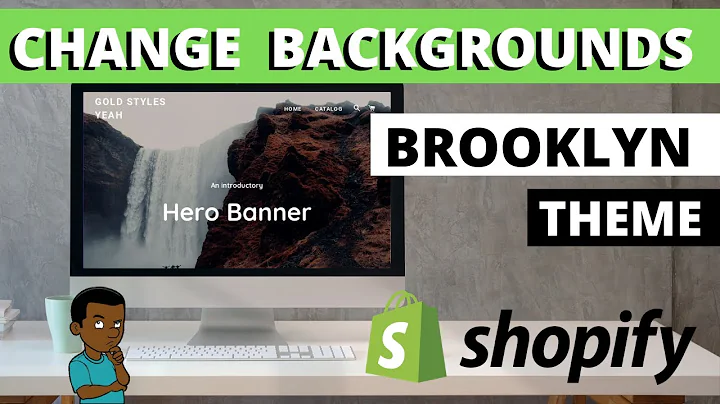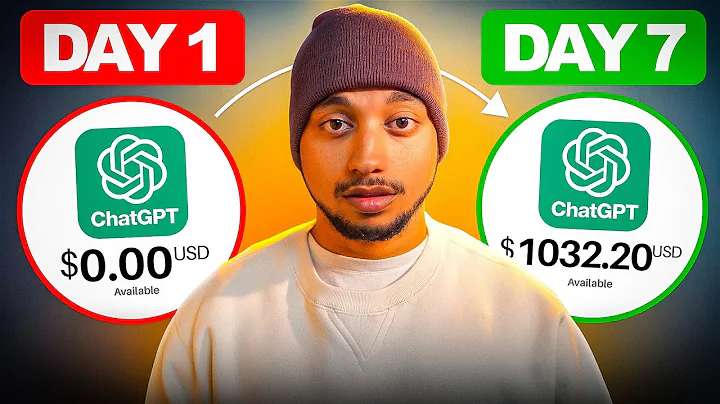Streamline Your Inventory with Shopify Import/Export
Table of Contents:
- Introduction
- Importing and Exporting Products
2.1. Exporting Products
2.2. Importing Products
2.3. Backing Up Data
- Types of Products on Shopify
3.1. Products with Single Variation
3.2. Products with Multiple Variations
- Required Fields for Uploading Products
4.1. Handle
4.2. Title
4.3. Option One Name and Value
4.4. Other Required Fields
- Adding Images to Product Uploads
5.1. Uploading External Images
5.2. Uploading Images on Shopify
- Uploading Products with Multiple Variations
- Formatting the Upload Spreadsheet
- Uploading the Products
- Troubleshooting and Tips
- Conclusion
Importing and Exporting Products
Importing and exporting products on Shopify can greatly streamline the process, especially when dealing with a large number of products. By using the standard import/export options, you can efficiently manage your inventory. In this article, we will guide you through the steps of importing and exporting products, as well as provide tips and best practices.
1. Introduction
Managing a large inventory of products can be a daunting task, but with Shopify's import/export feature, you can simplify the process. Whether you need to import products from a different platform or export your existing product data for backup purposes, Shopify provides a user-friendly solution.
2. Importing and Exporting Products
2.1 Exporting Products
Exporting products from Shopify is a practical way of backing up your data. It allows you to make edits and modifications offline, and then import the updated file back into Shopify. To export your products, navigate to the product menu on the left-hand side of your Shopify dashboard. Click on the "Export" option and choose whether you want to export products on your current page or a specific selection. The exported file will be delivered to your registered email address.
2.2 Importing Products
Importing products is a convenient way to add a large number of products to your Shopify store efficiently. Before you start the import process, it's important to understand the different types of products available on Shopify and how they can be imported.
2.3 Backing Up Data
Regularly backing up your data is crucial to prevent the loss of important information and ensure smooth operations. Shopify provides the option to export your product data, allowing you to store a copy offline or transfer it to another platform if needed.
3. Types of Products on Shopify
Products on Shopify can be classified into two main types: products with a single variation and products with multiple variations. Understanding the distinction between these types is essential for accurate product uploads.
3.1 Products with Single Variation
Products with a single variation are those that come in only one option. For example, a product named "Coffee Bar Soap" may only come in one variant, which is the coffee bar option. When uploading products with a single variation, it is important to include the required fields such as handle, title, option one name, and option one value.
3.2 Products with Multiple Variations
On the other hand, products with multiple variations are those that come in different color or size options, along with additional variations such as scents. Each variation combination requires a separate line in the upload file. It is important to include the necessary information for each variant, including unique SKUs, weights, prices, and images.
4. Required Fields for Uploading Products
When uploading products to Shopify, there are certain fields that must be included. These fields provide essential information for each product and its variations.
4.1 Handle
The handle is a unique identifier for each product and must appear on every line related to that product. The handle is also used in the URL for the product, making it crucial for SEO purposes.
4.2 Title
The title is the name of the product that will be displayed on your Shopify store. It should accurately represent the product and be descriptive yet concise.
4.3 Option One Name and Value
Option one name and option one value are used for variant products. If you are uploading a single product, the option one name should be titled and the option one value should be default. These fields allow customers to select different variations of a product, such as color or size.
4.4 Other Required Fields
In addition to the handle, title, and option fields, there are other required fields that must be included in the upload spreadsheet. These fields may include body text, vendor, and published status. It is important to ensure that these fields are filled in correctly to avoid any issues during the upload process.
5. Adding Images to Product Uploads
High-quality product images are essential for attracting customers and driving sales. Shopify allows you to add multiple images to your product uploads, showcasing your products from different angles or displaying various options.
5.1 Uploading External Images
To add images to your product uploads, the images need to be stored externally in a web location accessible by Shopify. This can be on a web hosting service or within Shopify's own file storage. By utilizing Shopify's file upload feature, you can easily manage and organize your product images.
5.2 Uploading Images on Shopify
If you choose to store your images within Shopify, you can upload them through the settings menu. By going to "Settings" and then "Files," you can upload your images and obtain a link. This link can then be copied and pasted into the image source column in your upload spreadsheet.
6. Uploading Products with Multiple Variations
Uploading products with multiple variations requires a different structure in the upload file. Each variant combination of color, size, and scent needs to be listed on a separate line. It is important to correctly organize the information for each variant and ensure that all required fields are filled in accurately.
7. Formatting the Upload Spreadsheet
Creating the upload spreadsheet can be a somewhat complex process, especially for products with multiple variations. The best approach is to create a few products manually, export them, and then analyze the format. This will help you understand the required structure and fields, which can then be replicated for creating new products.
8. Uploading the Products