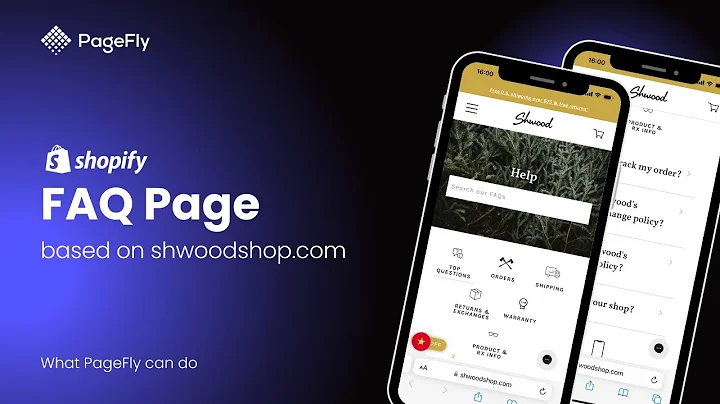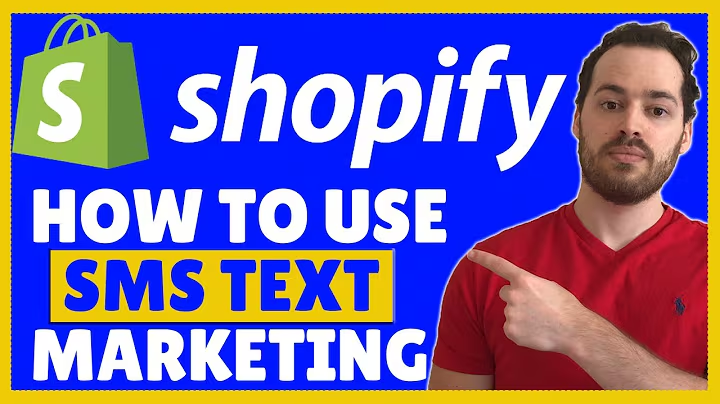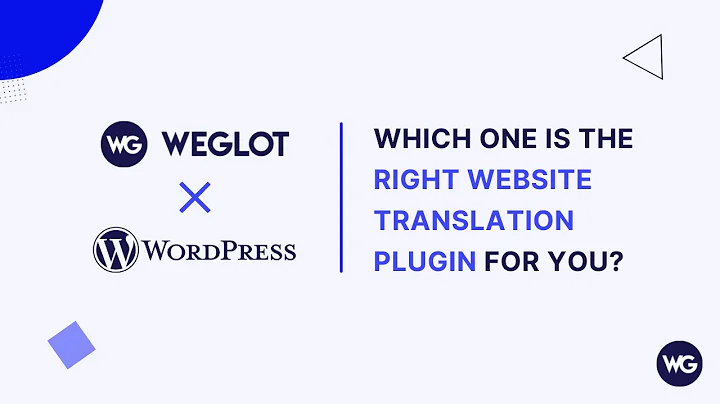Streamline Your Business with a Barcoding System
Table of Contents
- Introduction
- Setting up the Barcoding System
- The Benefits of a Barcoding System
- Creating Custom Barcodes
- Choosing the Right Barcode Scanner
- Setting up Square and Your Barcode on iPad
- How to Create Barcodes with iBarcoder
- Online Barcode Generator Options
- Printing and Labeling Barcodes
- Utilizing the Barcode System for Inventory Tracking
Introduction
In this article, we will be discussing how to set up a barcoding system for your business. Barcodes can be a valuable tool for inventory management, sales tracking, and streamlining your business operations. We will walk you through the process of creating custom barcodes, choosing the right barcode scanner, and setting up the system on your iPad using Square. Additionally, we will provide step-by-step instructions on printing and labeling your barcodes. So let's get started and learn how a barcoding system can benefit your business.
Setting up the Barcoding System
To set up a barcoding system for your business, there are several items you will need. The first is an actual barcode scanner that is compatible with the Square program and iPad. We recommend the Socket Mobile S700 scanner, which is wireless and connects via Bluetooth. It is important to note that Square does not allow the Socket Mobile scanner to connect through an iPhone, so you will need an iPad for this setup.
In addition to the barcode scanner, you will need a standard Square account, which you can set up for free using any email address. Once you have these essentials, you can proceed to create your custom barcodes and configure your system.
The Benefits of a Barcoding System
A barcoding system offers several advantages for businesses, particularly those involved in selling products at shows or in-person events. Firstly, it provides a quick and efficient means of checking out customers. Instead of manually writing down items, a barcode scanner allows you to scan products and automatically generate a price and total, ensuring speedy transactions. This is especially useful during busy periods when multiple customers may be waiting.
Another benefit is real-time inventory tracking. Square deducts the items sold from your inventory as you scan them out, giving you instant updates on your stock levels. This prevents overselling and provides accurate information about your sales and available inventory.
Additionally, a barcoding system simplifies the onboarding process for new staff members or helpers. They do not need to memorize product names or SKUs; they can simply scan the items and check out customers. This saves time and eliminates the need for extensive training.
Creating Custom Barcodes
The barcodes used in this system are not the standard barcodes seen in retail stores. Instead, we create our own barcode system using SKUs (Stock Keeping Units). SKUs are unique identifiers assigned to each product, allowing for easy tracking and management. If you are unfamiliar with SKUs, we have a video tutorial available on how to create them for your own company.
To generate your custom barcodes, you can use software such as iBarcoder (for Mac users) or online barcode generators. iBarcoder is available for download from the Mac App Store. It offers advanced options for barcode customization, such as size and font size. Online options are also available and typically free. We will provide links to recommended online barcode generators that support the 128 code format.
Once you have created your barcodes, you can print them on labels compatible with your products. Avery 8167 labels are commonly used, but the size may vary depending on the SKU length. Make sure to follow the template provided by the label manufacturer.
Choosing the Right Barcode Scanner
The key component of a barcoding system is the barcode scanner. A reliable and compatible scanner is essential for smooth operation. One highly recommended option is the Socket Mobile S700 scanner, which we mentioned earlier. It connects wirelessly to your iPad via Bluetooth and is compatible with the Square program. If you encounter any issues with the scanner, Socket Mobile provides excellent customer support and can assist with troubleshooting or replacement.
Setting up Square and Your Barcode on iPad
Before using the barcode scanner with the Square app on your iPad, ensure that your Square account and iPad are properly set up. Download the Square app from the App Store and log in to your account. To connect your iPad to the barcode scanner, navigate to Settings, then Bluetooth, and select the Socket Mobile device from the list of available devices. Once connected, you can verify the connection in Settings > Hardware > Barcode Scanner. Follow any necessary steps to connect the scanner successfully.
How to Create Barcodes with iBarcoder
For Mac users, iBarcoder is an excellent option for creating barcodes. To create a barcode using iBarcoder, download and install the software from the Mac App Store. Open iBarcoder and select the 128 code format. Enter your SKU in the designated field, and the software will generate the barcode for you. Copy and paste the barcode into a program like Adobe Illustrator, Photoshop, or Word, where you can adjust the size and print it onto your labels.
Online Barcode Generator Options
If you don't have access to a Mac or prefer not to use iBarcoder, there are several online barcode generators available. These generators allow you to input your SKU and select the 128 code format. We recommend two popular options: BarcodeGenerator and Free Barcode. Both platforms provide customizable options for barcode size and font size. Simply generate the barcode, download it, and proceed to print it on your labels.
Printing and Labeling Barcodes
To print and label your barcodes, we suggest using Avery 8167 labels or similar options. These labels are equipped with adhesive that makes it easy to attach them to your products. They are available in various sizes to accommodate different SKU lengths. Refer to the templates provided by the label manufacturer to print your barcodes accurately. It's a good practice to keep a master list of barcodes at home for quick reference and tracking.
Utilizing the Barcode System for Inventory Tracking
Once your barcoding system is set up, you can effectively track your inventory in real-time. As customers make purchases, the Square app deducts the sold items from your inventory, ensuring accurate stock levels. Square also offers low inventory alert options to notify you when stock levels fall below a certain threshold. This feature enables you to stay on top of your inventory needs and reorder products in a timely manner.
By utilizing the barcoding system, you can streamline your business operations, save time during checkout, and maintain accurate inventory records. It is an invaluable tool for businesses selling products at events or in-person settings.
Highlights
- Setting up a barcoding system for your business
- Benefits of a barcoding system, including quick checkouts and real-time inventory tracking
- Creating custom barcodes using SKUs
- Choosing the right barcode scanner for compatibility and reliability
- Setting up Square and your barcode scanner on an iPad
- Creating barcodes with iBarcoder (for Mac users) or online barcode generators
- Printing and labeling barcodes using Avery 8167 labels or similar options
- Utilizing the barcode system for inventory tracking and low inventory alerts
FAQ
Q: Can I use any barcode scanner with the Square program on my iPad?
A: No, it is essential to choose a barcode scanner that is compatible with the Square program. We recommend the Socket Mobile S700 scanner, which works wirelessly via Bluetooth with your iPad.
Q: Are the barcodes created for internal use only and not recognized by wholesale stores?
A: Yes, the barcodes created using SKUs and the barcode generator program are specific to your business and for internal use only. Wholesale stores usually have their own barcode systems and require UPC barcodes.
Q: Can I print the barcodes on any type of label?
A: It is recommended to use labels compatible with your products, such as Avery 8167 labels. However, the size of the label may vary depending on the length of your SKUs.
Q: Is it possible to customize the appearance of the barcodes?
A: Yes, both iBarcoder (for Mac users) and online barcode generators offer customization options for barcode size and font size. Refer to the respective software or website for more details.
Q: Can I track my inventory in real-time with the barcoding system?
A: Yes, the Square app deducts sold items from your inventory as you scan them out, providing immediate real-time inventory tracking. Square also offers low inventory alerts to keep you informed of stock levels.
Q: What if I encounter issues with the barcode scanner or setup process?
A: If you encounter any difficulties with the barcode scanner or setting up your system, contact the manufacturer's support team. They can provide assistance, troubleshooting, or even replace the scanner if necessary.