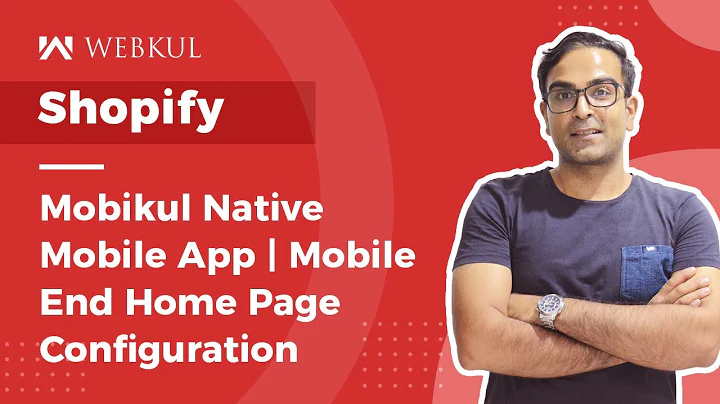Streamline Shopify Shipping with Pirate Ship
Table of Contents
- Introduction
- Setting up Pirate Ship with Shopify
- Printing Packing Slips and Shipping Labels
- Tips for Faster Label Printing
- Managing Payments and Account Settings
- Using the Scan Form Feature
- Entering Single Addresses
- Shipping Large Volumes
- Conclusion
- Frequently Asked Questions
Using Pirate Ship with Shopify: A Step-by-Step Guide
Are you a Shopify store owner in the United States looking for a cost-effective and efficient way to handle shipping? Look no further, as this article will guide you through the process of using Pirate Ship with your Shopify store. From setting up the integration to printing packing slips and shipping labels, we've got you covered. So, let's dive in and learn how to streamline your shipping workflow with Pirate Ship.
1. Introduction
Managing shipping for an online store can be a daunting task, especially when dealing with a large variety of products and orders. Pirate Ship offers a solution by providing a seamless integration with Shopify, allowing you to simplify your shipping process. With Pirate Ship, you can easily import orders, calculate shipping rates, and print labels with just a few clicks. This guide will walk you through the steps to get started.
2. Setting up Pirate Ship with Shopify
Before you can start using Pirate Ship with your Shopify store, you need to set up the integration. To do this, follow these steps:
Step 1: Log in to your Shopify admin panel.
Step 2: Go to the Apps tab and click on the green button in the upper right corner.
Step 3: Search for Pirate Ship and click on it.
Step 4: Click on the "Add app" button to install Pirate Ship.
Step 5: Create a unique login for Pirate Ship, which you will find in your app section.
Once you have successfully added Pirate Ship to your Shopify store, you are ready to start using its powerful shipping features.
3. Printing Packing Slips and Shipping Labels
Now that you have set up Pirate Ship with your Shopify store, it's time to learn how to print packing slips and shipping labels. Here's a step-by-step guide to help you:
Step 1: Hover over the "Ship" tab in Pirate Ship and go to "Import."
Step 2: Wait for Pirate Ship to load your Shopify orders.
Step 3: Enter the order number in the search bar to find the specific order you want to process.
Step 4: Click on the order that appears on the screen to view its details.
Step 5: Click on the "Get Rates" button to calculate the shipping cost.
Step 6: Select the appropriate shipping option, such as First Class or Priority Mail.
Step 7: Enter the size and weight of the package.
Step 8: Click on the "Buy Label" button to generate the shipping label.
Step 9: Choose to print the label directly from your printer or download it as a PDF.
Step 10: Repeat the process for each order, making sure to update the order number in the search bar.
By following these steps, you can quickly generate shipping labels for your Shopify orders and streamline your fulfillment process.
4. Tips for Faster Label Printing
Printing labels for a large volume of Shopify orders can be time-consuming. However, with a few tips and tricks, you can speed up the process and save valuable time. Here are some recommendations:
Tip 1: Use the "Download PDF" option: Instead of printing labels directly, download them as PDFs. This allows you to work with multiple labels simultaneously and minimize the need to switch between tabs.
Tip 2: Position your PDF viewer strategically: Arrange your PDF viewer window in a way that covers unnecessary information while keeping essential details visible, such as customer names, order numbers, and shipping preferences.
Tip 3: Utilize keyboard shortcuts: When entering package dimensions and weight, use the "Tab" key on your keyboard to navigate quickly between input fields. This eliminates the need to move your hand between the keyboard and mouse repeatedly.
Tip 4: Print in batches: If you have a high volume of labels to print, create a routine where you print labels at specific times, such as every hour or every day. This helps maintain focus and efficiency.
By implementing these tips, you can significantly reduce the time spent on printing shipping labels and optimize your shipping workflow.
5. Managing Payments and Account Settings
To ensure a smooth experience with Pirate Ship, it's essential to manage your payments and account settings effectively. Here are some key aspects to consider:
Payment method: Choose a payment method, preferably a card that offers rewards or cashback on postage purchases. This can help you earn benefits while covering your shipping costs.
Default payment amount: Decide on a default payment amount that will be loaded onto your Pirate Ship account when it runs low on funds. This will ensure uninterrupted label printing and minimize the frequency of individual card transactions.
By fine-tuning your payment and account settings, you can optimize your experience with Pirate Ship and maximize the benefits it offers.
6. Using the Scan Form Feature
If you frequently ship a large volume of packages, the Scan Form feature in Pirate Ship can be a time-saving tool. This feature allows you to generate a single barcode that the postal worker can scan to register all your packages instead of scanning each one individually. To use the Scan Form feature, follow these steps:
Step 1: Click on the Pirate icon at the top left corner of the screen.
Step 2: Go to "End of Day" and then click on "Create Scan Form."
Step 3: Print the generated scan form and present it to the postal worker during package drop-off.
Utilizing the Scan Form feature not only saves time but also helps streamline the scanning process for large volumes of packages.
7. Entering Single Addresses
While Pirate Ship allows you to import orders directly from Shopify, it also provides the option to manually enter single addresses. This feature is useful when dealing with one-off orders or shipping to addresses that are not associated with your Shopify store. To enter a single address, follow these steps:
Step 1: In Pirate Ship, go to the import section.
Step 2: Enter the recipient's address details manually.
Step 3: Proceed with the label printing process as usual.
By utilizing the option to enter single addresses, you can handle unique shipping requests efficiently without relying solely on Shopify imports.
8. Shipping Large Volumes
Managing shipping for a high volume of orders can be overwhelming. Pirate Ship provides the necessary tools and features to streamline this process. Some tips for efficiently shipping large volumes include:
- Batch processing: Sort orders based on shipping preferences or destination to streamline label printing.
- Use a label printer: Invest in a dedicated label printer to expedite label printing and minimize manual tasks.
- Organize packaging materials: Have a well-organized system for packaging materials, such as boxes, poly mailers, and envelopes, to ensure quick and smooth fulfillment.
By implementing these strategies, you can effectively handle large volumes of orders and optimize your shipping operations.
9. Conclusion
Using Pirate Ship with your Shopify store can significantly simplify your shipping workflow. From printing labels to managing payments, Pirate Ship offers a comprehensive solution for online store owners. By following the steps outlined in this guide and implementing the tips provided, you can optimize your shipping process, save time, and enhance customer satisfaction. Start using Pirate Ship today and experience the benefits it brings to your Shopify store.
Frequently Asked Questions
Q: Can I use Pirate Ship with any postal service?
A: Pirate Ship is currently compatible with the United States Postal Service (USPS) and UPS. It does not support other postal services at the moment.
Q: Can I cancel a label and print a new one if I made a mistake?
A: Yes, you can cancel a label and print a new one if you made an error. Simply delete the incorrect label and generate a new one with the correct information.
Q: Can I generate a scan form for all my packages, regardless of the volume?
A: While there is no specific volume requirement, it is recommended to use the scan form feature for shipments with 20 or more packages. This helps expedite the scanning process at the post office.
Q: Can I use Pirate Ship if I have a Shopify store outside of the United States?
A: Currently, Pirate Ship only integrates with Shopify stores based in the United States. It does not support international Shopify stores at this time.
Q: How long does it take to print a large number of labels using Pirate Ship?
A: The time it takes to print a large number of labels depends on factors such as printer speed, internet connection, and system performance. However, with Pirate Ship's efficient workflow, you can print between 30 to 40 labels in approximately 20 minutes.
Q: Can I use Pirate Ship even if I sell products other than embroidery supplies?
A: Yes, Pirate Ship is a versatile shipping solution that can be used for a wide range of products. Whether you sell apparel, electronics, or any other items, Pirate Ship can streamline your shipping process.
Q: Does Pirate Ship offer customer support in case of any issues or questions?
A: Yes, Pirate Ship provides customer support to assist users with any queries or problems they may encounter. You can reach out to their support team through the Pirate Ship website or app.
Q: Can I integrate Pirate Ship with other e-commerce platforms apart from Shopify?
A: Currently, Pirate Ship's integration is primarily focused on Shopify. However, they may offer integrations with other e-commerce platforms in the future. Please refer to Pirate Ship's official website for the latest updates on supported platforms.
Q: Can I use Pirate Ship without a label printer?
A: While it is possible to use Pirate Ship without a label printer by downloading and printing labels on regular paper, it is highly recommended to use a dedicated label printer for faster and more efficient label printing.
Q: Does Pirate Ship offer any discounts or special pricing for high-volume shippers?
A: Pirate Ship provides discounted shipping rates for certain USPS services. The specific discounts may vary based on factors such as shipping volume and destination. We recommend checking Pirate Ship's website for more information on available discounts.
Highlights:
- Streamline your Shopify shipping process with Pirate Ship.
- Easily import orders, calculate rates, and print labels.
- Save time by following tips for faster label printing.
- Optimize payments and account settings to maximize benefits.
- Utilize the Scan Form feature for efficient scanning of packages.
- Enter single addresses manually for unique shipping requests.
- Manage large volumes of orders with batch processing and label printers.