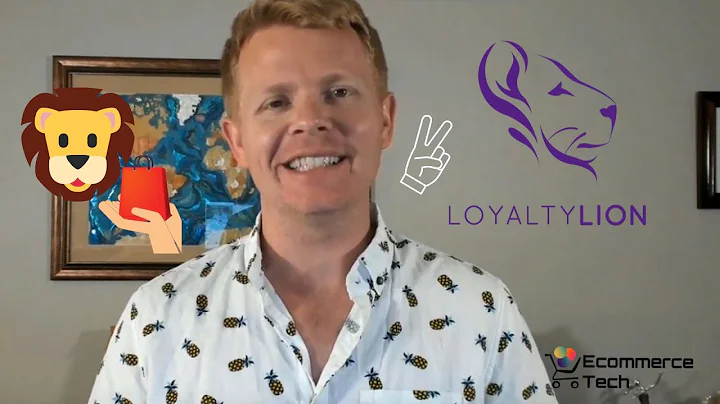Streamline Shopify Order Verification with WhatsApp
Table of Contents
- Introduction
- Integrating Shopify Store with BotBiz
- Creating Message Templates in WhatsApp Bot Manager
- Setting up Cash on Delivery Verification
- Creating Automation Campaign in WooCommerce and Shopify
- Confirming and Canceling Orders
- Verifying Cash on Delivery Orders
- Checking the Automation Campaign
- Testing Cash on Delivery Order Verification
- Conclusion
Introduction
In this article, we will explore how to use BotBiz to confirm Shopify cash on delivery orders using WhatsApp. We will take you through the step-by-step process of integrating your Shopify store with BotBiz, creating message templates in the WhatsApp Bot Manager, setting up cash on delivery verification, creating an automation campaign in WooCommerce and Shopify, confirming and canceling orders, verifying cash on delivery orders, checking the automation campaign, and testing the cash on delivery order verification process.
Integrating Shopify Store with BotBiz
The first step in confirming Shopify cash on delivery orders using BotBiz is to integrate your Shopify store with the platform. This integration allows for seamless communication between your store and the WhatsApp bot. To learn how to integrate your Shopify store with BotBiz, please refer to our previous video or follow the link provided in the description.
Creating Message Templates in WhatsApp Bot Manager
Once the integration is complete, navigate to the WhatsApp Bot Manager. Select the WhatsApp account from which you want to send the message and choose a message template. BotBiz offers the option to create message templates manually or use default templates. For this process, we will use the default templates. Simply click on the "Create Default" button, which will generate four different templates. Make sure to check the status of the templates, as we have explained in detail in our previous video.
Setting up Cash on Delivery Verification
Next, we need to configure the cash on delivery verification process. Go to the WooCommerce and Shopify automation section and click on the "Create" button. A form will appear, allowing you to set up the automation campaign. Give the campaign a name and select the store type and store API from the respective dropdown lists. Choose the "Cash on Delivery Verification" option as the action. You can also adjust the message delay, with the default being set to 15 minutes. The message template, which has already been pre-selected based on the chosen action, will contain two buttons: one for confirming the order and another for canceling the order.
Creating Automation Campaign in WooCommerce and Shopify
In the action section, select the "Update Tag" option for the confirm button. You can also add a note, although there is already a default note provided. For the cancel order button, the action postback is already selected by default. If you prefer to use manually created postbacks for these buttons, they can be found in the actions button menu. Additionally, you have the option to edit these action buttons by simply clicking on them. After configuring the actions, you can assign labels and sequences for the user by clicking on the relevant form fields and selecting from the drop-down list. Once everything is set, save the campaign.
Confirming and Canceling Orders
From now on, whenever a Shopify order is created using cash on delivery, the user will receive a WhatsApp message asking for confirmation. The message will contain buttons for the user to confirm or cancel the order. By clicking on the respective button, the order status will be updated accordingly. If you navigate to the Shopify store orders, you will see that the order tag has been updated. Furthermore, in the subscriber manager, you will notice that the subscriber has been assigned a label and sequence.
Verifying Cash on Delivery Orders
This process allows you to verify whether a cash on delivery order is legitimate or fake. By sending a WhatsApp message to the user and asking for confirmation, you can ensure that the order is genuine before proceeding with further processing.
Checking the Automation Campaign
To check the automation campaign, simply go to the BotBiz dashboard and review the campaign details. This will provide you with an overview of the status and effectiveness of the campaign. It is important to regularly monitor and fine-tune the campaign to optimize its performance.
Testing Cash on Delivery Order Verification
To ensure that the cash on delivery order verification process is functioning correctly, it is recommended to perform occasional tests. Create a test order with cash on delivery and wait for the designated time period. You should receive a WhatsApp message with buttons to confirm or cancel the order. By interacting with the buttons and observing the order status in your Shopify store, you can validate the effectiveness of the verification process.
Conclusion
The integration of BotBiz with Shopify, along with the use of WhatsApp for cash on delivery order verification, offers a simple and efficient way to confirm the legitimacy of orders. By implementing this process, you can minimize the risk of accepting fraudulent orders and provide a seamless experience for genuine customers. Remember to regularly check and optimize the automation campaign to ensure its continued effectiveness.
Highlights
- Integrate your Shopify store with BotBiz to confirm cash on delivery orders via WhatsApp.
- Create message templates in the WhatsApp Bot Manager for easy order verification.
- Set up cash on delivery verification in the WooCommerce and Shopify automation section.
- Configure buttons for confirming or canceling orders in the message template.
- Monitor the automation campaign in the BotBiz dashboard.
- Test the cash on delivery order verification process to ensure its accuracy and efficiency.
FAQ
Q: Can I use custom message templates instead of the default ones provided?
A: Yes, BotBiz allows you to create custom message templates manually. However, the default templates provided are designed to simplify the process.
Q: Is it possible to edit the actions and buttons in the message template?
A: Yes, you can easily edit the actions and buttons in the message template by clicking on them. This allows for customization according to your specific requirements.
Q: How often should I check the automation campaign's performance?
A: It is recommended to regularly monitor the automation campaign and fine-tune its settings to optimize its performance. Reviewing it at least once a week is a good practice.
Q: Can I use this verification process for orders placed through other payment methods?
A: The cash on delivery order verification process is specifically designed for orders placed using the cash on delivery payment method. It may not be applicable to other payment methods.
Q: Can I disable or pause the automation campaign if needed?
A: Yes, you have the flexibility to disable or pause the automation campaign in BotBiz as per your requirements. Simply navigate to the campaign settings and make the necessary changes.