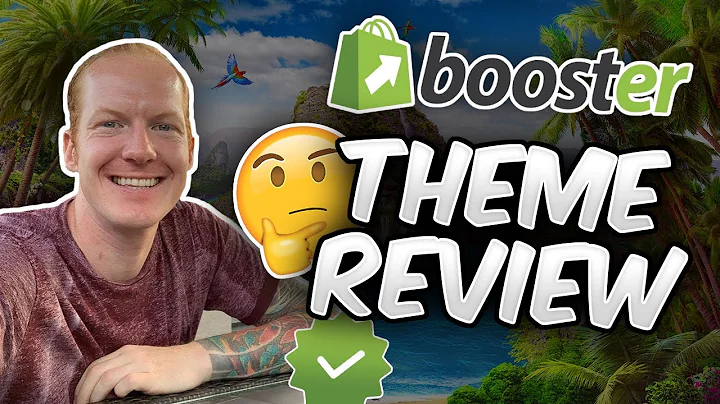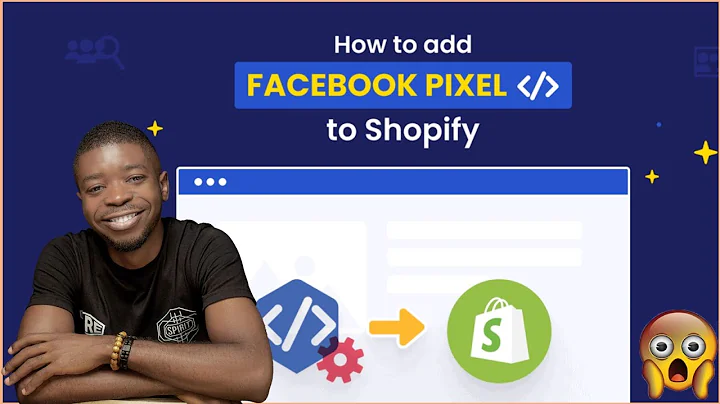Streamline Seller Payments with our Multivendor Marketplace App
Table of Contents
- Introduction
- Payment Flow Overview
- Payment Configuration Options
- PayPal and Pay Fast Sandbox
- Shipping Cost Configuration
- Taxes Configuration
- Seller Payment Types
- Adding Sales Totals
- PayPal Payout Configuration
- Payment Method Configuration
- Payment Receiver Configuration
- Seller Configuration
- Admin Payment to Seller
- Paying Total Amount to Seller
- Paying Order-Wise to Seller
- Conclusion
Introduction
In this article, we will discuss the complete payment flow of our Shopify multivendor app. We will explore the payment configuration options available in the admin panel dashboard as well as the configuration process for sellers. Additionally, we will explain how admin can pay sellers either the total amount or order-wise using the app's features. So let's dive in and learn all about the payment flow of our app!
Payment Flow Overview
Before we delve into the payment configuration and process, let's first understand the basic payment flow of our app. By default, the admin receives the complete payment made by the customer, and after deducting their commission, they transfer the remaining amount to the seller's account. This ensures smooth transactions and seamless payment handling between buyers, sellers, and the admin.
Payment Configuration Options
To configure the payment settings, the admin needs to access the payment configuration section in the admin panel dashboard. Here, they can find various options to customize the payment flow according to their requirements. Let's explore these options in detail:
PayPal and Pay Fast Sandbox
For testing purposes, the app provides two sandbox options: PayPal Sandbox and Pay Fast Sandbox. Admins can enable these tabs to simulate payment transactions and ensure everything functions properly before going live.
Shipping Cost Configuration
This section offers three options for handling shipping costs:
- Admin Only: In this case, the admin bears the shipping cost entirely.
- Divide Between Sellers: The shipping cost is divided among the sellers.
- Commission on Shipping: The commission is deducted from the shipping cost, and the remainder is shared among the sellers.
Admins can choose the option that best suits their business model and requirements.
Taxes Configuration
Similar to shipping costs, the app allows admins to configure how taxes are handled. The options include:
- Admin Only: The admin takes responsibility for all taxes.
- Divide Between Sellers: Taxes are divided among the sellers.
- Commission on Tax: The commission is deducted from the taxes, and the remaining amount is divided among the sellers.
Admins can choose the appropriate tax configuration based on their preferences.
Seller Payment Types
In this section, admins can specify how and when they want to pay sellers. There are three options:
- Total Amount: Admins can choose to pay sellers the total amount on a weekly or monthly basis.
- Order Wise: Payments are made to sellers at different stages of the order process, such as when the order is placed, paid, or delivered.
- Add Sales Totals: Admins can decide when to add the total due earnings of the sellers. Options include order placed, paid orders, only for paid orders, and order delivered.
These options provide flexibility in payment schedules according to the admin's preference.
PayPal Payout Configuration
If admins wish to enable automatic payments for sellers, they can configure the PayPal payout settings in this section. It allows for seamless and hassle-free payments to sellers using PayPal as the payment method.
Payment Method Configuration
The multivendor app offers four types of payment method configurations:
- PayPal: This option facilitates online payment transactions.
- Bank Wire Transfer: A offline payment method where sellers receive payment through bank transfers.
- Internet Banking: Another offline payment method that allows sellers to receive payments through internet banking.
- Pay Fast: An online payment method that requires sellers to configure Pay Fast merchant details for receiving payments.
Admins can enable one or multiple payment methods based on their business requirements and sellers' preferences.
Payment Receiver Configuration
In this section, admins can decide who receives the pending payments and cash on delivery (COD) payments. They have the option to allocate pending payments to either the admin or sellers. Similarly, for COD payments, admins can choose whether the payments should go to the admin or the seller.
This configuration ensures seamless payment distribution and clear financial handling between the admin and sellers.
Seller Configuration
Sellers also have their own configuration section where they can set their payment details. In the profile section of the seller panel, they need to select the payment method they prefer—legacy PayPal, bank wire transfer, internet banking, or Pay Fast. Depending on the selected method, they must provide the necessary details such as PayPal email, bank account information, or Pay Fast merchant details.
This configuration process ensures that sellers receive payments in their preferred manner, enabling smooth transactions and a positive selling experience.
Admin Payment to Seller
The app provides two methods for admin to pay sellers: paying the total amount or paying on an order-wise basis. Let's discuss both scenarios in detail.
Paying Total Amount to Seller
To pay the total amount to sellers, admins need to configure the payment type as "paid total amount" in the payment configuration section. Then, in the payment section, admins can select the seller they wish to pay and manually enter the desired amount. The total due amount must not exceed the seller's earnings. Once paid, admins can view the payment transactions in the transactions list for reference.
Pros:
- Provides flexibility in paying sellers the complete amount without any order-specific calculations.
- Allows for manual payment processing, giving admins full control over funds disbursement.
Cons:
- Requires manual input for each payment, which can be time-consuming for admins handling numerous sellers.
Paying Order-Wise to Seller
If admins prefer to pay sellers on an order-wise basis, they need to configure the payment type as "pay order-wise" in the payment configuration section. In the order listing section, admins can select a specific order and choose the payment resource as either manual or PayPal. After selecting the payment resource, admins can manually enter the amount they wish to pay. Once the payment is processed, it will be reflected in the order and payment status for future reference.
Pros:
- Enables admins to pay sellers based on individual orders, ensuring accurate payment calculations.
- Offers flexibility in payment processing, allowing admins to choose manual or PayPal payments.
Cons:
- Requires admins to select and process payments for each order, which can be time-consuming for high-volume businesses.
Conclusion
In this article, we explored the payment flow, configuration options, and payment processes in our Shopify multivendor app. We covered various aspects, including payment settings, seller configuration, and the two methods for admin to pay sellers. Understanding and utilizing these features will ensure smooth financial transactions and a seamless selling experience for both buyers and sellers. So why wait? Get started with our app and streamline your payment flow today!
Highlights
- Learn about the complete payment flow of our Shopify multivendor app
- Explore the payment configuration options available for admins
- Understand how sellers can configure their payment details
- Discover two methods for admins to pay sellers: total amount and order-wise
- Streamline your payment flow and ensure smooth financial transactions
FAQs
-
Q: Can I test payment transactions before going live?
A: Yes, our app provides PayPal and Pay Fast sandbox options for testing purposes.
-
Q: How can I configure the payment settings for shipping costs?
A: Admins can choose between three options: admin only, divide between sellers, and commission on shipping.
-
Q: What are the available payment methods for sellers?
A: Sellers can choose from PayPal, bank wire transfer, internet banking, and Pay Fast as their preferred payment methods.
-
Q: Can admins automate seller payments?
A: Yes, admins can configure PayPal payout settings to enable automatic payments for sellers.
-
Q: Is it possible to pay sellers order-wise?
A: Yes, admins can configure the payment type as "pay order-wise" and manually process payments for each order.