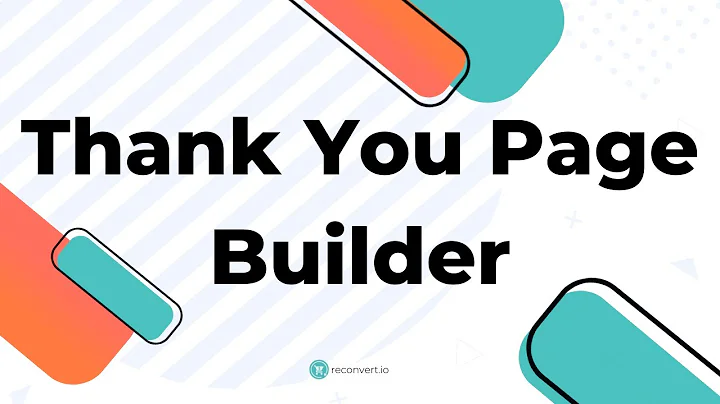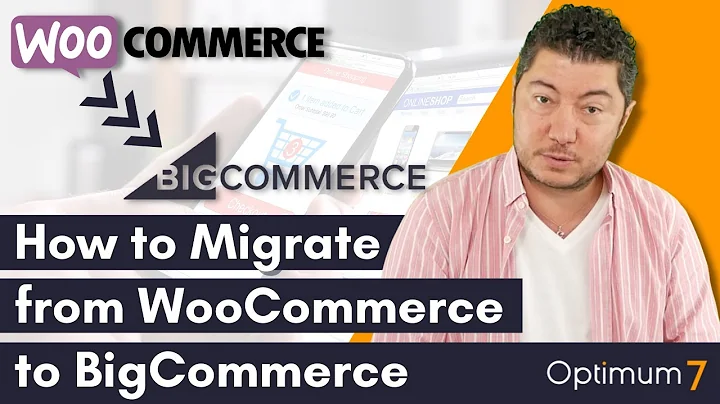Streamline Returns with AfterShip Returns Center
Table of Contents:
- Introduction
- Setting up the Return Reason Library
2.1 Accessing the Aftership Return Center Admin Panel
2.2 Navigating to Return Settings
- Adding Return Reasons
3.1 Editing Existing Reasons
3.2 Adding New Reasons
- Grouping Return Reasons
4.1 Grouping by Product Type
4.2 Creating a Default Group
- Enabling Detailed Information
5.1 Allowing Customer Comments
5.2 Enabling Image Uploads
- Modifying Return Reasons
- Configuring Reasons Based on Categories and Groups
- Randomizing Return Reasons
- Conclusion
How to Create a Return Reason Library and Return Reason Group in Aftership Return Center
Introduction
Setting up efficient return management systems is crucial for businesses to streamline customer returns and provide a seamless experience. Aftership Return Center offers a comprehensive solution for managing returns, including the ability to create a return reason library and group reasons based on product types. In this tutorial, we will guide you through the process of setting up and configuring return reasons in Aftership Return Center.
Setting up the Return Reason Library
To create a return reason library in Aftership Return Center, follow these steps:
- Accessing the Aftership Return Center Admin Panel
Before you can create a return reason library, log in to your Aftership Return Center admin panel. Once logged in, proceed to the next step.
- Navigating to Return Settings
In the admin panel, locate and click on "Return Settings." This will give you access to the settings related to return management.
Adding Return Reasons
In Aftership Return Center, you have the option to edit existing return reasons or add new ones. Follow the instructions below to add return reasons:
- Editing Existing Reasons
If you want to modify an existing return reason, locate the reason in the list and click on the "Edit" button. Make the necessary changes and save them.
- Adding New Reasons
To add a new return reason, click on the "Add Reason" button. Enter a name for the reason category and add sub-reasons if applicable. It is essential to provide clear and specific reasons for returns to help customers choose the appropriate option.
Grouping Return Reasons
Grouping return reasons allows you to categorize reasons based on product types or create a default group for items that do not belong to a specific group. Follow the steps below to group return reasons:
- Grouping by Product Type
To group return reasons by product type, add a reason group and specify the product types that fall under that category. This ensures that customers are presented with only relevant return reasons for each product.
- Creating a Default Group
For products that do not belong to a specific group, you can create a default group. This group will include all the return reasons that are not categorized under any specific product type. You can also rearrange the order of reasons or delete them as needed.
Enabling Detailed Information
To gather more information about the return reasons, Aftership Return Center provides options for customers to leave comments or upload images. Follow the steps below to enable this feature:
- Allowing Customer Comments
By enabling customer comments, you give the option for customers to provide additional details or feedback about their return reason. You can choose to make comments optional or required before the submission.
- Enabling Image Uploads
Enabling image uploads allows customers to attach relevant images to their return requests, providing visual evidence for their reasons. You can set image uploads as optional or required, depending on your preference.
Modifying Return Reasons
It is possible to modify return reasons even after they have been added. When making changes to a return reason, be aware that these changes will be applied to all groups containing that reason. Make sure the modifications align with your return routing rules to avoid any conflicts.
Configuring Reasons Based on Categories and Groups
Aftership Return Center offers the flexibility to configure return reasons based on different categories and groups. This allows you to classify products into specific groups or allocate them to a default group. Ensure that the reasons assigned to each group align with the respective product types for accurate categorization.
Randomizing Return Reasons
If you prefer to present return reasons in a random order, Aftership Return Center provides an option to randomize the display. This ensures that customers see different reasons presented in an unbiased manner.
Conclusion
Efficient return management is essential for businesses to provide excellent customer service and handle returns smoothly. By following this tutorial, you have learned how to create a return reason library and group reasons based on product types using Aftership Return Center. Utilize these features to streamline the return process and enhance the customer experience.
Highlights:
- Set up a return reason library in Aftership Return Center.
- Edit existing return reasons or add new ones with clear and specific information.
- Group return reasons by product type or create a default group for uncategorized items.
- Enable customer comments and image uploads for more detailed information.
- Modify return reasons while ensuring compatibility with return routing rules.
- Configure return reasons based on categories and groups for accurate categorization.
- Randomize return reasons for an unbiased presentation.
FAQ:
Q: Can I edit existing return reasons in Aftership Return Center?
A: Yes, you can edit existing return reasons by clicking on the "Edit" button next to the reason you want to modify.
Q: How can I group return reasons by product type?
A: To group return reasons by product type, create a reason group and specify the product types that fall under that category.
Q: Is it possible to enable customer comments and image uploads for return reasons?
A: Yes, Aftership Return Center allows you to enable customer comments and image uploads for more detailed information on return reasons.
Q: Can I customize return reasons based on different categories and groups?
A: Yes, you can configure return reasons based on different categories and groups in Aftership Return Center to ensure accurate categorization.
Q: Is there an option to randomize the display of return reasons?
A: Yes, Aftership Return Center provides an option to randomize the display of return reasons, offering an unbiased presentation to customers.