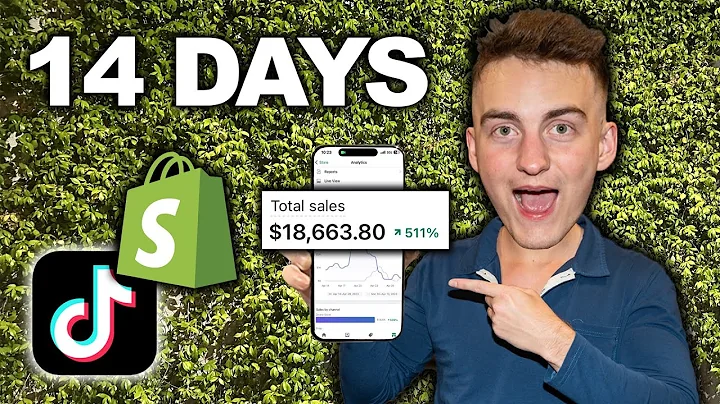Streamline Payments in Shopify: A Step-by-Step Guide
Table of Contents:
- Introduction
- Setting up Payment Methods in Shopify
- Configuring Payment Settings in the Multi-vendor App
- Payment Methods for Sellers
4.1 Online Payment Methods
4.2 Offline Payment Methods
- Editing Payment Methods for Sellers
- Paying Sellers as an Admin
6.1 Manual Payment Method
6.2 PayPal Payment Method
6.3 Automatic Payment Methods
- Conclusion
Setting up Payment Methods and Paying Sellers in Shopify: A Step-by-Step Guide
Introduction
In this guide, we will discuss how the admin can set up payment methods and pay their sellers in Shopify, specifically using the multi-vendor app. We will walk you through the entire payment flow process, from configuring payment settings to making payments to sellers. By the end of this guide, you will have a clear understanding of how to manage payments efficiently within your Shopify store.
Setting up Payment Methods in Shopify
To start, the admin needs to log in to their Shopify panel and navigate to the Apps section. From there, they need to click on the multi-vendor marketplace app that should be installed in the store. This will take them to the multi-vendor admin panel. Here, the admin can configure the payment settings by clicking on the payment configuration menu. Various payment details can be set up, including online payment methods like PayPal and PayFast, as well as offline methods like bank wire transfer and internet banking.
Configuring Payment Settings in the Multi-vendor App
Within the multi-vendor app, the admin has the option to select which payment methods they want to allow their sellers to use. By choosing the desired payment methods, the admin can provide flexibility and convenience to the sellers. These payment methods can be edited and changed by the admin at any time from their panel.
Payment Methods for Sellers
Sellers also have the ability to configure their payment settings. In the seller dashboard, under the payment details section, sellers can choose their preferred payment method, such as PayPal. They need to enter their business PayPal email ID and save the payment method. Sellers have the flexibility to select the payment method that suits them best.
Editing Payment Methods for Sellers
The admin has the authority to change and modify the payment methods selected by the sellers. By accessing the seller listing in the admin panel, the admin can select a particular seller and edit their payment details. This gives the admin full control over the payment methods available to the sellers.
Paying Sellers as an Admin
To pay the sellers, the admin needs to navigate to the payment menu and select the seller payments option. Here, the admin will see a table displaying various details, such as the seller name, total earnings, commission to be repaid, and total due. By selecting a specific seller, the admin can choose the payment method, either manual or PayPal. For manual payments, the admin needs to enter the amount and click on the pay button. Alternatively, if the seller has selected PayPal as their payment method, the admin needs to enter the PayPal amount and pay the seller.
Automatic Payment Methods
Apart from manual and PayPal payments, there are two automatic payment methods available as well. These methods, namely Stripe Connect and PayPal Adaptive, allow the admin to directly pay the sellers. When a customer makes an order payment, the respective share of the amount will be automatically transferred to both the seller's and admin's accounts, based on the commission share configured. This ensures a seamless payment process for sellers and reduces manual efforts for the admin.
Conclusion
Managing payments for sellers within Shopify can be easily done through the multi-vendor app. With the ability to set up payment methods, configure payment settings, and pay sellers efficiently, the admin can streamline the payment flow and ensure a seamless transaction process. By understanding and implementing the steps outlined in this guide, you can effectively handle payments within your Shopify store.
Highlights:
- Easily set up payment methods in Shopify using the multi-vendor app
- Configure payment settings for both admin and sellers
- Offer flexibility with a wide range of online and offline payment methods
- Edit and modify payment methods for sellers as an admin
- Pay sellers manually or through PayPal, with automatic payment options available
- Improve efficiency and reduce manual efforts by using automatic payment methods like Stripe Connect and PayPal Adaptive
FAQ:
Q: Can sellers choose multiple payment methods?
A: No, sellers can only select one payment method at a time. They need to choose their preferred payment method and provide the necessary details for that particular method.
Q: How can the admin change the payment methods for the sellers?
A: The admin can access the seller listing in the admin panel and edit the payment details for specific sellers. This allows the admin to modify the payment methods available to the sellers.
Q: Are there any fees associated with the automatic payment methods?
A: Yes, both Stripe Connect and PayPal Adaptive may have transaction fees associated with them. It's important to review the terms and conditions of these payment methods to understand the fees involved.
Q: Can I set different commission rates for different sellers?
A: Yes, you can set different commission rates for different sellers. This allows you to provide personalized commission rates based on various factors such as sales volume, performance, or product category.