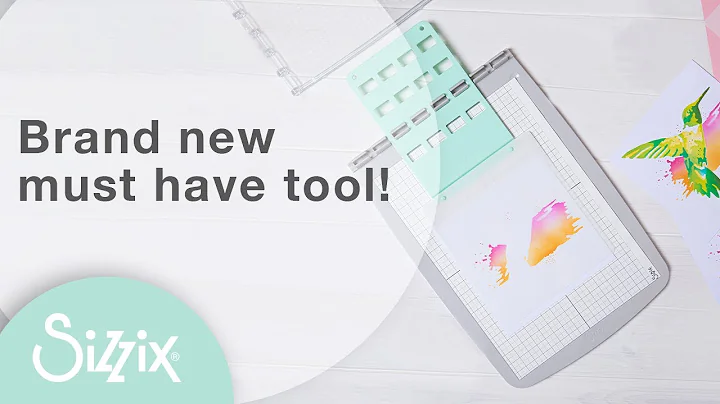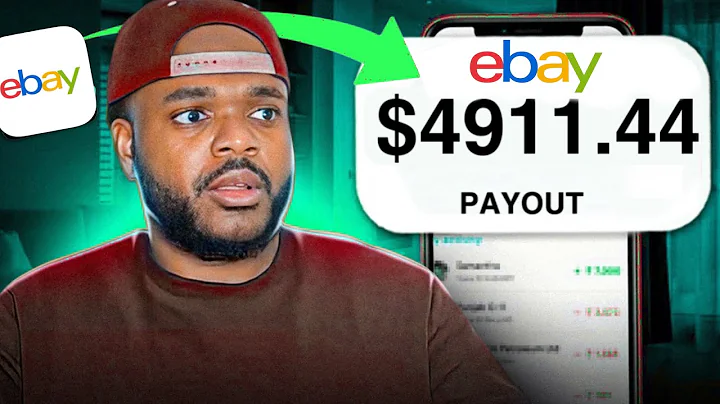Streamline Inventory Management with Shopify's Stock Transfers
Table of Contents
- Introduction
- Accessing the Bulk Inventory Editor
- Managing Inventory Levels for Multiple Locations
- Exporting and Importing Inventory Levels
- Updating Inventory Levels using the Inventory Import
- Using Stock Transfers to Manage Inventory
- Creating a Stock Transfer
- Receiving Inventory from Stock Transfers
- Conclusion
Inventory Management in Shopify: A Complete Guide
Introduction
In this article, we will explore the various aspects of inventory management in Shopify. Whether you are a small business owner or a seasoned e-commerce entrepreneur, having a well-organized and efficient inventory system is crucial for the success of your online store. We will cover topics such as accessing the bulk inventory editor, managing inventory levels for multiple locations, exporting and importing inventory levels, using stock transfers to manage inventory, and more. So let's dive in and discover how you can effectively manage your stock in Shopify!
1. Accessing the Bulk Inventory Editor
One of the key features of Shopify is the ability to bulk edit your inventory. This saves you time and effort by allowing you to update stock levels for multiple products at once. In this section, we will walk you through the steps to access the bulk inventory editor in Shopify and show you how to make stock adjustments efficiently.
2. Managing Inventory Levels for Multiple Locations
If you have more than one physical location for your business, Shopify provides the option to track inventory levels separately for each location. This enables you to have accurate stock information and avoid overselling or running out of stock. In this section, we will guide you on how to manage inventory levels for multiple locations and ensure that your stock is properly allocated.
3. Exporting and Importing Inventory Levels
Shopify offers a convenient way to export and import your inventory levels using spreadsheets. This feature is especially useful if you want to update stock levels for multiple products or locations at once. In this section, we will demonstrate how to export your current stock levels, make changes in a spreadsheet, and then import them back into Shopify.
4. Updating Inventory Levels using the Inventory Import
The inventory import feature in Shopify allows you to update stock levels for multiple products and locations simultaneously. It is a powerful tool that can save you time and effort in managing your inventory. In this section, we will show you how to use the inventory import feature and provide step-by-step instructions on updating your stock levels efficiently.
5. Using Stock Transfers to Manage Inventory
If you need to transfer stock between multiple locations or receive incoming stock from external suppliers, stock transfers in Shopify can streamline the process. In this section, we will explain how stock transfers work and guide you through the steps to create and manage stock transfers effectively.
6. Creating a Stock Transfer
Creating a stock transfer in Shopify is a straightforward process that allows you to specify the origin and destination locations, as well as the products and quantities involved. In this section, we will walk you through the process of creating a stock transfer and provide tips on optimizing your workflow.
7. Receiving Inventory from Stock Transfers
Once your stock transfer has been initiated and the products have arrived at the destination location, it is essential to record the receipt of inventory accurately. In this section, we will demonstrate how to receive inventory from stock transfers and update your stock levels accordingly.
8. Conclusion
Efficient inventory management is crucial for the success of your Shopify store. By effectively utilizing the bulk inventory editor, managing inventory levels for multiple locations, exporting and importing inventory levels, and using stock transfers, you can ensure that your business runs smoothly and customers receive their orders on time. We hope this guide has provided you with valuable insights and practical tips to streamline your inventory management process in Shopify.
Highlights
- Access the bulk inventory editor in Shopify to make stock adjustments efficiently.
- Manage inventory levels for multiple locations to avoid overselling or running out of stock.
- Export and import inventory levels using spreadsheets for easy mass updates.
- Use the inventory import feature to update stock levels for multiple products and locations simultaneously.
- Streamline stock transfers between locations and receive incoming stock from suppliers efficiently.
FAQ
Q: Can I update stock levels for multiple products at once in Shopify?
A: Yes, you can use the bulk inventory editor to update stock levels for multiple products simultaneously.
Q: How can I manage inventory levels for multiple physical locations in Shopify?
A: Shopify provides the option to track inventory levels separately for each location, allowing you to manage stock efficiently across multiple places.
Q: Can I export and import inventory levels in Shopify?
A: Yes, you can export your current stock levels, make changes in a spreadsheet, and then import them back into Shopify.
Q: How can I transfer stock between multiple locations in Shopify?
A: Shopify offers stock transfers, which allow you to transfer stock between multiple locations or receive incoming stock from external suppliers.
Q: How do I receive inventory from stock transfers in Shopify?
A: Once the products have arrived at the destination location, you can record the receipt of inventory in Shopify by selecting the appropriate transfer and clicking on the receive inventory option.