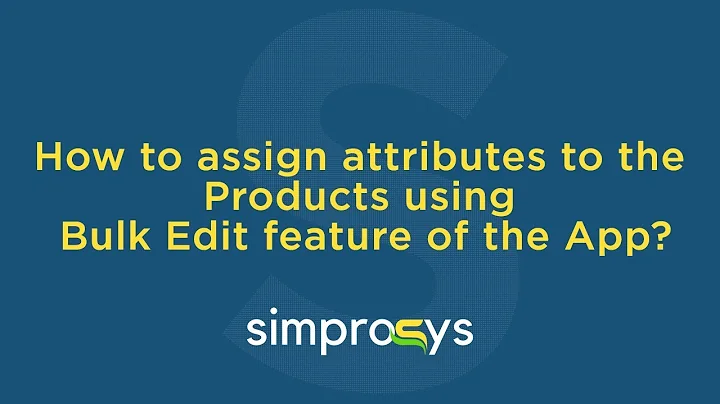Streamline GST Invoicing with Shopify POS
Table of Contents
- Introduction
- Compatibility with Shopify POS
- Setting Up Different GST Numbers for Different Locations
- Generating Bills Using Location Details
- Placing Test Orders with Labeled Invoices
- Switching Between Locations in Shopify POS
- Placing Orders with Corner Plus Details
- Downloading and Printing Invoices
- Shipping Orders to Different Addresses
- Calculating IGST for Interstate Shipments
- Conclusion
Introduction
In this article, we will discuss the compatibility of the GST Invoice India app with Shopify POS. We will explore the features provided by Cheers Invoice India for orders originating from Shopify POS. With step-by-step instructions and examples, we will guide you on how to set up different GST numbers for different locations, generate invoices using location details, switch between locations in Shopify POS, and ship orders to different addresses. We will also explain how IGST is calculated for interstate shipments. By the end of this article, you will have a clear understanding of how to create GST-ready invoices for your customers using the GST Invoice India app and Shopify POS.
Compatibility with Shopify POS
The GST Invoice India app is now fully compatible with Shopify POS. This compatibility allows seamless integration between the two platforms, enabling you to generate GST invoices for orders placed through Shopify POS. With the app, you can leverage the powerful features of Shopify POS while ensuring compliance with GST regulations in India.
Setting Up Different GST Numbers for Different Locations
If you have multiple locations with different addresses and GST numbers, you can easily set them up in the GST Invoice India app. By accessing the settings in the backend of the app and navigating to the location tab, you can add and delete locations along with their respective GST numbers. It is important to ensure that the option to generate invoices using location GST details is enabled in order to label the bills with different addresses and GST numbers.
Generating Bills Using Location Details
Once you have set up the different locations and GST numbers in the app, you are ready to start generating bills. Open the Shopify POS application and log in to the relevant location. Select a customer and add the desired products to the cart. Proceed to checkout and choose the payment method. After placing the order, you can easily generate the invoice by clicking on the invoice button. The invoice with the customer details, CGST, SGST, and/or IGST bifurcation will get downloaded, providing you with a comprehensive GST invoice for the order.
Placing Test Orders with Labeled Invoices
To better understand the process, let's walk through an example. Imagine you have a head office in Ahmedabad, Gujarat, and another operating location in Delhi. Both locations have different addresses and GST numbers. By selecting the appropriate location in Shopify POS, you can place a test order and observe how the invoice is labeled with the specific address and corresponding GST number. This feature ensures accuracy and compliance when generating invoices for orders originating from different locations.
Switching Between Locations in Shopify POS
In Shopify POS, you can easily switch between different locations to ensure the correct address and GST number are used for invoicing. By selecting the desired location in the application, you can seamlessly transition from one location to another, enabling you to generate invoices with the appropriate location details.
Placing Orders with Corner Plus Details
Another scenario to consider is when a customer visits your Corner Plus store and requests shipping to their address in Ahmedabad. In this case, you would need to update the shipping address in Shopify POS to reflect the customer's request. By selecting the customer, adding products to the cart, and choosing the "ship to" option, you can specify the shipping address. When generating the invoice, the system will calculate the IGST based on the rules governing interstate shipments. This allows you to accurately invoice the customer while adhering to the relevant tax regulations.
Downloading and Printing Invoices
Once the invoice is generated, you can download it directly from the Shopify POS application. If you have a printer attached, you can also choose to print the invoice for your records or for providing a physical copy to the customer. This flexibility ensures that you can efficiently manage your invoicing process while maintaining a professional approach with your customers.
Shipping Orders to Different Addresses
The GST Invoice India app and Shopify POS also allow you to ship orders to different addresses based on customer requests. Whether it's shipping to a customer's home address, office address, or any other location, you can easily update the shipping details in Shopify POS. This feature ensures that your customers receive their orders at the desired location, improving customer satisfaction and convenience.
Calculating IGST for Interstate Shipments
For interstate shipments, the GST Invoice India app automatically calculates the Integrated Goods and Services Tax (IGST) based on the applicable rules. By considering the origin and destination locations, the system accurately calculates the IGST amount, ensuring that your invoices comply with the relevant tax regulations. This feature simplifies the complex process of calculating IGST and saves you time and effort.
Conclusion
The GST Invoice India app seamlessly integrates with Shopify POS, providing you with a powerful solution for generating GST-ready invoices. By setting up different GST numbers for different locations, generating invoices using location details, and managing various scenarios like shipping to different addresses, the app ensures compliance with GST regulations. With its user-friendly interface and comprehensive features, the app simplifies the invoicing process, allowing you to focus on providing exceptional customer service. Boost your business efficiency and streamline your invoicing process by leveraging the compatibility between the GST Invoice India app and Shopify POS.
Highlights
- Seamless compatibility between GST Invoice India app and Shopify POS
- Set up different GST numbers for different locations
- Generate invoices using location details
- Label invoices with different addresses and GST numbers
- Switch between locations in Shopify POS
- Place orders with Corner Plus details and calculate IGST for interstate shipments
- Download and print invoices for record keeping and customer satisfaction
- Shipping orders to different addresses based on customer requests
- Simplified calculation of IGST for compliance with tax regulations
FAQ
Q: Is the GST Invoice India app compatible with Shopify POS?
Yes, the GST Invoice India app is fully compatible with Shopify POS, allowing you to generate GST-ready invoices for orders placed through Shopify POS.
Q: Can I set up different GST numbers for different locations?
Yes, you can easily set up different GST numbers for different locations using the settings in the backend of the GST Invoice India app.
Q: How do I generate invoices using location details?
To generate invoices using location details, select the desired location in Shopify POS, add products to the cart, proceed to checkout, and click on the invoice button.
Q: Can I switch between different locations in Shopify POS?
Yes, you can easily switch between different locations in Shopify POS to ensure accurate invoicing based on the location's address and GST number.
Q: How can I ship orders to different addresses using the GST Invoice India app?
With Shopify POS and the GST Invoice India app, you can easily update the shipping address based on customer requests, ensuring orders are delivered to the desired location.
Q: Does the app calculate IGST for interstate shipments?
Yes, the GST Invoice India app automatically calculates IGST for interstate shipments based on the origin and destination locations, ensuring compliance with tax regulations.