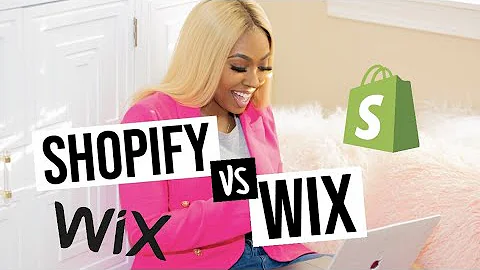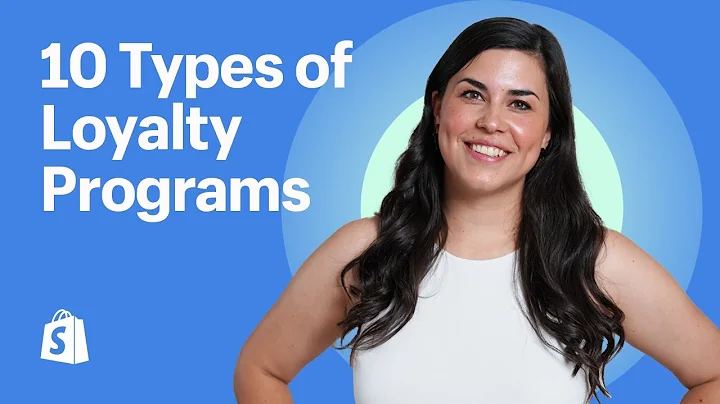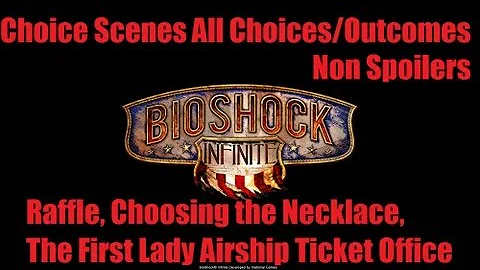Step-by-Step Guide to Shopify's Terms and Conditions
Table of Contents:
- Introduction
- Setting up the Terms and Conditions Page on Shopify
- Using the Shopify Terms and Conditions Generator
- Filling out the Company Information
- Receiving the Terms and Conditions Document
- Formatting and Reviewing the Document
- Creating a Terms and Conditions Page on Shopify
- Adding the Terms and Conditions Page to the Storefront
- Updating the Footer Menu
- Checking the Terms and Conditions Page on the Storefront
Introduction
Setting up a terms and conditions page is essential for any Shopify store. It helps protect your business and establish clear guidelines for your customers. In this tutorial, we will guide you through the process of creating a terms and conditions page using Shopify's built-in generator. We will also show you how to format and add the page to your storefront, ensuring that your customers can easily access and review the terms and conditions.
Setting up the Terms and Conditions Page on Shopify
Shopify provides a convenient way to generate a terms and conditions document tailored to your business. By following a few simple steps, you can have a comprehensive document that covers important aspects of your store's policies. Let's dive into the process and get started.
Using the Shopify Terms and Conditions Generator
-
Start by accessing the terms and conditions generator provided by Shopify. You can find the link in the description of this video.
-
On the generator page, Shopify may prompt you to start a trial. However, if you already have a Shopify store, you can simply skip this step.
-
Fill out the required information about your company, including the company name, email address, and business address. This information will be used to generate the terms and conditions document.
-
Once you have completed the form, click on "Send me the terms and conditions" to request the document.
Filling out the Company Information
When filling out the company information, make sure to provide accurate and up-to-date details. The email address you provide is crucial, as Shopify will send the generated terms and conditions document to that address. Double-check that all the information is correct before proceeding.
Receiving the Terms and Conditions Document
After submitting the form, you will receive an email from Shopify containing the terms and conditions document. Open the email and click on the link provided to access the document.
Formatting and Reviewing the Document
Upon opening the document, you will see that it has been automatically generated based on the information you provided. It is essential to carefully review the document and ensure that it accurately reflects your business policies and practices. Pay attention to the formatting, as some elements may need adjustment.
Creating a Terms and Conditions Page on Shopify
Now that you have the terms and conditions document ready, it's time to create a dedicated page on your Shopify store to showcase it. Follow these steps to add the page:
-
Go to your Shopify admin dashboard and navigate to "Pages."
-
Click on "Add page" to create a new page.
-
Give the page a relevant title, such as "Terms and Conditions."
-
Paste the content of the generated document into the page. Take note that some formatting may need to be modified for better readability.
-
Once you have edited and formatted the page, click on "Save" to create the terms and conditions page.
Adding the Terms and Conditions Page to the Storefront
To make the terms and conditions page easily accessible to your customers, you need to add it to the storefront. Here's how:
-
Go to the "Online store" section of your Shopify admin dashboard.
-
If you already have a footer menu, select the "Navigation" option. Otherwise, click on "Themes" and then "Customize."
-
Locate the appropriate menu where you want to include the terms and conditions page. For example, you can choose the footer menu or quick links section.
-
Edit the menu and add a new item.
-
Enter the link of the terms and conditions page directly or search for it in the list of available pages.
-
Save the menu to apply the changes.
Updating the Footer Menu
If you added the terms and conditions page to the footer menu, you may need to wait a few seconds for the changes to take effect. Once updated, customers will be able to find and access the terms and conditions page from the storefront.
Checking the Terms and Conditions Page on the Storefront
After completing all the steps, it's important to verify that the terms and conditions page is correctly displayed on the storefront. Open your store in a new tab or window and navigate to the page where you added the terms and conditions link. Ensure that the page appears as intended and that all the necessary information is visible.
Congratulations! You have successfully set up a terms and conditions page on your Shopify store. Remember to regularly review and update the document as needed to reflect any changes in your business policies.
Highlights:
- Learn how to set up a terms and conditions page on your Shopify store
- Utilize Shopify's built-in generator to generate a document
- Fill out the necessary company information
- Receive and review the terms and conditions document
- Create a dedicated terms and conditions page on Shopify
- Add the page to the storefront for easy access
- Update the footer menu to include the terms and conditions page
- Check the appearance of the terms and conditions page on the storefront
FAQ:
Q: Why is it important to have a terms and conditions page on a Shopify store?
A: A terms and conditions page helps protect your business by establishing clear guidelines for your customers. It outlines the rules and expectations when doing business with your store, reducing the likelihood of disputes and misunderstandings.
Q: Can I customize the terms and conditions document generated by Shopify?
A: Yes, you have the flexibility to review and modify the document according to your specific business policies and practices. It is crucial to ensure that the terms and conditions accurately reflect your store's operations.
Q: How can I make the terms and conditions page easily accessible to my customers?
A: You can include the terms and conditions page in the footer menu or other prominent sections of your storefront. This allows customers to access and review the document conveniently before making a purchase or engaging with your store.