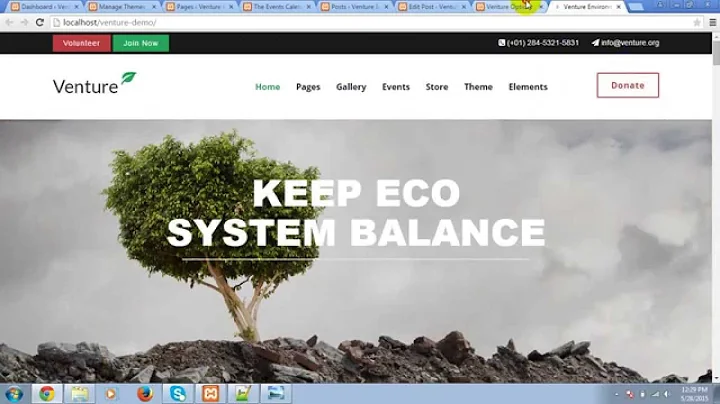Step-by-Step Guide: Setting Up Shopify Payment Gateway
Table of Contents
- Introduction
- Creating a Shopify Account
- Setting Up Payment Providers
- Payment Gateways
- Supported Payment Methods
- Manual Payment Methods
- Integrating Third-Party Payment Providers
- Choosing a Provider
- Setting Up the Provider
- Obtaining Merchant Code and Secret Word
- Activating PayPal
- Adding Additional Payment Methods
- Search by Payment Methods
- Search by Provider
- Conclusion
How to Set Up a Shopify Payment Gateway for Your Online Store
In this article, we will guide you through the process of setting up a Shopify payment gateway for your online store. We will cover everything from creating a Shopify account to integrating third-party payment providers. By the end of this guide, you will have a fully functional payment system in place, allowing your customers to make secure and convenient purchases.
1. Introduction
Starting an online store can be an exciting venture, but it requires careful planning and attention to detail. One of the most crucial aspects of an e-commerce business is setting up a reliable payment gateway. This ensures that your customers can make secure transactions and gives them the confidence to shop on your website.
2. Creating a Shopify Account
The first step is to create a Shopify account. If you already have an account, you can skip this section. To create a new account, visit the Shopify website and click on the "Login" button on the top right corner. If you're new to Shopify, click on the "Start Free Trial" button to create an account. Fill in your email address, password, and store name, then click on "Create Your Store" to proceed.
Once you have created your account, Shopify will ask you a few questions about your account setup, such as whether you're already selling, your current revenue, and the industry you will be operating in. Answer these questions and click on the "Next" button to proceed.
You will also need to add an address to your account to receive payments. This will be used as your default business address. Fill in all the required fields and click on the "Enter My Store" button.
3. Setting Up Payment Providers
After setting up your Shopify account, you can now proceed to set up payment providers. This involves adding different third-party payment gateway providers, supported payment methods, and manual payment methods.
3.1 Payment Gateways
Payment gateways are third-party providers that allow you to accept credit card payments on your online store. To add payment gateways, click on the "Settings" button in the left bottom corner of your dashboard. In the left sidebar, you will find the "Payments" tab. Click on it to proceed.
Under the "Payments" tab, you will see three sections. The first section is "Payment Providers", where you can add different third-party payment gateway providers. Scroll down and you will see a list of all the available providers based on your country. Select a provider that supports popular payment methods and click on it to continue with the setup.
You will find a description of the checkout process and setup instructions for the selected provider. Follow these instructions to set up the payment gateway. You will need to fill in the merchant code and secret word, which can be obtained from the payment provider's website.
Note that not all third-party payment providers may be available for your store, depending on the country. It is recommended to choose a provider that supports a wide range of payment methods to cater to your customers' preferences.
3.2 Supported Payment Methods
In the "Supported Payment Methods" section, you can add additional payment methods like PayPal and Skrill. Click on the "Activate PayPal" button to link your PayPal account with Shopify. Follow the instructions to set up your PayPal account or log in if you already have one. Once linked, customers can choose PayPal as a payment option during checkout.
3.3 Manual Payment Methods
Sometimes, customers may opt for manual payment methods such as cash on delivery. To handle such orders, enable the manual payment methods under the "Manual Payment Methods" section. This allows you to review and approve orders before fulfilling them.
4. Integrating Third-Party Payment Providers
Integrating third-party payment providers is essential for offering a wide range of payment options to your customers. Here's how you can do it.
4.1 Choosing a Provider
Under the "Payment Providers" section, click on the "Choose a Provider" button at the top. Use the search bar to filter payment providers or select a payment method from the dropdown list. Scroll down to see the available providers based on your country. Choose a provider that suits your requirements and click on it to continue.
4.2 Setting Up the Provider
After selecting a provider, you will see a brief description of the checkout process. Below that, you will find setup instructions along with credit card rates and transaction fees. Follow the instructions and complete the required fields.
4.3 Obtaining Merchant Code and Secret Word
To obtain the merchant code and secret word for your Shopify store, go to the payment provider's website and sign up for an account if you don't already have one. Once you have an account, navigate to the "Webhooks and API" section under the "Integrations" tab. Here, you will find your merchant code. Copy the code to your clipboard.
Scroll down to the "Secret Words" section on the payment provider's website. Click on the "Edit" button and copy the secret word to your clipboard.
Now, return to your Shopify store settings and paste the merchant code and secret word in the respective fields. Scroll down to ensure that all the available payment methods are selected, and click on the "Activate" button.
5. Activating PayPal
In addition to third-party payment providers, you can also activate PayPal as a payment option for your customers. Under the "Supported Payment Methods" section, click on the "Activate PayPal" button. You will be redirected to the PayPal sign-up page.
Enter your email address, select your country, and create a password for your PayPal account. Follow the instructions to complete the setup. If you already have a PayPal account, simply click on the "Login" button at the bottom of the page and sign in.
Once your PayPal account is linked with your Shopify account, customers will be able to choose PayPal as a payment option during checkout.
6. Adding Additional Payment Methods
If you want to offer more options for your customers to pay, you can add additional payment methods to your store. There are two ways to do this.
6.1 Search by Payment Methods
Under the "Add Payment Methods" section, click on the search bar and browse through the available payment methods such as Visa, Mastercard, American Express, and others. Click on any payment method you want to add and follow the instructions to set it up.
6.2 Search by Provider
Alternatively, you can search for payment methods by provider. Click on the "Search by Provider" tab and select a provider from the list. Choose a payment platform and click on the "Activate" button to enable it. Follow the setup instructions provided by the chosen provider.
7. Conclusion
Setting up a payment gateway is essential for any online store. With Shopify, you have a wide range of options for integrating payment providers and offering multiple payment methods to your customers. By following the steps outlined in this guide, you can easily set up a Shopify payment gateway and provide a seamless buying experience for your customers. Start accepting payments today and watch your online business thrive!
Highlights
- Create a Shopify account to start your online store
- Set up payment providers, including third-party gateways, supported payment methods, and manual payment methods
- Integrate third-party payment providers by choosing a provider, setting up the provider, and obtaining the merchant code and secret word
- Activate PayPal to offer an additional payment option
- Add more payment methods to your store using the search by payment methods or search by provider options
FAQ
Q: Can I use multiple payment gateways on my Shopify store?
A: Yes, Shopify allows you to integrate multiple payment gateways, giving your customers more payment options.
Q: How long does it take to set up a Shopify payment gateway?
A: Setting up a payment gateway on Shopify is a straightforward process that can be completed within a few minutes.
Q: Can I change my payment gateway in the future?
A: Yes, you can easily switch between different payment gateways in your Shopify settings.
Q: Are there any transaction fees associated with using payment gateways?
A: Yes, third-party payment providers may charge transaction fees based on the payment method and the provider's terms.
Q: Is it safe to use third-party payment gateways with Shopify?
A: Shopify ensures the security of all payment transactions by using industry-standard encryption and security measures.
Q: Can I offer discounts or promotions with certain payment methods?
A: Yes, you can set up discounts or offer promotions for specific payment methods to incentivize customers to choose those options.
Q: How can I track payments and check order status on Shopify?
A: Shopify provides comprehensive order management tools that allow you to track payments and monitor the status of each order.
Q: Can I customize the appearance of the payment gateway on my website?
A: Yes, Shopify offers customization options for the checkout process, allowing you to create a seamless and branded experience for your customers.
Q: What happens if a customer selects a manual payment method like cash on delivery?
A: With manual payment methods, you need to review and approve the order before it can be fulfilled. This ensures that the customer's payment method is verified before the order is processed.
Q: Are there any limitations on the number of payment methods I can offer on my Shopify store?
A: Shopify does not impose any limitations on the number of payment methods you can offer. However, it is recommended to offer a reasonable selection that covers popular payment options in your target market.