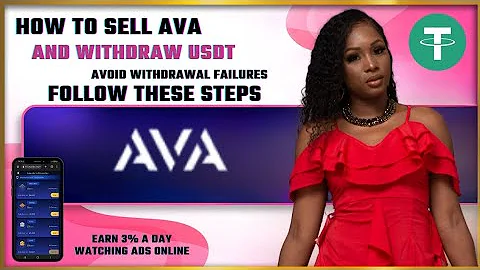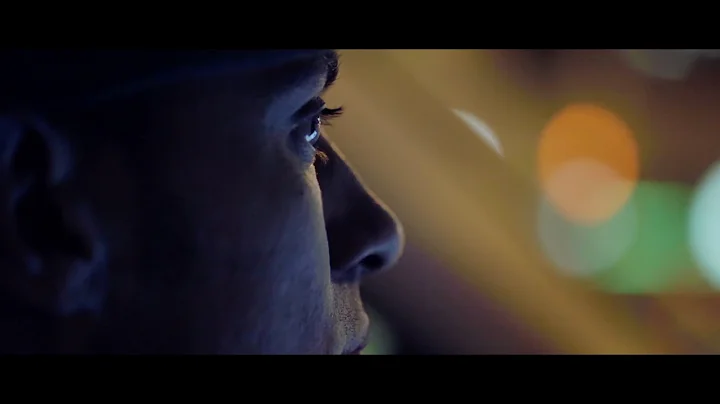Step-by-Step Guide: Integrate GA4 with Shopify
Table of Contents:
- Introduction
- Removing Additional Code for GA4 Integration
- Checking for Google Tag Manager and Google Analytics Code in Theme
- Installing the Google Channel App
- Setting Up GA4 Using the Built-in Integration
- Verifying GA4 Integration with Google Tag Assistant
- Troubleshooting the Google Channel App
- Viewing Data in GA4 and Creating Custom Reports
- Conclusion
How to Integrate GA4 with Shopify using the Built-in Integration
In this step-by-step guide, we will walk you through the process of integrating Google Analytics 4 (GA4) into your Shopify store using the platform's new built-in integration. The integration makes it simpler than ever to track your store's performance and gain valuable insights using the latest version of Google Analytics. From removing additional code to setting up GA4 and verifying the integration, we will cover everything you need to know to get started. So, let's dive in!
1. Introduction
Before we dive into the details of integrating GA4 with Shopify, let's start with a brief introduction to GA4 and why it's important for your ecommerce store. GA4 is the latest version of Google Analytics, designed to provide a more comprehensive and customer-centric view of your website's data. With its advanced tracking capabilities and machine learning-powered insights, GA4 offers a deeper understanding of your customers' interactions and helps you make informed business decisions.
2. Removing Additional Code for GA4 Integration
If you had previously added additional code to your Shopify store for tracking ecommerce events, it's crucial to remove it before integrating GA4 using the platform's built-in integration. In this step, we'll guide you through identifying and removing any unnecessary code to ensure a smooth transition. We'll cover removing the Google Tag Manager data layer, container code, and other scripts that might interfere with the integration.
3. Checking for Google Tag Manager and Google Analytics Code in Theme
In this step, we'll explore how to check if your Shopify store's theme contains any Google Tag Manager or Google Analytics code. We'll guide you through accessing the 'theme.liquid' file and removing any unwanted code that might conflict with the GA4 integration. Additionally, we'll address the common placement of Google Tag Manager and Google Analytics code in Shopify themes and suggest the necessary modifications.
4. Installing the Google Channel App
To enable the built-in integration between Shopify and GA4, you need to install the Google channel app. This app not only facilitates data transfer to GA4 but also allows you to send your product details to Google Merchant Center if you choose to use it. In this step, we'll guide you through the process of installing the Google channel app and connecting it to your Google Analytics account.
5. Setting Up GA4 Using the Built-in Integration
With the Google channel app installed, it's time to set up GA4 on your Shopify store using the built-in integration. In this step, we'll show you how to select your GA4 property and connect it to your Shopify store. Whether you already have a GA4 property or need to create a new one, we'll guide you through the process, ensuring that your Shopify store is successfully linked to GA4.
6. Verifying GA4 Integration with Google Tag Assistant
After setting up the integration, it's crucial to verify that GA4 is correctly installed and functioning on your Shopify store. In this step, we'll introduce you to Google Tag Assistant and guide you through the process of checking if the necessary data layer events are being created and sent to GA4. By following our instructions, you can ensure that your GA4 integration is running smoothly.
7. Troubleshooting the Google Channel App
In some cases, you might encounter issues with the Google channel app, such as missing ecommerce events in GA4. In this step, we'll provide you with troubleshooting tips to resolve common problems with the app. We'll also guide you on how to contact support for further assistance, ensuring that any obstacles you encounter are efficiently addressed.
8. Viewing Data in GA4 and Creating Custom Reports
Once the integration is successfully set up, it's time to explore the wealth of data available in GA4 and create custom reports tailored to your specific needs. In this step, we'll introduce you to the monetization reports in GA4 and walk you through the process of creating custom exploration reports using the ecommerce metrics and dimensions offered by Google Analytics.
9. Conclusion
In the final section, we'll provide a brief summary of the integration process and highlight the key benefits of integrating GA4 with your Shopify store using the built-in integration. We'll also invite you to share your experience and thoughts on using the integration, encouraging engagement and discussion among readers.
FAQ
-
Can I use the built-in GA4 integration if I have already implemented Google Tag Manager or Google Analytics code in my Shopify store?
- Yes, before utilizing the built-in integration, it's crucial to remove any additional code you have previously added for tracking ecommerce events. This ensures a smooth transition and avoids conflicts with the integration.
-
What should I do if I encounter any issues with the Google channel app or missing ecommerce events in GA4?
- If you experience any problems with the Google channel app, it's recommended to contact support for assistance. You can find the support option in the 'Sales Channels' > 'App and sales channel settings' section of your Shopify dashboard.
-
Can I create custom reports in GA4 using the ecommerce metrics and dimensions?
- Absolutely! GA4 offers a wide range of metrics and dimensions specifically designed for ecommerce analysis. You can leverage these to create customized reports that provide valuable insights into your online store's performance.
-
Is it necessary to have a Google Merchant Center account to use the Google channel app?
- No, having a Google Merchant Center account is not mandatory for using the Google channel app. The app offers the option to send product details to Google Merchant Center, but it's not required for the GA4 integration.
-
Can I switch back to the previous version of Google Analytics if I encounter any issues with GA4?
- While it's generally recommended to embrace the latest version, GA4, you can switch back to the previous version of Google Analytics if needed. However, it's advisable to address any issues you encounter with the GA4 integration before considering a switch.
Highlights:
- Learn how to integrate GA4 with Shopify using the built-in integration.
- Remove additional code to ensure a smooth transition.
- Check for Google Tag Manager and Google Analytics code in your theme.
- Install the Google channel app to facilitate the integration.
- Set up GA4 using the built-in integration and verify its installation.
- Troubleshoot issues with the Google channel app if necessary.
- Explore data in GA4 and create custom reports for deeper insights
- Enjoy the benefits of the GA4 integration in your Shopify store.