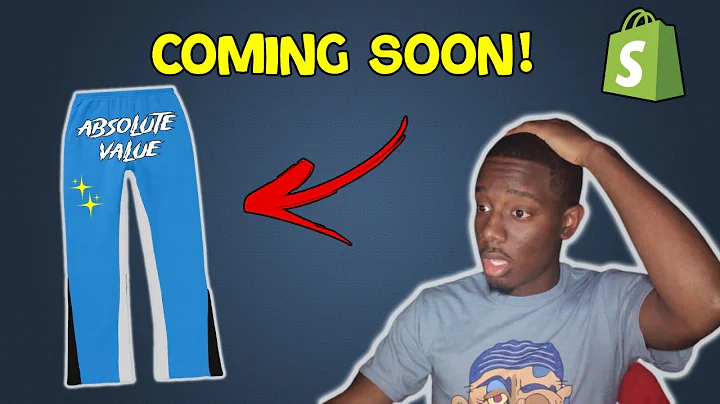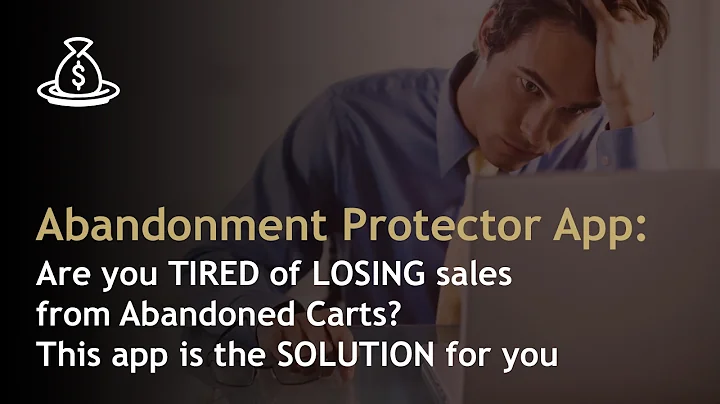Enhance Your Shopify Store with Animated Background
Table of Contents:
- Introduction
- Why Add an Animated Background to Your Shopify Store
- Steps to Add an Animated Background to Your Shopify Store
3.1 Accessing the Shopify Dashboard
3.2 Editing the Code
3.3 Uploading the GIF or Video
3.4 Saving and Testing the Animated Background
- Choosing the Right Animation for Your Store
- Benefits of Using Animated Backgrounds
- Potential Drawbacks of Using Animated Backgrounds
- Best Practices for Using Animated Backgrounds
- Examples of Websites with Effective Use of Animated Backgrounds
- Conclusion
How to Add an Animated Background to Your Shopify Store
Have you ever wanted to add a touch of creativity and visual appeal to your Shopify store? With the help of an animated background, you can bring life and excitement to your website. In this article, we will guide you through the process of adding an animated background to your Shopify store, without the need for complex coding or expensive apps.
Introduction
As an ecommerce store owner, it's essential to find ways to stand out from the competition and create a memorable user experience. Adding an animated background to your Shopify store is one effective way to achieve this. It not only captures your visitors' attention but also adds a dynamic element to your website.
Why Add an Animated Background to Your Shopify Store
Before we dive into the steps, let's understand why adding an animated background can be beneficial for your Shopify store. Here are a few reasons:
-
Enhanced Visual Appeal: An animated background can make your website more visually interesting and engaging, leaving a lasting impression on your visitors.
-
Increased User Engagement: Movement and animation capture attention and encourage users to explore and interact with your website.
-
Brand Differentiation: By incorporating an animated background that aligns with your brand identity and message, you can differentiate yourself from competitors and create a unique online presence.
-
Improved User Experience: When used tastefully, animated backgrounds can enhance the overall user experience by creating a seamless and enjoyable browsing experience.
Steps to Add an Animated Background to Your Shopify Store
Now that you understand the benefits of adding an animated background, let's explore the step-by-step process to implement it on your Shopify store:
3.1 Accessing the Shopify Dashboard
To begin, access your Shopify dashboard by logging in to your account. Once you're in, navigate to the "Online Store" section and click on "Customize."
3.2 Editing the Code
Next, you'll need to edit the code of your Shopify store. In the code editor, locate the "SS" folder and open the "base.css" file (or "team.css" file, depending on your theme).
Scroll down to the bottom of the page and click on the last line to create a fresh line. In the description box, enter a link name (e.g., "call"). This will take you to a page where you can add the necessary code for the animated background.
Select and copy the provided code, then return to the code editor and paste it at the bottom of the files. Make sure not to remove any existing code. Inside the code, you will find a GIF URL that you need to change to set your desired animated background.
3.3 Uploading the GIF or Video
To add your animated background, you'll need to upload the GIF or video file to your Shopify store. If you have a video that you want to use as a background, convert it to a GIF using an online converter or search for pattern GIFs that suit your website theme.
Returning to the Shopify dashboard, navigate to the "Files" section and click on "Upload files." Choose the GIF file you want to use, and it will be uploaded to your store's files.
3.4 Saving and Testing the Animated Background
Once your GIF is uploaded, copy the link for the file. Go back to the code editor and replace the existing GIF URL with the URL of your chosen GIF file. Make sure to keep the code intact and only change the URL.
Save the changes and navigate to your Shopify store to test the animated background. Reload the page and give it a few moments to load the updated version. You should now see your chosen animated background displayed throughout your entire store.
Choosing the Right Animation for Your Store
When selecting an animated background, it's crucial to choose one that complements your brand and products. Consider the following factors:
-
Niche and Target Audience: Understand your target audience preferences and choose an animation style that resonates with them.
-
Theme and Branding: Your animated background should align with your store's theme and visual branding. Consider colors, patterns, and overall aesthetics.
-
Loading Time: Opt for animations with reasonable file sizes to avoid slowing down your website's loading speed.
Benefits of Using Animated Backgrounds
Adding an animated background to your Shopify store offers several advantages, including:
-
Improved User Engagement: Animated backgrounds capture attention and encourage users to explore your website further.
-
Enhanced Visual Appeal: Dynamic and visually appealing backgrounds make for a memorable browsing experience.
-
Brand Differentiation: Unique animations help distinguish your brand from competitors and create a distinct online presence.
-
Increased Conversion Rates: Engaging and captivating backgrounds have the potential to boost conversion rates by building trust with visitors.
Potential Drawbacks of Using Animated Backgrounds
While animated backgrounds can be impactful, it's essential to consider potential drawbacks:
-
Distraction: Overly flashy or busy animations may distract users from the main content and message of your website.
-
Loading Time: Heavy animations can slow down website loading speed, leading to a poor user experience.
-
Compatibility: Animated backgrounds may not display correctly on all devices or browsers, limiting accessibility.
-
Visual Fatigue: Prolonged exposure to animated backgrounds can be visually tiring or irritating for some users.
Best Practices for Using Animated Backgrounds
To maximize the effectiveness of animated backgrounds, consider the following best practices:
-
Keep It Subtle: Opt for simple and subtle animations that enhance the browsing experience without overpowering the content.
-
Test for Compatibility: Ensure that your chosen animation works well on different devices, screen sizes, and browsers.
-
Consider Accessibility: Make sure the animated background does not impede the accessibility of your website for users with disabilities.
-
Monitor Loading Speed: Regularly assess your website's loading speed and optimize animations to maintain optimal performance.
Examples of Websites with Effective Use of Animated Backgrounds
-
Example 1: [Website Name] - This ecommerce store uses a softly changing pattern animation in the background, providing an elegant and visually appealing browsing experience.
-
Example 2: [Website Name] - The use of a subtle video background showcasing the products in action brings life and personality to this Shopify store.
Conclusion
By adding an animated background to your Shopify store, you can enhance its visual appeal and engage your visitors in a unique way. Follow the steps outlined in this guide and consider the best practices to create a captivating and memorable user experience. Experiment with different animations and tailor them to your brand to make your online store stand out.