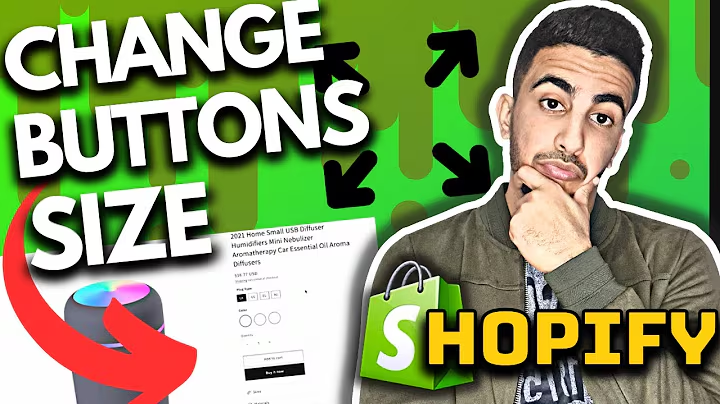Step-by-Step Guide: Connect GoDaddy Domain to Shopify
Table of Contents:
- Introduction
- Benefits of Adding a Custom Domain in Shopify
- Choosing a Domain Name
- Setting Up a Custom Domain in Shopify
a. Accessing Shopify Dashboard
b. Adding a Custom Domain
c. Verifying the Connection
- Connecting GoDaddy Domain with Shopify
a. Accessing GoDaddy DNS Configuration
b. Adding DNS Records in GoDaddy
c. Verifying the Connection in Shopify
- Setting the Custom Domain as Primary
- Conclusion
Setting Up a Custom Domain in Shopify
Adding a custom domain to your Shopify store can greatly enhance your brand image and credibility. It gives your online store a professional touch and makes it easier for customers to find and remember your website. In this article, we will guide you through the process of setting up a custom domain in Shopify, specifically using GoDaddy as your domain provider.
Introduction
When running an online store on Shopify, having a custom domain name is essential for establishing a unique brand presence. While Shopify provides a free domain for your store, it might not always align with your brand or vision. By adding a custom domain, you can personalize your website's URL and make it more memorable for your customers.
Benefits of Adding a Custom Domain in Shopify
Using a custom domain in Shopify offers several advantages for your online store. Here are some key benefits:
- Branding: A custom domain allows you to create a consistent brand identity and reinforces your brand message with every website visit.
- Credibility: A professional-looking domain name builds trust and credibility among potential customers, making them more likely to make a purchase.
- SEO Optimization: A custom domain can help improve your store's search engine rankings, making it easier for customers to discover your products.
- Easy to Remember: A unique and catchy domain name makes it easier for customers to recall and revisit your website.
- Email Integration: With a custom domain, you can create a branded email address that aligns with your online store, further enhancing your brand image.
Choosing a Domain Name
Before setting up a custom domain, you need to choose the right domain name for your online store. Here are some tips to help you make an informed decision:
- Reflect Your Brand: Your domain name should align with your brand identity, keywords related to your products or industry can be considered.
- Keep it Short and Simple: Choose a domain name that is concise and easy to remember to ensure a good user experience.
- Use Relevant Extensions: Opt for domain extensions like .com, .store, or .shop, as they are commonly associated with commercial websites.
- Avoid Trademarks: Check for existing trademarks and avoid potential legal conflicts by choosing a unique domain name.
- Research Availability: Ensure that your chosen domain name is available and not already registered by someone else.
Setting Up a Custom Domain in Shopify
To add a custom domain to your Shopify store, follow these step-by-step instructions:
-
Accessing Shopify Dashboard: Log in to your Shopify account and navigate to the Shopify dashboard.
-
Adding a Custom Domain: Go to the "Settings" option and select "Domains" from the left-side menu. Click on "Add domain" and enter your custom domain name without the www prefix. Follow the prompts to verify ownership of the domain.
-
Verifying the Connection: After adding the domain, Shopify will provide you with instructions to configure DNS settings in your domain provider's account. This step is crucial to properly connect your domain to your Shopify store.
Connecting GoDaddy Domain with Shopify
If you have a GoDaddy domain, here's how you can connect it to your Shopify store:
-
Accessing GoDaddy DNS Configuration: Log in to your GoDaddy account and navigate to the DNS configuration page for your domain.
-
Adding DNS Records in GoDaddy: In the DNS records section, add two new entries. The first entry should be of type "A" with "@" in the name field and the IP address provided by Shopify in the value field. The second entry should be of type "CNAME" with "www" in the name field and the Shopify-specific address in the value field.
-
Verifying the Connection in Shopify: Return to your Shopify dashboard and click on "Verify Connection" after completing the DNS configuration in GoDaddy. Wait for approximately half an hour for the changes to take effect.
Setting the Custom Domain as Primary
To make your custom domain the primary domain for your Shopify store, follow these steps:
-
Go to the "Settings" option in your Shopify dashboard and select "Domains" from the left-side menu.
-
Open the new custom domain settings and click on "Set as Primary". This action will make your custom domain the main URL for your store.
Conclusion
Adding a custom domain to your Shopify store is a simple yet effective way to enhance your brand's online presence and improve customer trust. By following the steps outlined in this article, you can seamlessly connect your GoDaddy domain to your Shopify store and create a professional and memorable website URL. Invest in a custom domain today and take your online store to new heights.