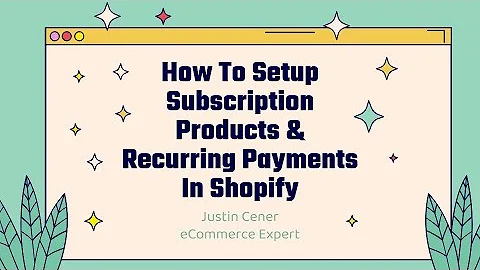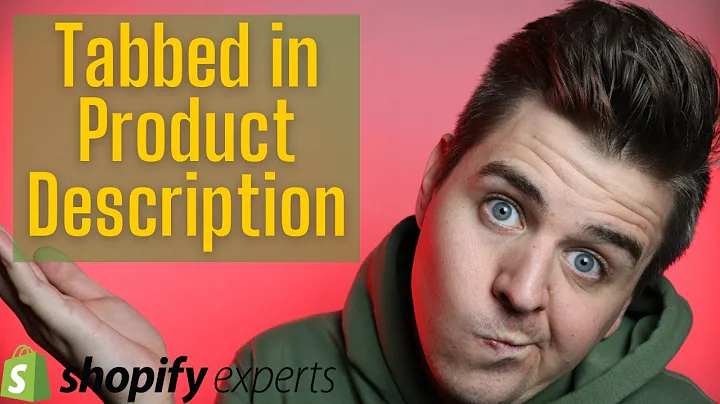Step-by-Step Guide: Adding Contact Us Page on Shopify
Table of Contents:
- Introduction
- Creating a Contact Us Page
- Adding an Image to the Contact Us Page
- Adding Address Information
- Adding Clickable Email and Phone Number
- Formatting the Contact Information
- Adding the Contact Us Page to the Main Menu
- Adding the Contact Us Page to the Footer Menu
- Testing the Contact Us Page
- Conclusion
Creating a Contact Us Page and Adding it to the Menu
In this Shopify Brooklyn theme tutorial, we will guide you step by step on how to create a Content page and add it to the main menu and footer menu. We will cover everything, from adding an image to the page, to adding address information, clickable email and phone number, and formatting the contact information. By the end of this tutorial, you will have a fully functional Contact Us page integrated into your Shopify store.
1. Introduction
Welcome to part seven of our Shopify Brooklyn theme tutorial series. In this tutorial, you will learn how to create a Contact Us page and add it to the menu. A Contact Us page is essential for businesses to provide customers with a way to get in touch, ask questions, or submit inquiries.
2. Creating a Contact Us Page
To create a Contact Us page, you need to access the admin panel of your Shopify store. Navigate to the "Online Store" section and click on "Pages." Then, click on "Add Page" to create a new page. Name the page "Contact Us" and proceed to add information such as an image, address information, email, and phone number.
3. Adding an Image to the Contact Us Page
An image can make your Contact Us page visually appealing and engaging. You can find free images on websites like pixabay.com. Select an image that suits your business and download it. Insert the image in the center of the Contact Us page and align it accordingly.
4. Adding Address Information
Include your business's address, zip code, and town on the Contact Us page. Providing this information helps customers locate your physical store or office.
5. Adding Clickable Email and Phone Number
Make it convenient for customers to contact you by adding a clickable email and phone number. Highlight the email and phone number, and insert a link. Set the link to open in a new window to ensure a seamless user experience.
6. Formatting the Contact Information
To present the contact information clearly, consider formatting it in a visually appealing way. You can align the text, make certain details bold or italic, and separate them into different rows for better readability.
7. Adding the Contact Us Page to the Main Menu
To make the Contact Us page easily accessible, add it to the main menu. Navigate to the "Navigation" section and choose the main menu. Add a new menu item with the name "Contact Us" and link it to the created Contact Us page.
8. Adding the Contact Us Page to the Footer Menu
In addition to the main menu, you can also add the Contact Us page to the footer menu. Repeat the same process as in Step 7, but this time choose the footer menu.
9. Testing the Contact Us Page
After adding the Contact Us page to the menus, it's important to test its functionality. Check if the links work properly by clicking on the email and phone number. Fill out the contact form and click on "Send" to ensure that inquiries are being submitted correctly.
10. Conclusion
Congratulations! You have successfully created a Contact Us page and integrated it into the main menu and footer menu of your Shopify store. This page will allow your customers to get in touch with you, boosting communication and customer satisfaction.
Highlights:
- Create a Contact Us page in your Shopify store.
- Add an image, address information, clickable email, and phone number to the page.
- Format the contact information to improve readability.
- Include the Contact Us page in the main menu and footer menu for easy access.
- Test the functionality of the Contact Us page to ensure proper submission of inquiries.
FAQ
Q: Can I customize the design of the Contact Us page?
A: Yes, you can customize the design of the Contact Us page by editing the HTML and CSS code. However, advanced knowledge of web development is required for this.
Q: Can I add additional fields to the Contact Us form?
A: Yes, you can add additional fields to the Contact Us form by editing the code or using a Shopify app or plugin that provides this functionality.
Q: How can I track inquiries submitted through the Contact Us page?
A: You can track inquiries submitted through the Contact Us page by integrating analytics or CRM systems to capture and monitor customer interactions.
Q: Is it recommended to include a phone number on the Contact Us page?
A: Including a phone number can provide customers with an additional communication channel. It can improve customer satisfaction and accessibility.