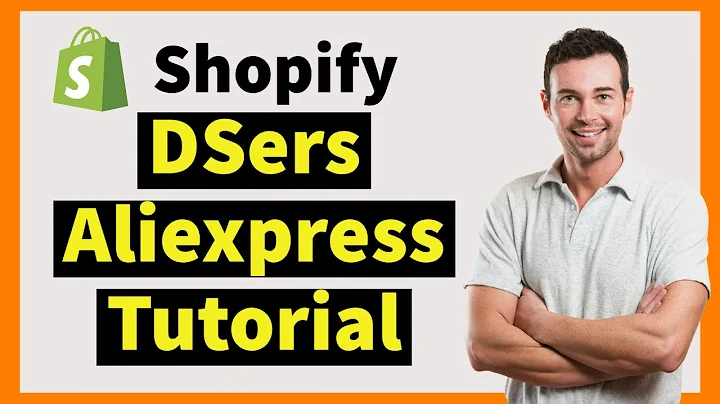Start Selling Online with Printful and Etsy
Table of Contents
- Introduction
- Why Use Etsy for Ecommerce Beginners
- Connecting Your Etsy Store to Printful
- Creating Your Printful Account
- Setting Up Your Etsy Shop
- Creating Your First Listing
- Adding Products to Your Store
- Designing Products with Printful
- Pricing Your Products
- Shipping and Fulfillment
- Enabling Free Shipping
- Publishing Your Listing on Etsy
- Setting Up Billing with Printful
- Offering Product Personalization
- Completing Personalized Orders
- Conclusion
Introduction
Are you looking to start selling your own products online but don't want the hassle of creating your own website? Etsy may be the perfect platform for you. In this article, we will guide you through the process of connecting your Etsy store to Printful, a print-on-demand and dropshipping service. We'll cover everything from creating your Printful account to designing products, pricing, shipping, and more. With the help of this guide, you'll be up and running with your own online store in no time.
Why Use Etsy for Ecommerce Beginners
If you're new to ecommerce and don't have a large online following, starting your store on Etsy can be a smart move. Etsy is a popular marketplace that specializes in handmade and vintage goods. By opening a shop on Etsy, you can take advantage of their built-in customer base and reach millions of potential buyers. Additionally, setting up your store on Etsy is quick and easy, as you won't have to create your own website from scratch or have any prior coding or design knowledge.
Connecting Your Etsy Store to Printful
Before you can start selling products on Etsy using Printful, you'll need to connect your Etsy store to your Printful account. This connection will enable you to create products on Printful and automatically sync them to your Etsy store. Whenever you make a sale, Printful will handle the production and shipping process on your behalf. To connect your Etsy store to Printful, simply follow these steps:
- Create your Printful account by signing up on the Printful website.
- Once you've signed up, access your Printful dashboard.
- Follow the onboarding steps provided by Printful to complete the setup process for your account.
- To create an Etsy account, click on the "Sign in" button on the Etsy website.
- Register your new account by filling in the necessary information.
- After setting up your Etsy account, click on your profile picture and choose "Sell on Etsy" from the menu.
- Follow the steps provided by Etsy to create your own store.
- In one of the steps, Etsy will prompt you to create your first listing.
- Although this listing will be a mock listing, remember to keep it active as you'll need at least one active listing to connect your store to Printful.
Creating Your Printful Account
To get started with Printful, you'll first need to create an account. Follow these simple steps to set up your Printful account:
- Visit the Printful website and click on the "Sign up" button.
- Fill in the required information to create your account.
- Once your account is created, you'll be directed to your Printful dashboard.
- In your dashboard, you'll find a series of onboarding steps that you'll need to complete before you can start selling with Printful.
- These steps include confirming your email, creating a product template, connecting your store (Etsy), adding products to your store, setting up billing, and ordering samples.
- If you need assistance with setting up your Printful account, you can watch the "How to Get Started with Printful" step-by-step video tutorial.
Setting Up Your Etsy Shop
To create an Etsy shop, you'll first need to sign in to your Etsy account. Follow these steps to set up your shop and start selling:
- Sign in to your Etsy account on the Etsy website.
- Click on your profile picture, and in the menu, choose "Sell on Etsy".
- Follow the prompts and steps provided by Etsy to set up your shop.
- If you need any help with these steps, you can refer to the Etsy FAQ or seek assistance from Etsy's support team.
Creating Your First Listing
Before you can connect your Etsy store to Printful, you'll need to create your first listing on Etsy. Although this listing will serve as a mock listing, you must keep it active in your Etsy account. Here's how you can create your first listing:
- In your Etsy "Shop Manager" dashboard, go to the "Listings" section.
- If you have already deleted your initial mock listing, you can create a new listing by clicking on the "Add new listing" button in the upper right corner.
- To create your mock listing, you'll need a product photo. You can use Printful's Mockup Generator to create product photos.
- In your Printful dashboard, go to the "Product templates" tab in the side menu and click on "Create your first product template".
- Choose the product and model you want to create a template for, such as a shirt.
- In the Design Maker, you can choose the customization technique for your product, such as printing or embroidery.
- Proceed to add a design to your product. For the mock listing, you can choose a pre-made design from Printful's Quick Designs tab.
- After adjusting the size and design, review and save the product template under the "Product templates" tab.
Adding Products to Your Store
Once your Etsy store is set up, and you have your mock listing created, it's time to start adding products to your store. To add products to your Etsy store using Printful, follow these steps:
- Access your Printful dashboard and click on the "Stores" section in the side menu.
- Choose the "Etsy" platform and click on "Connect to Etsy".
- You'll be redirected to the Etsy page, where you'll need to click on "Allow access" to link your Etsy store to your Printful account.
- Once your Etsy store is linked to Printful, you can easily add products by clicking on "Add product" in the Printful dashboard.
- Follow similar steps as when creating a product template in Printful's Design Maker.
- Choose the product you want to add, such as a men's shirt.
- Use your own design or select from Printful's clipart or Quick Design options.
- Adjust the design, choose mockup pictures, and add details such as the name, description, size guide, and product tags.
- Set your profit margin and pricing preferences.
- Printful's shipping rates will automatically apply when you publish the product on Etsy.
Designing Products with Printful
Printful offers a variety of customization options for designing your products. Whether you're creating your own designs or using pre-made elements, you can bring your visions to life with ease. Here's how you can design products using Printful:
- Access your Printful dashboard and go to the "Product templates" tab in the side menu.
- Click on "Create your first product template" to start designing your product.
- Choose the product and model you want to work with, such as a shirt.
- Use Printful's Design Maker to customize your product. You can upload your own design, choose from clipart or Quick Design options, and adjust the size, placement, and font.
- Once you're satisfied with the design, proceed to mockups and choose the type of product photos you want to use, such as flat lifestyle mockups.
- Add the necessary details to the product, such as the name, description, size guide, and product tags.
- Set your profit margin and pricing preferences.
- Printful will automatically configure the retail price based on your profit margin settings.
Pricing Your Products
Setting the right prices for your products is crucial for your business's success. With Printful, you have control over your profit margins, allowing you to determine how much money you want to make from each sale. Here's how you can price your products using Printful:
- In your Printful dashboard, go to the product you want to configure the pricing for.
- Under the pricing section, set your profit margin by specifying the amount of money you want to make from each sale.
- The retail price will automatically adjust based on your profit margin settings.
- Keep in mind that Etsy also charges a fee for each sale, which includes a 5% fee from the displayed price and a payment processing fee.
Shipping and Fulfillment
Printful takes care of the shipping and fulfillment process for your Etsy store. When a customer places an order, Printful will handle the production, packaging, and shipping on your behalf. Here's what you need to know about shipping and fulfillment with Printful:
- Printful's shipping rates will automatically apply to your products when you publish them on Etsy.
- All products added to your store from Printful will have shipping profiles that include the country of origin and estimated delivery times.
- You can manage your shipping profiles in your Etsy "Shop Manager" dashboard under "Shipping settings".
- Printful also offers the option for you to offer free shipping to your customers. By adding the shipping costs to your retail prices, you can make your products more enticing to potential buyers.
- To enable free shipping on Printful, go to "Pricing settings" and enable the free shipping option on your storefront.
Enabling Free Shipping
Offering free shipping is a great way to attract customers and increase sales. By combining the shipping costs with your product prices, you can provide a seamless shopping experience for your customers. Here's how you can enable free shipping on your Etsy store:
- In your Printful dashboard, go to "Pricing settings".
- Enable the free shipping option for your storefront.
- Adjust your product prices to include the shipping costs.
- When you publish your products on Etsy, the free shipping option will be automatically set.
Publishing Your Listing on Etsy
After adding products to your store and configuring the pricing and shipping, it's time to publish your listing on Etsy. Follow these steps to make your products visible to potential buyers:
- Go to your Etsy "Shop Manager" dashboard and navigate to the "Listings" section.
- Find your listing under the "Drafts" tab.
- Before publishing your listing, ensure that you have added Printful as your production partner.
- Scroll down to the "About this listing" section and choose "Another company or person" as your production partner.
- Check the box that says Printful as your production partner.
- Review the shipping settings to ensure that the free shipping option is enabled.
- Click on the "Publish" button to make your listing active and visible to customers.
- Keep in mind that Etsy charges a 0.20 cent fee for each newly published listing.
Setting Up Billing with Printful
To ensure a smooth transaction process, you'll need to set up billing with Printful. By doing so, you can easily handle payments for your orders and avoid any delays. Here's how you can set up billing with Printful:
- Access your Printful dashboard and go to the "Billing" section.
- Follow the steps provided to set up your billing information.
- If you need assistance, you can refer to the "Setting Up Billing" tutorial provided by Printful.
Offering Product Personalization
Product personalization is a great way to offer unique and customized products to your customers. With Printful, you can enable the option for customers to personalize their orders. Here's how you can offer product personalization on your Etsy store:
- In your Etsy "Shop Manager" dashboard, go to the "Listings" section.
- Choose the listing for which you want to enable the personalization feature.
- Scroll down to the "Personalization" section and turn on the feature if it's currently disabled.
- Add instructions for your customers, such as character limits and design placement.
- Save the changes to activate the personalization feature for that listing.
Completing Personalized Orders
When a customer places a personalized order on your Etsy store, you'll need to complete the order by making the necessary edits. Here's how you can complete a personalized order with Printful:
- Access your Printful dashboard and go to the "Orders" section.
- Look for the personalized order, which will be marked with a blue icon.
- Review the message left by the customer and open the order.
- Make the required edits to the design using Printful's Design Maker.
- Follow the manual steps in Printful to complete the order, including adding shipping information and reviewing the order details.
- Click on "Complete order" to finish the order process.
Conclusion
Congratulations! You've successfully connected your Etsy store to Printful and learned how to add products, set prices, handle shipping, and offer customization options to your customers. With this knowledge, you're ready to start selling your products online and grow your business. Remember to check and comply with Etsy's rules and regulations to ensure a successful and smooth selling experience. If you have any further questions, consult Etsy's Help section or refer to our Etsy FAQ for additional guidance. Happy selling!