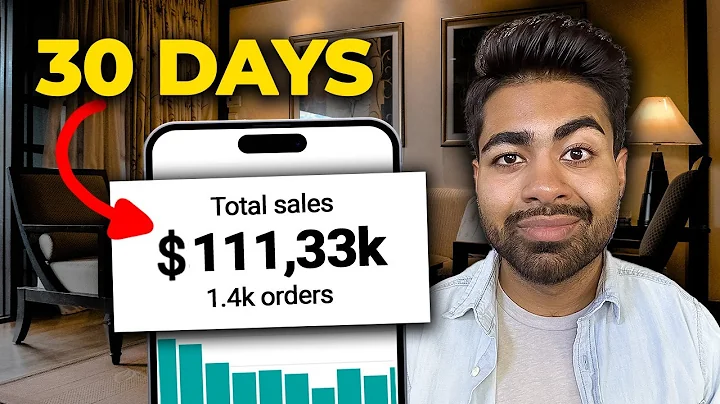Sell Digital Products on Shopify with Ease
Table of Contents
- Introduction
- Understanding Digital Products
- 2.1 Definition of Digital Products
- 2.2 Types of Digital Products
- Storage Capacity for Digital Products
- 3.1 Pro Plan
- 3.2 Executive Plan
- 3.3 Basic Plan
- Setting Up the Multivendor App
- 4.1 Accessing the App Section
- 4.2 Navigating to the Multivendor Marketplace
- Configuring the Shop Type
- 5.1 Selecting the Shop Type
- 5.2 Saving the Changes
- Configuring Digital Product Settings
- 6.1 Accessing the Product Configuration
- 6.2 Enabling Digital Product Options
- 6.3 Adding Amazon S3 Credentials
- 6.4 Enabling Digital Products as a Service
- 6.5 Saving the Changes
- Adding a Digital Product
- 7.1 Accessing the Seller Panel
- 7.2 Navigating to the Product Listing
- 7.3 Adding a New Product
- 7.4 Creating a Digital Product as a File
- 7.5 Creating a Digital Product as a Link
- 7.6 Creating a Digital Product as a Service
- Purchasing Digital Products
- 8.1 Buying Digital Products as a Customer
- 8.2 Uploading Digital File for Service Products
- Conclusion
Understanding Digital Products and How to Sell Them on Shopify
In this article, we will dive into the world of digital products and explore how you can sell them on Shopify. We will begin by understanding what digital products are and the different types available. Then, we will discuss the storage capacity options for storing digital products on your Shopify store.
1. Introduction
The rise of the digital age has brought about significant changes in the way we consume and purchase products. With the advent of technology, digital products have gained popularity and become an integral part of our lives. In this article, we will guide you on how to effectively sell digital products on your Shopify store.
2. Understanding Digital Products
2.1 Definition of Digital Products
Digital products are intangible goods that exist in a digital format and can be accessed through electronic devices. Examples of digital products include files, software, ebooks, audio files, and video files. These products are delivered electronically, either through download links or online streaming.
2.2 Types of Digital Products
Digital products can be categorized into different types based on their format and delivery method. The three main types of digital products are:
-
Digital Product as a File: This type of digital product is delivered as a downloadable file. Customers can access the product by downloading it onto their devices.
-
Digital Product as a Link: In this type, the digital product is delivered through a URL link. Customers can access the product by clicking on the link, which redirects them to the online content.
-
Digital Product as a Service: This type of digital product involves offering a service rather than a tangible file. Examples include online courses, consulting services, and digital subscriptions.
3. Storage Capacity for Digital Products
When selling digital products on Shopify, it is crucial to consider the storage capacity required for storing your files. Shopify provides different storage plans to accommodate the varying needs of sellers.
3.1 Pro Plan
The Pro Plan offers a storage capacity of 15 GB for your digital products. This plan is suitable for sellers with a large inventory of high-resolution files or extensive digital content.
3.2 Executive Plan
The Executive Plan provides a storage capacity of 5 GB for your digital products. This plan is ideal for sellers with a medium-sized inventory of digital files.
3.3 Basic Plan
The Basic Plan offers a storage capacity of 3 GB for your digital products. It is a suitable plan for sellers with a small inventory of digital content.
Choosing the right storage plan ensures that you have enough space to accommodate all your digital products without compromising on the quality or user experience.
4. Setting Up the Multivendor App
To sell digital products on Shopify, you will need to install a multivendor app that allows multiple sellers to list their products on your store. Let's walk through the process of setting up the multivendor app.
4.1 Accessing the App Section
In your Shopify admin panel, navigate to the "Apps" section. Here, you can search for and install the chosen multivendor app from the Shopify App Store.
4.2 Navigating to the Multivendor Marketplace
Once installed, go to the "Multivendor Marketplace" in the app section. This will open the admin panel for the multivendor functionality. From here, you can configure the settings and manage vendors on your marketplace.
5. Configuring the Shop Type
As a seller, you have the option to choose the type of products you want to sell on your Shopify store. Let's explore how to configure the shop type.
5.1 Selecting the Shop Type
In the General Configuration section under the Configuration menu, you can select the shop type. You can choose between selling only normal products, only digital products, or both types of products.
5.2 Saving the Changes
Once you have selected the desired shop type, click on the "Save Changes" button to apply the configuration. This ensures that your store is set up to sell the selected type of products.
6. Configuring Digital Product Settings
To enable digital product functionality on your Shopify store, you need to configure the necessary settings. Let's go through the steps involved.
6.1 Accessing the Product Configuration
In the Configuration section, navigate to the Product Configuration. Here, you can find various options related to digital products.
6.2 Enabling Digital Product Options
To enable the features related to digital products, you can toggle the options available. This includes enabling or disabling the ability to add SKU (store-keeping unit) and barcode for digital products.
6.3 Adding Amazon S3 Credentials
If you wish to store your digital files on Amazon S3, you can add your credentials in the relevant section. This allows for seamless integration and secure storage of your digital products.
6.4 Enabling Digital Products as a Service
If you want to offer digital products as services, you can enable this option in the configuration. This allows sellers to provide services rather than tangible files, such as online courses or consulting services.
6.5 Saving the Changes
After configuring the settings for digital products, click on the "Save Changes" button to save the changes made. This ensures that the necessary configurations are in place for selling digital products on your store.
7. Adding a Digital Product
Now that you have set up your store and configured the necessary settings, let's explore how to add a digital product to your Shopify store.
7.1 Accessing the Seller Panel
As a seller, you need to access the seller panel to add products to your store. Navigate to the Product section and click on "Product Listing."
7.2 Navigating to the Product Listing
In the Product Listing section, you can see a list of products available on your store. To add a new digital product, click on the "Add Product" tab.
7.3 Adding a New Product
In the Add Product tab, you need to provide details for the new product. This includes selecting the product type, adding a product name, and entering a description.
7.4 Creating a Digital Product as a File
If you want to sell a digital product as a file, select the "Digital Product as a File" option. Upload the file and provide details such as accessible days and the number of downloads allowed.
7.5 Creating a Digital Product as a Link
To sell a digital product as a link, select the "Digital Product as a Link" option. Add the URL link for the digital content and provide relevant details such as accessible days and download limits.
7.6 Creating a Digital Product as a Service
For digital products offered as services, select the "Digital Product as a Service" option. Provide the necessary information and save the changes. The file or link can be uploaded later during the order fulfillment process.
8. Purchasing Digital Products
Customers can easily purchase digital products from your Shopify store. Let's explore the process from a customer's perspective.
8.1 Buying Digital Products as a Customer
Customers can add digital products to their cart by clicking on the "Add to Cart" button. They can also choose to buy the product instantly by selecting the "Buy It Now" button. The checkout process remains similar to purchasing physical products.
8.2 Uploading Digital File for Service Products
For digital products offered as services, the seller/admin can upload the digital file after the order is placed. In the seller dashboard, navigate to the order section and click on the specific order. From there, the seller can upload the file or link for the service product.
9. Conclusion
Selling digital products on Shopify opens up new opportunities for businesses to tap into the digital market. By understanding the different types of digital products, configuring the necessary settings, and correctly adding and managing digital products, you can create a successful online store that caters to the needs of digital product consumers. Embrace the digital revolution and watch your business thrive!
Highlights
- Digital products are intangible goods that exist in a digital format and can be accessed through electronic devices.
- Shopify offers different storage plans to accommodate the varying needs of sellers when it comes to storing digital products.
- Installing a multivendor app allows multiple sellers to list their products on your Shopify store, expanding your product offerings.
- Configuring the shop type and enabling digital product options are essential steps in setting up your Shopify store for selling digital products.
- Adding digital products to your store involves selecting the product type, providing relevant details, and uploading the digital file or link.
- Customers can easily purchase digital products from your Shopify store, either by adding them to the cart or buying them instantly.
- Digital products offered as services require the seller to upload the digital file or link after the customer places the order.
FAQ
Q: Can I sell both physical and digital products on Shopify?
A: Yes, Shopify allows you to sell both physical and digital products. You can configure your shop type to include both types of products.
Q: How much storage capacity do I need for my digital products?
A: The storage capacity required for your digital products depends on the size and quantity of your files. Shopify offers different storage plans to cater to various needs.
Q: Can customers download digital products multiple times?
A: It depends on how you set up the product. You can limit the number of downloads allowed or provide unlimited downloads.
Q: Can I offer digital products as services?
A: Yes, Shopify allows you to offer digital products as services. You can provide online courses, consultation, or any other service digitally.
Q: How can I upload the digital file for a service product after the order is placed?
A: As a seller, you can upload the digital file or link in the seller dashboard, specifically in the order section for the respective order.
Q: Can I use Amazon S3 for storing my digital products on Shopify?
A: Yes, Shopify integrates with Amazon S3, allowing you to securely store your digital files on Amazon's servers.
Q: Can customers purchase digital products using cash on delivery?
A: Cash on delivery is typically not applicable for digital products, as they are usually delivered electronically. Payment is usually made online at the time of purchase.
Q: Can I offer discounts or promotions on digital products?
A: Yes, you can apply discounts or promotions to your digital products just like any other product on Shopify.
Q: Can I sell digital products internationally on Shopify?
A: Yes, Shopify allows you to sell digital products globally, provided you comply with the legal requirements and restrictions of each jurisdiction.
Q: Can customers return digital products?
A: Generally, digital products are non-returnable due to their intangible nature. However, you can establish a refund policy for special circumstances.