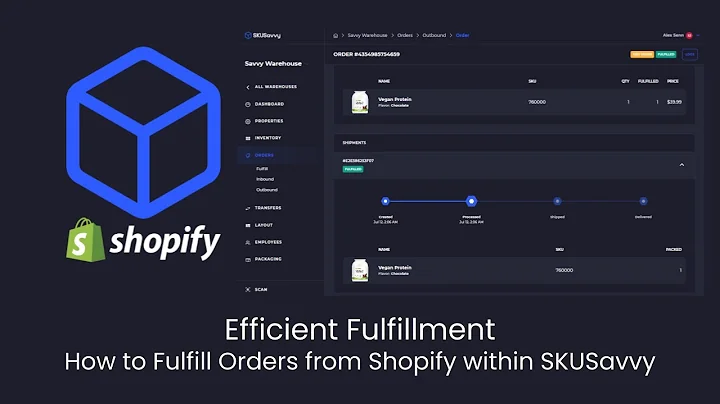Sell Digital Products on Shopify
Table of Contents
- Introduction
- Getting Started with Shopify
- Setting Up Your Online Store
- Customizing Your Theme
- Adding Digital Products
- Creating Categories for Easy Navigation
- Setting Up Shipping for Digital Products
- Uploading Digital Media
- Integrating Digital Downloads Application
- Publishing Your Store
How to Sell Digital Products on Shopify
Welcome back to the YouTube channel! Today, we will be discussing how you can start selling your digital products on Shopify. In this article, I will guide you through the step-by-step process of setting up your online store, customizing your theme, adding digital products, and integrating the necessary applications. So, let's dive in and get started!
1. Introduction
Selling digital products online has become increasingly popular, and with Shopify, it has never been easier. Whether you are a content creator, designer, or photographer, Shopify provides you with all the tools you need to showcase and sell your digital products to a global audience.
2. Getting Started with Shopify
To begin your journey with Shopify, simply visit their website at shopify.com and click on "Start Free Trial" at the top right corner. This will prompt you to answer a few questions or you can skip them and proceed with the signup process. You have various options to sign up, including email, Google, Facebook, or Apple accounts.
3. Setting Up Your Online Store
Once you have completed the signup process, you will be directed to your Shopify dashboard. Here, you will find the basic overview of your account and the various sections such as home page, orders, products, customers, content, analysis, marketing, and discounts. Your online store setup is crucial, and we will guide you through it.
4. Customizing Your Theme
Customizing your website theme is an important step in creating a visually appealing online store. In the Shopify dashboard, navigate to the "Online Store" section and click on "Themes." Here, you can choose a theme for your store and customize it to match your brand's identity. From editing your store name to uploading a logo and adding banners, you have full control over the appearance of your store.
5. Adding Digital Products
Now that your store is set up, it's time to add your digital products. In the Shopify dashboard, click on the "Products" section and then select "Add Product." It's recommended to create categories for easy navigation for your customers. For example, if you are selling digital artwork, you can create categories like "Abstract," "Landscape," and "Portraits." This will make it easier for your customers to find what they are looking for.
6. Creating Categories for Easy Navigation
Once you have selected "Add Product," enter the details of your digital product, including the product name and description. To enhance the customer experience, consider adding relevant tags and keywords to help your products appear in search results. Also, ensure that you choose the appropriate category for your product to make it easier for customers to navigate through your store.
7. Setting Up Shipping for Digital Products
Shipping is a crucial aspect when it comes to physical products, but for digital products, you can skip this step. In the shipping section of your product settings, select "Digital Product or Service" to indicate that no physical shipping is required. This will avoid confusion for your customers during the checkout process.
8. Uploading Digital Media
To showcase your digital products effectively, you need to upload media files. In the "Media" section of your product settings, you can upload images or files related to your digital product. If you are selling graphic designs, you can upload image files. If you are selling digital files like templates or e-books, you can upload the actual file or provide a download link for your customers.
9. Integrating Digital Downloads Application
To automate the process of delivering digital products to your customers, consider integrating the Digital Downloads application within your Shopify store. This application allows you to securely deliver downloadable content to customers as soon as they make a purchase. You can upload files or provide links to your digital products, ensuring a seamless experience for your customers.
10. Publishing Your Store
After completing all the necessary steps, it's time to launch your online store. Once you are satisfied with the customization, product setup, and integration of the Digital Downloads application, review your store settings, and make any final adjustments. Then, click on "Publish" to make your store live and accessible to customers worldwide.
Congratulations! You have successfully set up your Shopify store and are ready to sell your digital products. Remember to continuously update your store with new products, engage with your customers, and market your store to maximize your sales potential.
Highlights
- Easily set up your online store on Shopify.
- Customize your store theme to match your brand's identity.
- Create categories for effortless navigation.
- Upload digital products and showcase them effectively.
- Automate the delivery of digital products with the Digital Downloads application.
- Launch your store and start selling your digital products worldwide.
FAQ
Q1: Can I sell physical products along with digital products on Shopify?
Yes, Shopify allows you to sell both physical and digital products on your store. You can easily manage your inventory and shipping settings for physical products while using the Digital Downloads application for digital products.
Q2: Are there any transaction fees for selling digital products on Shopify?
Shopify charges transaction fees for every sale made through their platform. However, the fees vary depending on the type of Shopify plan you are subscribed to. It's essential to review the pricing details before choosing a plan.
Q3: Can I offer discounts on my digital products?
Absolutely! Shopify provides you with the option to create discount codes that can be applied to both physical and digital products. This allows you to run promotions and attract more customers to your store.
Q4: Can I sell my digital products on other platforms in addition to Shopify?
Yes, you can sell your digital products on multiple platforms simultaneously. However, it's crucial to ensure that you have the necessary rights and licenses to distribute your products on different platforms.
Q5: How do I handle customer support for digital product purchases?
Shopify provides various customer support tools and integrations that can help you manage customer inquiries and support requests. You can set up automated email responses, live chat systems, or integrate customer support applications to provide prompt assistance to your customers.
Q6: Can I sell digital products that require recurring subscriptions on Shopify?
Yes, Shopify offers subscription-based selling options for digital products. You can set up recurring billing and provide access to your digital products to customers who have subscribed to your services.














![[Tutorial] Create Stunning Shopify Product Pages with Pitchfly](https://i.ytimg.com/vi/3TDsuO26NIs/hq720.jpg?sqp=-oaymwEcCNAFEJQDSFXyq4qpAw4IARUAAIhCGAFwAcABBg==&rs=AOn4CLCmB2_PWUb4iLYhRcvwZs9VqAQgIg)