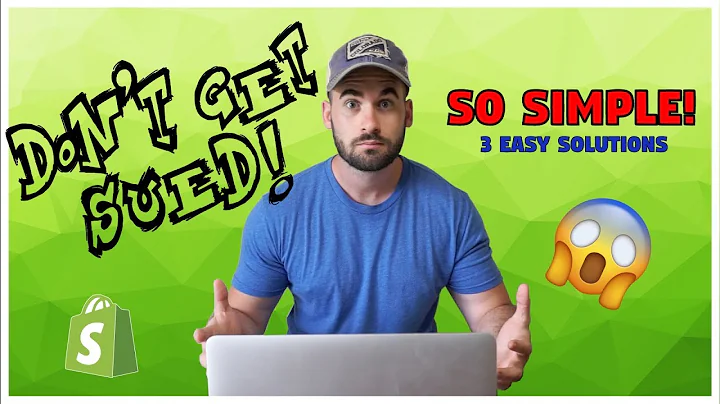Remove 'Powered By Shopify' Easily
Table of Contents
- Introduction
- Method 1: Removing the Shopify Powered by Shopify Link without Code
- Method 2: Removing the Shopify Powered by Shopify Link with Code
- Removing the Powered by Shopify Link from the Home Page
- Removing the Powered by Shopify Link from the Password Page
- Removing the Powered by Shopify Link from Third-Party Themes
- Conclusion
How to Remove the Shopify Powered by Shopify Link from Your Footer
In today's video, I will show you two methods for removing the Shopify Powered by Shopify link from your Shopify store's footer. Many people forget that the link also appears on the password page, so I will cover that as well. The first method does not require any coding and is simple to use. The second method involves modifying the code, and I will guide you step by step.
Method 1: Removing the Shopify Powered by Shopify Link without Code
To remove the Powered by Shopify link without touching any code, you can follow these steps:
- Go to your Shopify admin and navigate to the "Themes" section.
- Find your theme and click on "Actions."
- Select "Edit languages" from the dropdown menu.
- In the translation search bar, type "powered."
- Locate the "Powered by Shopify" or similar text in the search results.
- Remove the text by replacing it with a space.
- Save your changes.
By using this method, the Powered by Shopify link will be removed from your home page's footer. However, it won't show any visible text.
Method 2: Removing the Shopify Powered by Shopify Link with Code
If you are comfortable working with code, you can remove the Powered by Shopify link by modifying the code. Follow these steps:
- Go to your Shopify admin and navigate to the "Themes" section.
- Find your theme and click on "Actions."
- Select "Edit code" from the dropdown menu.
- In the sidebar, click on "Sections" and open the "footer.liquid" section.
- Use the search functionality (CTRL+F) to find the term "powered."
- Remove the code or text related to the Powered by Shopify link.
- Save your changes.
In case of any issues, you can revert your changes by accessing the "Older versions" section.
Removing the Powered by Shopify Link from the Home Page
To remove the Powered by Shopify link specifically from your home page, follow these steps:
- Go to your Shopify admin and navigate to the "Themes" section.
- Find your theme and click on "Actions."
- Select "Edit code" from the dropdown menu.
- In the sidebar, click on "Sections" and open the "footer.liquid" section.
- Use the search functionality (CTRL+F) to find the term "powered."
- Remove or edit the code or text that corresponds to the Powered by Shopify link.
- Save your changes.
After making these changes, the Powered by Shopify link will no longer be displayed on your home page.
Removing the Powered by Shopify Link from the Password Page
If you want to remove the Powered by Shopify link from the password page, follow these steps:
- Go to your Shopify admin and navigate to the "Themes" section.
- Find your theme and click on "Actions."
- Select "Edit code" from the dropdown menu.
- In the sidebar, click on "Templates" and open the "password.liquid" template.
- Locate the code or text related to the Powered by Shopify link.
- Remove or edit this code or text to remove the link.
- Save your changes.
Once you have completed these steps, the Powered by Shopify link will no longer be visible on your password page.
Removing the Powered by Shopify Link from Third-Party Themes
If you are using a third-party theme, the steps to remove the Powered by Shopify link may vary. However, most themes follow similar principles. If you cannot find the exact code or text to remove, reach out to the theme developer for guidance. They may provide you with a specific guide for removing the link in their theme.
Conclusion
Removing the Shopify Powered by Shopify link from your store's footer is essential for branding purposes and customization. Whether you choose to remove it without code or by editing the code, the methods provided in this guide will help you achieve the desired result. Remember to save your changes and test your store to ensure the Powered by Shopify link is no longer displayed.
Highlights:
- Learn two methods for removing the Shopify Powered by Shopify link from your store's footer.
- Method 1: Remove the link without touching any code.
- Method 2: Modify the code to remove the link.
- Follow step-by-step instructions for removing the link from the home page and password page.
- Understand how to remove the link from third-party themes.
- Contact the theme developer for assistance if needed.
FAQ
Q: Can I remove the Powered by Shopify link on my own without coding knowledge?
A: Yes, you can remove the Powered by Shopify link without coding knowledge by following the steps outlined in Method 1. This method allows you to remove the link using the translation feature in the Shopify admin.
Q: Will removing the Powered by Shopify link affect my store's functionality?
A: No, removing the Powered by Shopify link will not affect your store's functionality. It is purely a visual change that allows you to customize your store's branding.
Q: I am using a third-party theme. Will the provided methods work for my theme?
A: In most cases, the provided methods should work for third-party themes as well. However, if you encounter any issues or cannot locate the specific code or text to remove, it is recommended to reach out to the theme developer for assistance.
Q: Can I revert the changes if I accidentally remove something important?
A: Yes, you can revert the changes by accessing the "Older versions" section in the Shopify admin. This allows you to undo any modifications you made to the code.
Q: Are there any limitations to removing the Powered by Shopify link?
A: While removing the Powered by Shopify link is a common customization, it is important to comply with Shopify's terms of service. Be sure to familiarize yourself with the terms to ensure you are not violating any guidelines when modifying your store's branding.