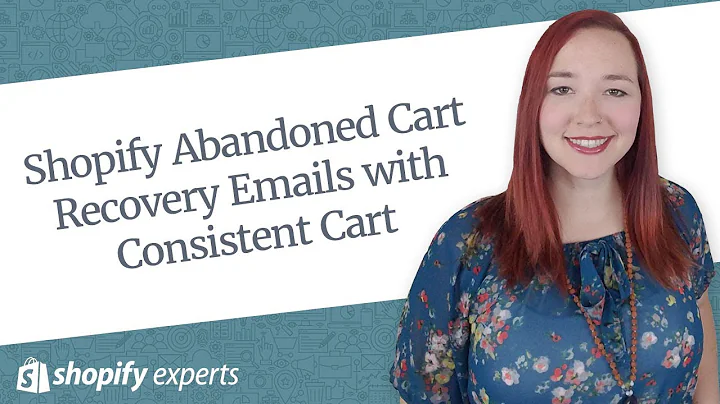Optimize Your WooCommerce Store with Price Localization
Table of Contents
- Introduction
- Understanding Localization in WooCommerce
- Installing the WooCommerce Price Based on Country Plugin
- Configuring General Settings
- Setting Up Pricing Zones
- Enabling Test Mode
- Testing the Localization
- Using the Currency Widget
- Conclusion
- Additional Resources
Introduction
In this article, we will learn how to localize a WooCommerce store and display prices in different currencies based on the customer's location. Localization is essential for creating a user-friendly online store that caters to customers from various countries. By implementing the WooCommerce Price Based on Country plugin and configuring the necessary settings, you can easily adapt your store to display prices in the customer's preferred currency. This tutorial will guide you through the process step by step, ensuring that your customers see prices in their local currency for a seamless shopping experience.
Understanding Localization in WooCommerce
Before we dive into the technical aspects of localizing a WooCommerce store, let's first understand what localization means in the context of e-commerce. Localization is the process of adapting your online store to meet the language, cultural, and currency preferences of your target audience. In the case of WooCommerce, localization involves displaying prices in the customer's local currency. This enables customers to easily understand the cost of products and eliminates any confusion or hesitation that may arise from seeing prices in a foreign currency.
Installing the WooCommerce Price Based on Country Plugin
To begin localizing your WooCommerce store, you will need to install the WooCommerce Price Based on Country plugin. This plugin allows you to set up pricing zones and assign specific currencies based on the customer's location. Start by navigating to the WordPress dashboard and accessing the "Plugins" section. Ensure that you have the WooCommerce plugin already activated and some products added to your store. Search for the "Price Based on Country for WooCommerce" plugin by Oscar Gare, install it, and then activate it.
Configuring General Settings
Once the plugin is activated, you can access the settings by going to "WooCommerce > Settings" and selecting the "General" tab. Scroll down until you see the "Customer location" options, and check the "Geolocate" box. This will enable the plugin to automatically detect the customer's location and display prices in the appropriate currency. Save the changes to apply the settings.
Setting Up Pricing Zones
With the general settings configured, you can now set up pricing zones. Pricing zones allow you to assign specific currencies to different regions or countries. From the WooCommerce settings page, click on the new tab that appears after installing the plugin, titled "Zone Pricing." Here, you can create pricing zones based on the countries or regions you wish to target. For example, if you want to create a pricing zone for Brazil, select the country and set the currency to Brazilian Real (BRL). Adjust the exchange rate if necessary and save the changes.
Enabling Test Mode
To ensure that the localization is working correctly, you can enable the test mode. This mode allows you to simulate different countries and test if the prices are being displayed in the correct currency. Simply check the "Enable Test Mode" box and save the changes. You can then test different countries and validate whether the prices are being localized accurately.
Testing the Localization
After enabling the test mode, visit your store and select different countries to see how the prices are being displayed. If you have set up the pricing zones correctly, the prices should be automatically converted to the local currency based on the customer's location. It is always a good practice to test the localization thoroughly to ensure that it is functioning as expected.
Using the Currency Widget
To provide a more user-friendly experience, you can consider using a currency widget. This widget allows customers to manually select their preferred currency, overriding the automatic localization. This can be beneficial for customers using VPNs or those who prefer to view prices in a different currency. The WooCommerce Price Based on Country plugin offers a currency widget that you can easily integrate into your store. By giving customers the option to change currencies, you create a more personalized shopping experience.
Conclusion
Localization is a crucial aspect of running a successful e-commerce store. By localizing your WooCommerce store and displaying prices in the customer's local currency, you can significantly enhance the user experience and increase conversion rates. With the help of the WooCommerce Price Based on Country plugin, setting up this localization is simple and accessible to all. Follow the steps outlined in this article to ensure that your store is catering to customers from all around the world, providing them with a seamless shopping experience.
Additional Resources
- WooCommerce Price Based on Country plugin documentation
- WooCommerce official website
- WordPress.org community forums
- WooCommerce subreddit
Highlights
- Localizing a WooCommerce store is essential for creating a user-friendly shopping experience for customers from different countries.
- The WooCommerce Price Based on Country plugin allows you to display prices in the customer's local currency based on their location.
- By setting up pricing zones and assigning appropriate currencies, you can ensure that your prices are localized accurately.
- Enabling test mode and thoroughly testing the localization ensures that your store is functioning as expected.
- Consider using a currency widget to allow customers to manually select their preferred currency, providing a more personalized experience.
FAQs
Q: Can I use the WooCommerce Price Based on Country plugin without the WooCommerce plugin?
A: No, the WooCommerce Price Based on Country plugin requires the WooCommerce plugin to be installed and active on your WordPress website.
Q: How often are the currency exchange rates updated?
A: The currency exchange rates can be configured and updated manually through the plugin settings. It is recommended to regularly monitor exchange rates and adjust them accordingly.
Q: Can I customize the currency widget's appearance to match my store's design?
A: Yes, the currency widget's appearance can be customized to align with your store's design using CSS. The plugin documentation provides guidance on how to customize the widget's styling.
Q: Are there any additional plugins or extensions required for the WooCommerce Price Based on Country plugin to work properly?
A: No, the WooCommerce Price Based on Country plugin is standalone and does not require any additional plugins or extensions to function correctly.
Q: Can I use the plugin to display prices in multiple currencies simultaneously?
A: Yes, the plugin allows you to set up pricing zones for different countries or regions, each with its own assigned currency. This enables you to display prices in multiple currencies based on the customer's location.