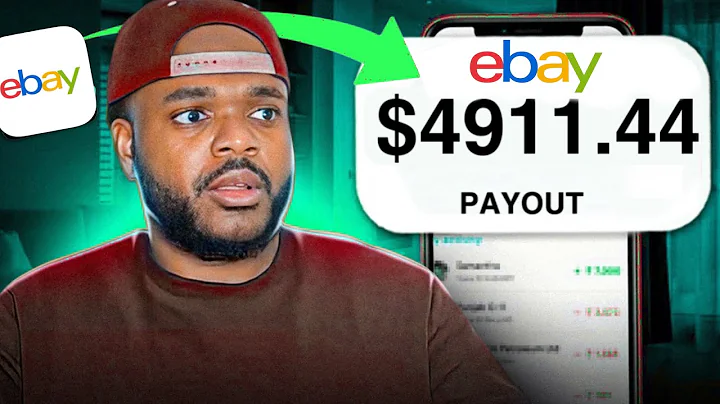Optimize Your Shopify Banner Size with This Tutorial
Table of Contents:
- Introduction
- Understanding the issue with Shopify banners
- Using Tinyimg.com for recommended image sizes
- Finding copyright-free images on Unsplash
- Editing the image dimensions on Canva
- Compressing the image file on Tinypng.com
- Uploading and customizing the banner on Shopify
- Alternative method: Resizing and editing using Photoshop
- Importance of optimizing image size for faster loading
- Conclusion
How to Edit and Size Your Shopify Banner for Optimal Display
Introduction:
When setting up an online store on Shopify, one of the key aspects to consider is the banner image that appears at the top of your website. However, the default dimensions of the banner might not fit your requirements. In this tutorial, we will guide you through the process of editing and sizing your Shopify banner to ensure it looks professional and engaging.
Understanding the issue with Shopify banners:
After customizing your Shopify theme, you may find that the default banner image does not meet your expectations. It might not align with the aesthetic or dimensions you desire for your online store. To address this, we will explore different methods to edit and size the banner image accurately.
Using Tinyimg.com for recommended image sizes:
To ensure your banner image looks visually appealing, it is important to use the recommended dimensions. By visiting Tinyimg.com, you can find the ideal width and height for various types of images used on Shopify. This website provides valuable recommendations, allowing you to select the perfect size for your banner.
Finding copyright-free images on Unsplash:
If you're unsure where to find suitable images for your banner, Unsplash is an excellent resource. This platform offers a vast collection of high-quality, copyright-free images. By searching for specific keywords related to your website's theme, you can discover stunning visuals to enhance your online store's banner.
Editing the image dimensions on Canva:
Once you have found the right image, ensuring it matches the recommended Shopify banner dimensions is crucial. Canva, a popular graphic design platform, allows you to create custom-sized templates. By inputting the desired width and height, you can design your banner image with precision, ensuring it fits perfectly.
Compressing the image file on Tinypng.com:
Large image file sizes can significantly impact your website's loading speed, potentially driving away potential customers. Tinypng.com offers a simple solution to compress image files without compromising quality. By reducing the file size, you can optimize your banner image for faster loading times.
Uploading and customizing the banner on Shopify:
Once you have edited and compressed your banner image, it's time to upload it to your Shopify store. By navigating to the customization options, you can easily replace the default image with your newly created banner. Additionally, we will guide you on how to further edit details surrounding the banner, such as product names and website details.
Alternative method: Resizing and editing using Photoshop:
For those familiar with Adobe Photoshop, there is an alternative method for resizing and editing your Shopify banner image. By creating a new project with the recommended dimensions, you can easily import your chosen image and adjust it to match the canvas size. This method offers an additional level of customization for advanced users.
Importance of optimizing image size for faster loading:
Optimizing your banner image's file size holds immense importance in providing a seamless user experience. By reducing the image file's size, you can significantly improve your website's loading speed. This optimization ensures that visitors on both desktop and mobile devices can quickly access your online store without any delays.
Conclusion:
Editing and sizing your Shopify banner is a crucial step in creating an appealing and professional online store. By utilizing recommended image sizes, finding copyright-free images, and compressing the file size, you can create a visually captivating banner that enhances your website's aesthetics and engages potential customers. Follow the steps outlined in this tutorial to optimize your Shopify banner for an exceptional user experience.
Highlights:
- Learn how to edit and size your Shopify banner for optimal display
- Utilize Tinyimg.com for recommended image sizes
- Find copyright-free images on Unsplash
- Edit image dimensions using Canva or Photoshop
- Compress image files to improve website loading speed
FAQs:
-
Are there any limitations to using images from Unsplash?
- No, Unsplash provides a wide range of high-quality, copyright-free images suitable for use on your Shopify banner.
-
Can I use any image editing software to resize my banner image?
- Yes, you can use tools like Canva or Adobe Photoshop to resize and customize your banner image according to your requirements.
-
Why is it important to compress the image file size?
- Compressing the image file size ensures faster loading times for your website, enhancing the user experience.
-
Can I change my Shopify banner multiple times?
- Yes, you can change your Shopify banner as often as you like by following the same process outlined in this tutorial.
-
Does resizing the banner affect its quality?
- When done correctly using recommended dimensions and tools, resizing your banner should not affect its quality. However, it is important to ensure the original image is of high resolution.