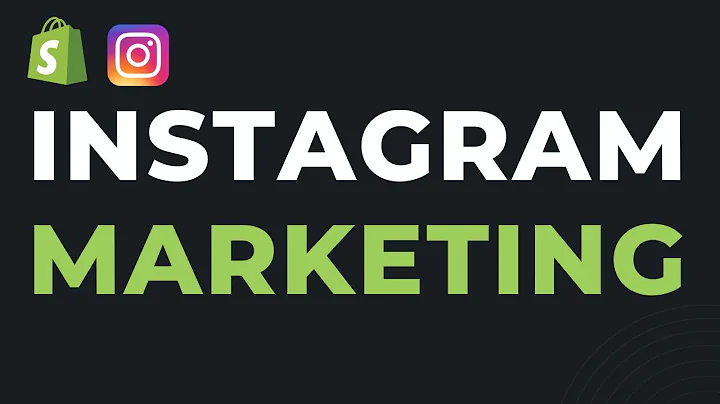Optimize Your Help Desk Account with Help Center App
Table of Contents
- Introduction
- Setting up Your Help Desk Account
- Creating a Team Leader User
- Navigating the Main Dashboard
- Onboarding Tips for a Smooth Start
- Setup Checklist
- Adding Email Accounts
- Adding New Email Accounts
- Receiving and Sending Emails
- Assigning Agents to Inboxes
- Configuring Office Hours and Templates
- Creating Agents
- Adding Agents to Your Help Desk
- Assigning Agents to Email Accounts
- Adding Live Chat
- Enabling Live Chat for Your Store
- Assigning Agents to Live Chat Channels
- Setting Up Office Hours and Templates
- Adding Facebook Messenger
- Integrating Facebook Messenger with Help Desk
- Assigning Users to Messenger Accounts
- Managing Multiple Stores
- Accessing and Managing Multiple Stores in Help Desk
- Adding New Stores to Your Account
- Order Management
- Managing Shopify Orders from Help Desk
- Creating and Duplicating Orders
- Modifying Order Details
- Cancelling Orders and Processing Refunds
- Editing Shipping Address
- Shopify Parameters
- Using Dynamic Shopify Parameters in Emails
- Retrieving Customer Information
- Including Order Details in Emails
- Templates
- Creating Custom Email Templates
- Using Dynamic Parameters in Templates
Setting Up Your Help Desk Account
To begin using Help Center's Help Desk ticketing feature, the first step is to create a user who will act as your team leader. This user will have all the necessary permissions to set up your Help Desk account. After creating the user, you will be brought to the main dashboard, where you can access various setup options.
Creating a Team Leader User
To create a team leader user, navigate to the settings menu and click on the "Users" tab. From there, click on the "Create a User" button. Fill in the required details for the user and click "Invite" to send the invitation. Once the user is created, you can assign them as the team leader.
Navigating the Main Dashboard
Upon logging in to your Help Desk account, you will be greeted with the main dashboard. This is where you can access various features and settings related to your help desk. The main dashboard provides an overview of your ticketing system and allows you to manage tickets, agents, and channels.
Onboarding Tips for a Smooth Start
To ensure a smooth start with Help Desk, utilize the onboarding tips available in the help section at the bottom right corner of your screen. These tips will guide you through the major setup steps in your account, providing valuable insights and recommendations.
Setup Checklist
In the top left corner of the screen, you will find a setup checklist. This checklist contains the most valuable ticketing service features and tips. It serves as a handy reference point to ensure you have configured all the necessary settings and options in your Help Desk account.
Continue reading the article for step-by-step instructions on how to add email accounts, create agents, set up live chat, manage multiple stores, handle order management, utilize Shopify parameters, and create email templates. These sections will provide detailed explanations and guidance to optimize your Help Desk usage. Plus, we'll explore the pros and cons of each feature and share some valuable tips along the way.
Adding Email Accounts
In Help Desk, you can add multiple email accounts to manage customer inquiries efficiently. Adding new email accounts is a straightforward process. From the settings menu, navigate to the "Email Channels" section and click on "Add." Follow the instructions to enter the email address, give it a name, and create the account. You can add as many inboxes as needed for different stores or multiple inboxes for the same store.
Receiving and Sending Emails
Once you have added an email account, you need to set up the email forwarding and outgoing email settings to receive and send emails through Help Desk. To start receiving emails, enable email forwarding on your email server using the provided link. Make sure to follow the instructions from your email provider.
For sending emails, you have two options. You can either send emails through the Help Desk server, which requires no additional setup and is recommended for a hassle-free experience, or you can send emails through your email provider's server. The latter option requires some custom SMTP setup steps, and detailed instructions are available in the Help Desk settings.
Assigning Agents to Inboxes
Once your email accounts are set up, you need to assign agents to handle specific inboxes. This can be done by simply clicking the toggle switch next to a particular email address. By assigning agents, you ensure that incoming emails are routed to the appropriate team members. Additionally, in the settings section, you can configure office hours, auto responses, and default templates.
Pros:
- Efficient management of multiple email accounts
- Streamlined routing of customer inquiries to agents
- Customizable office hours, auto responses, and templates for improved productivity
Cons:
- SMTP setup might require additional technical knowledge
- Configuring individual settings for each inbox can be time-consuming
Stay tuned for the next section, where we'll explore how to create agents and add live chat to your Help Desk account.