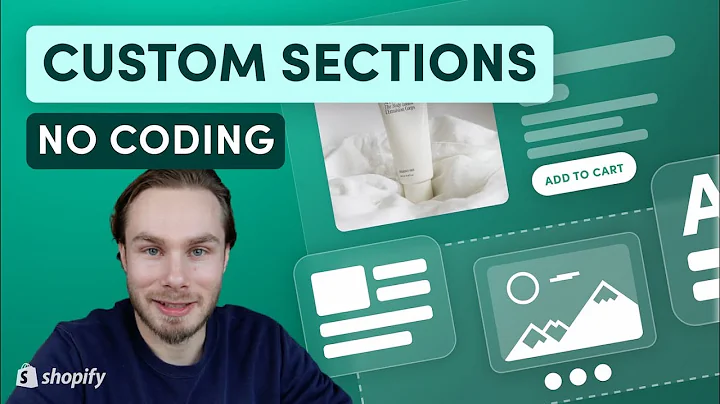Optimize Website Design: Creating Different Images for Mobile and Desktop
Table of Contents
- Introduction
- Importance of Different Images for Mobile and Desktop
- Step-by-Step Guide to Creating Different Images for Mobile and Desktop
- Creating Background Images
- Creating Image Elements
- Tips to Improve Website Design Responsiveness
- Enabling Lazy Loading
- Using Simple Image Resizer
- Using Relevant Keywords for Image SEO
- Choosing Image Dimensions and Product Angles Wisely
- Choosing the Right Image Format
- Conclusion
Creating Different Images for Mobile and Desktop: A Step-by-Step Guide
In today's digital era, where more and more users access websites on various devices, it is crucial for website owners to ensure an optimal user experience across different screens. One aspect of achieving this is by creating different images for mobile and desktop devices. This not only helps maintain visual clarity but also enhances loading speed, resulting in better user engagement. In this guide, we will walk you through the step-by-step process of creating different images for mobile and desktop using PageFly, a popular page editor.
Step 1: Creating Background Images
The first step in creating different images for mobile and desktop is to work with background images. With PageFly, you can easily hide specific background images on different devices. By doing so, you can ensure that the image appears only on the intended devices, avoiding unnecessary load times and creating a seamless user experience.
Step 2: Creating Image Elements
Apart from background images, you might also have image elements on your webpage that need to be customized for different devices. PageFly allows you to show or hide image elements based on device specifications. By following the same process as background images, you can ensure that the right image appears on the right device, making your webpage visually appealing and optimized for different screens.
Pros:
- Better visual clarity on different devices
- Enhanced loading speed for improved user experience
- Customization options for background images and image elements
Cons:
- The process may require some time and effort to implement correctly
Now that you have learned the basics of creating different images for mobile and desktop, let's explore some additional tips to enhance website design responsiveness.
Tips to Improve Website Design Responsiveness
Tip 1: Enable Lazy Loading
Enabling lazy loading in PageFly can significantly improve the loading speed of your web pages. Lazy loading helps prioritize the content that needs to be loaded first, allowing your pages to load faster. By optimizing loading times, you can ensure a smoother user experience across devices.
Tip 2: Using Simple Image Resizer
PageFly recommends using Simple Image Resizer, a web tool specifically designed for Shopify, to resize your digital images. This tool helps you achieve the perfect size and configuration for your images, making them suitable for a wide range of applications. By resizing images appropriately, you can further optimize loading speed and overall website performance.
Tip 3: Using Relevant Keywords for Image SEO
When uploading images to your website, it is crucial to use relevant keywords in their file names. By doing so, you can improve the chances of your web pages ranking higher on search engines. For example, instead of using generic file names like "image.jpg," it is more effective to use descriptive names like "Ford Mustang red.jpg." This helps search engines understand the content of the image and boosts your website's SEO.
Tip 4: Choosing Image Dimensions and Product Angles Wisely
To ensure the best user experience, it is essential to choose image dimensions and product angles wisely. Different devices have varying screen sizes and resolutions, so it's crucial to optimize images accordingly. By providing specific screen sizes for each device and considering the angles that showcase your products in the best light, you can create visually pleasing and responsive webpages.
Tip 5: Choosing the Right Image Format
PageFly supports three common image formats: JPEG, PNG, and SVG. When selecting the appropriate format, consider the nature of your images. JPEG is suitable for images with many colors and less text, such as photography. PNG, on the other hand, is ideal for images with lots of text and fewer colors, as it provides sharper text presentation. Lastly, SVG is an excellent choice for graphics like logos and icons, as it maintains resolution even when scaled.
In conclusion, creating different images for mobile and desktop is crucial in ensuring a seamless user experience across devices. By following the step-by-step guide provided by PageFly, you can customize background images and image elements to optimize loading speed and visual clarity. Additionally, implementing the tips to improve website design responsiveness will further enhance user experience and contribute to the success of your website.
Highlights
- Creating different images for mobile and desktop improves website responsiveness and enhances user experience.
- PageFly offers an intuitive page editor that allows you to customize background images and image elements for specific devices.
- Enabling lazy loading, using Simple Image Resizer, and choosing relevant keywords for image SEO are some tips to enhance website design responsiveness.
- Choosing the right image format, dimensions, and product angles further optimizes user experience on different devices.
FAQ
Q: Can I hide background images on specific devices using PageFly?
A: Yes, PageFly provides the option to hide specific background images on different devices, allowing you to create a customized experience for users.
Q: How does lazy loading improve website performance?
A: Lazy loading prioritizes content loading, allowing your web pages to load faster. This helps optimize loading times and enhances overall user experience.
Q: What is Simple Image Resizer, and how does it benefit website design responsiveness?
A: Simple Image Resizer is a web tool designed for Shopify that helps resize digital images to suit different applications. By optimizing image sizes, loading speed is improved, leading to better website design responsiveness.
Q: Why is it important to choose relevant keywords for image SEO?
A: Using relevant keywords in image file names helps search engines understand the content of the image. This improves the chances of your web page ranking higher in search engine results.
Q: Can you resize images in PageFly?
A: PageFly does not provide direct image resizing capabilities. However, PageFly recommends using Simple Image Resizer, a third-party web tool, to resize images for optimal results.