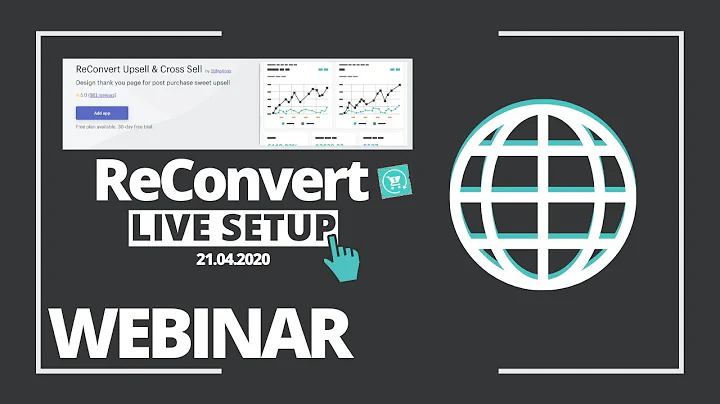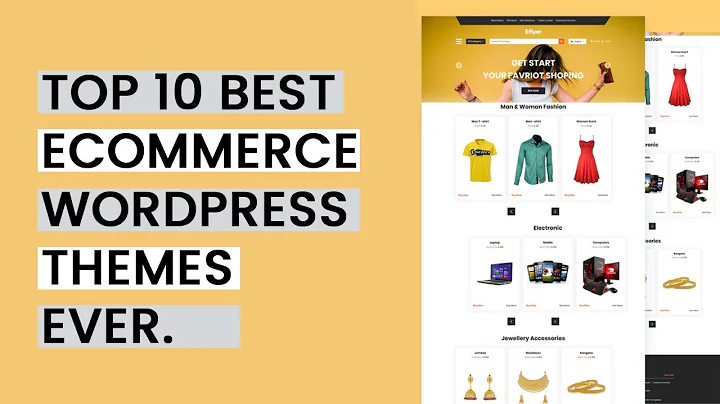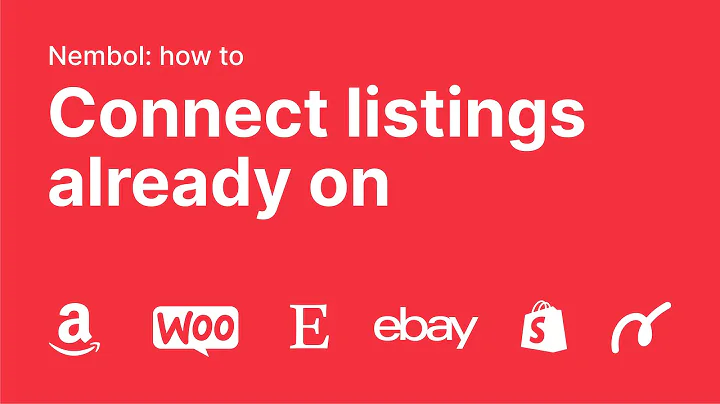Optimize Shopify Shipping: Configuring Postcode Drive Shipping for Sellers
Table of Contents
- Introduction
- Default Flow of Shipping Prices in Shopify
- Enabling the Shipping Feature App
- Configuring Postcode Drive Shipping in Shopify
- Creating Shipping Methods for Postcode Zones
- Managing Postcode Zones
- Configuring Postcode Shipping Method for Sellers
- Setting Price Ranges for Postcode Zones
- Adding Shipping Charges for Postcode Zones
- Front-End Checkout Process
- Conclusion
Introduction
Shipping is an essential aspect of every e-commerce business, as it directly affects customer satisfaction and overall sales. In this article, we will explore how to efficiently manage shipping prices using Shopify's multivendor app by Webco. We will discuss the default flow of shipping prices in Shopify, the configuration process for postcode drive shipping, and how sellers can easily configure shipping methods for their own postcode zones. By the end of this article, you will have a comprehensive understanding of how to optimize and streamline shipping processes in your Shopify store.
Default Flow of Shipping Prices in Shopify
By default, the admin manages the shipping prices in Shopify, and these prices are visible to customers during the checkout process. However, if you want your sellers to have control over their own shipping prices, you can use the multivendor app by Webco. This app allows sellers to manage their shipping prices on their own, providing a more personalized experience for both sellers and customers.
Enabling the Shipping Feature App
To enable the shipping feature app in the multivendor app by Webco, you need to navigate to the app section in your Shopify admin panel. Once there, you can enable and disable the shipping feature app. After enabling the app, you should go to the configuration section and select the "postcode-wise" shipping type. It is important to note that postcode-wise shipping is not compatible with other shipping methods provided in the marketplace, so make sure to disable all other shipping methods before using postcode drive shipping.
Configuring Postcode Drive Shipping in Shopify
To configure the marketplace shipping configuration for postcode drive shipping, you need to set the postcode length. This ensures that the app can accurately calculate shipping rates based on the specific postcodes entered by customers. Once you have configured the marketplace shipping settings, you can move on to the shipping method section.
Creating Shipping Methods for Postcode Zones
In the shipping method section, you can create various shipping methods tailored to different postcode zones. These shipping methods allow you to set specific rules and rates for each zone. To create a new shipping method, simply enter the shipping method name and click on the save button. You can enable or disable the shipping method from the action tab. It is recommended to carefully consider the shipping methods you create to ensure a seamless and efficient shipping process for your customers.
Managing Postcode Zones
Postcode zones are specific geographical areas defined by their postcodes. In the postcode zone configuration section, you can create and manage these zones. You can add postcodes manually or import them via CSV. Once you have created the postcode zones, you need to assign shipping methods to each zone. This allows you to customize shipping options specific to each postcode zone.
Configuring Postcode Shipping Method for Sellers
For sellers to configure the postcode shipping method, they need to navigate to the shipping method section in their dashboard. Here, they can enable or disable the postcode shipping method according to their preferences. Sellers should ensure that they have enabled the postcode shipping method to configure it accordingly.
Setting Price Ranges for Postcode Zones
In order to set price ranges for postcode zones, sellers need to add ranges in the shipping method configuration. They can specify different ranges based on price or weight, depending on their preference. Adding price ranges helps determine the shipping charges for customers in specific postcode zones, ensuring accuracy and transparency in the pricing process.
Adding Shipping Charges for Postcode Zones
Once the price ranges have been defined, sellers can add shipping charges for each postcode zone. This can be done by selecting the method from a dropdown menu and entering the relevant charges. Sellers also have the option to add or update shipping charges by CSV, simplifying the process for large datasets. Once the charges have been added, sellers can save the changes and proceed with the configuration.
Front-End Checkout Process
From the customer's perspective, the postcode drive shipping method seamlessly integrates into the front-end checkout process. Customers can add products to their cart and proceed to the checkout page. During checkout, they will see the specific postcode zone and corresponding shipping method available for their selected postcode. Customers can then choose their preferred payment method, whether it be credit card or cash on delivery, to complete the purchase.
Conclusion
Efficiently managing shipping prices is crucial for every e-commerce business. Shopify's multivendor app by Webco provides a comprehensive solution for optimizing shipping processes, allowing sellers to have control over their own shipping prices. By configuring postcode drive shipping, sellers can offer personalized shipping options based on specific postcodes, enhancing the overall customer experience. Implementing these shipping strategies will help you streamline your e-commerce operations, resulting in increased customer satisfaction and improved business performance.