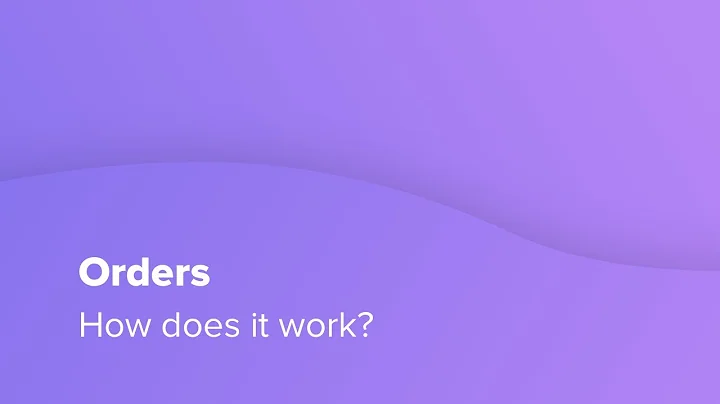Optimize Product Feeds for Shopify: A Comprehensive Guide
Table of Contents
- Introduction
- Setting Up Product Feed for Shopify Store
2.1 Method 1: Set up product feed with a Shopify app
2.1.1 Benefits of using a Shopify app
2.1.2 Issues with using a Shopify app
2.2 Method 2: Directly upload into Google Merchant Center
2.2.1 Benefits of directly uploading to Google Merchant Center
2.2.2 Issues with directly uploading to Google Merchant Center
2.3 Method 3: Set up feed with Google Sheets
2.3.1 Advantages of using Google Sheets method
2.3.2 Disadvantages of using Google Sheets method
- Using third-party software for feed management
3.1 Data Feed Watch
3.2 Benefits and considerations of using third-party software
- Conclusion
- Free Google Shopping course
Setting Up Product Feed for Your Shopify Store: A Comprehensive Guide
In this article, we will discuss the three main methods for setting up the product feed for your Shopify store. Choosing the right method is crucial as it can save you time, money, and help you achieve more sales from your campaigns in the long run. We will go through each method and provide recommendations based on your specific situation to help you choose the best approach for your store. Once you have selected the right method, we will guide you through the process of setting it up step by step. So, let's dive in and explore these methods in detail.
Method 1: Set up Product Feed with a Shopify App
Setting up your product feed with a Shopify app is a popular and straightforward method. It involves installing an app on your Shopify store that automatically creates the feed using your product information. The benefits of using a Shopify app include ease of setup and dynamic feed creation. When you update your pricing on your website, the feed will automatically update in Google Merchant Center. However, this method has limitations when it comes to customization and bulk editing, making it less ideal for stores with a large number of products.
Method 2: Directly Upload into Google Merchant Center
The second method involves directly uploading your product information into Google Merchant Center without the need for a Shopify app or Google Sheets. While this method is great for quickly getting started and for stores with a small number of products, it becomes time-consuming and impractical when dealing with a larger inventory. Unlike the Shopify app method, this approach is not dynamic, meaning you need to manually update your feed if changes occur on your website. It also lacks the capability for easy bulk editing.
Method 3: Set up Feed with Google Sheets
The Google Sheets method provides a faster way to manage your product feed, particularly if you have a large inventory. This involves downloading your products from Shopify, importing them into Google Sheets, and then sending them to Google Merchant Center. With Google Sheets, you can easily view and edit all your products in one place, making bulk editing more convenient. However, using this method requires familiarity with Google Sheets or Microsoft Excel. The main drawback is that it is not dynamic, so you need to remember to keep your feed synced manually.
Using Third-Party Software for Feed Management
If you are already running successful Google Shopping campaigns and want more advanced features for managing your feed, we recommend considering third-party software like Data Feed Watch. These software solutions provide additional functionalities and customization options, but they come at a cost. We will discuss the benefits and considerations of using third-party software for feed management.
Conclusion
Setting up the product feed for your Shopify store is a crucial step in optimizing your Google Shopping campaigns. By choosing the right method and following the provided guides, you can ensure a seamless feed setup and maximize the performance of your campaigns. Whether you decide to use a Shopify app, upload directly into Google Merchant Center, or utilize Google Sheets, each method has its own advantages and considerations. Remember to keep your feed updated and synced regularly to avoid any disruptions in your advertising efforts.
Free Google Shopping Course
If you found this article helpful, consider exploring our free Google Shopping course on our website. This course provides in-depth guidance on setting up, optimizing, and scaling your Google Shopping campaigns. No sign-up is required, and the course covers everything you need to know to master Google Shopping. Click the link below to access the course and take your advertising to the next level.
Highlights
- Learn the three main methods for setting up the product feed for your Shopify store
- Choose the best method based on your situation and preferences
- Set up the feed using a Shopify app, directly uploading to Google Merchant Center, or using Google Sheets
- Consider using third-party software like Data Feed Watch for advanced feed management
- Access our free Google Shopping course for comprehensive guidance on optimizing your campaigns
FAQ
Q: Is it necessary to use a Shopify app for setting up the product feed?
A: No, you can also choose to directly upload your product information into Google Merchant Center or use Google Sheets.
Q: Can I customize my product feed with a Shopify app?
A: While Shopify apps offer some customization options, they may not provide extensive flexibility, especially for changing images or editing products in bulk.
Q: Does Google Sheets allow for easy bulk editing of products?
A: Yes, Google Sheets enables you to view and edit all your products in one place, making bulk editing more convenient.
Q: When should I consider using third-party software for feed management?
A: If you already have successful Google Shopping campaigns and want more advanced features, third-party software like Data Feed Watch can be beneficial.
Q: Is the Google Shopping course free?
A: Yes, our Google Shopping course is 100% free, and no sign-up is required. It provides comprehensive guidance on setting up, optimizing, and scaling your campaigns.