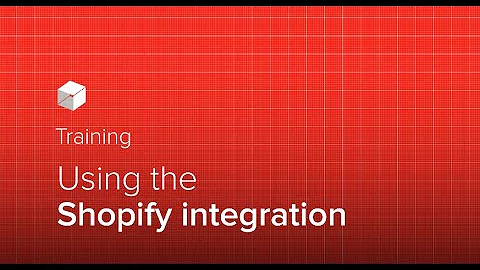Optimize Google Ads for Shopify with GTM
Table of Contents
- Introduction
- Setting up Google Tag Manager and Google Analytics
- Creating the Data Layer for Shopify Stores
- Setting up Google Ads Conversion Tracking
- Testing the Google Ads Conversion
- Setting up Facebook Pixel Event Tracking
- Testing the Facebook Pixel Event Tracking
- Analyzing Conversion Data
- Optimizing Conversion Tracking
- Conclusion
Article
Introduction
Welcome to the Google Tag Manager and Google Analytics course for Shopify stores! In this course, we will guide you through the process of setting up conversion tracking for your online store to help you achieve accurate results and insights. The main focus will be on setting up Google Ads and Facebook Pixel conversion tracking, as well as completing the Google Analytics for e-commerce tracking setup.
Setting up Google Tag Manager and Google Analytics
Before we dive into conversion tracking, it is important to ensure that you have set up Google Tag Manager (GTM) and Google Analytics on your Shopify store. If you haven't done so already, please refer to the previous videos in our course to complete these initial steps.
Creating the Data Layer for Shopify Stores
The foundation of accurate conversion tracking lies in the data layer. In the previous steps, we have already created the necessary data layer for your Shopify store. This includes the order ID and revenue total, which will be crucial for sending accurate conversion data to Google Ads and Facebook Pixel.
Setting up Google Ads Conversion Tracking
To set up Google Ads conversion tracking, access your Google Ads account and click on "Tools" at the top menu, then select "Conversions". Here, you can create a new conversion by clicking the plus button and choosing "Website". Make sure to select the "Purchase" option and give it a distinct name. It is recommended to use different values for each conversion to accurately track revenue. Additionally, choose the "Position based" attribution model for better performance tracking.
Once you have created the conversion, you will need the conversion ID and label for your Google Tag Manager account. Copy these values and proceed to the next step.
Testing the Google Ads Conversion
In your Google Tag Manager account, create a new tag named "Google Ads Conversion Purchase". Choose the "Google Ads Conversion Tracking" option and paste the conversion ID and label. To include the data layer variables, click on the plus icon and select the "Total Value" variable. Similarly, include the "Transaction ID" variable.
Ensure that you select the correct trigger for this tag, specifically the custom purchase event trigger. Save the tag and proceed to test it. Close all other tabs, click on the preview button, and complete a purchase on your store. Use the Google Tag Assistant to check if the custom event and conversion tag are triggered, and verify the values passed within the tag.
Setting up Facebook Pixel Event Tracking
Next, we will set up event tracking for Facebook Pixel. Access your Facebook Ads Manager and navigate to the Events Manager. Click on "Add Event" and select the appropriate event for your conversion, such as "Purchase". Facebook Pixel allows you to track various events, so choose the relevant options accordingly.
Copy the Facebook Pixel event code that appears and proceed to the next step.
Testing the Facebook Pixel Event Tracking
In your Google Tag Manager account, create a new tag named "Facebook Pixel Event Purchase". Choose the "Custom HTML" option and paste the Facebook Pixel event code. Make sure to include the necessary data layer variables, such as order ID and revenue total.
Select the custom purchase event trigger and save the tag. Once again, test the implementation by closing other tabs, enabling the preview mode, and completing a purchase on your store. Check if the custom event and conversion tag are triggered, and verify the values passed within the tag.
Analyzing Conversion Data
After setting up both Google Ads and Facebook Pixel conversion tracking, it is important to regularly analyze the collected data. Utilize the reporting features of Google Ads and Facebook Ads Manager to gain insights into your conversion performance. Identify any trends or patterns, and make data-driven decisions to optimize your ad campaigns.
Optimizing Conversion Tracking
Conversion tracking is an ongoing process that requires constant optimization. Continuously monitor and analyze your conversion data to identify areas of improvement. Adjust your targeting, bidding strategies, and ad creatives based on the insights obtained from the conversion tracking data.
Conclusion
Congratulations on completing our Google Tag Manager and Google Analytics course for Shopify stores! You have learned how to set up conversion tracking with Google Ads and Facebook Pixel, and how to analyze and optimize the collected data. Conversion tracking is a powerful tool that can greatly enhance your online advertising efforts. Keep refining and iterating to achieve even better results.
Highlights
- Learn how to set up conversion tracking for Shopify stores using Google Tag Manager and Google Analytics.
- Set up Google Ads conversion tracking to accurately track your ad campaign performance.
- Test and verify the implementation of Google Ads and Facebook Pixel conversion tracking.
- Analyze conversion data to gain insights and optimize your advertising efforts.
- Continuously refine and iterate your conversion tracking to achieve better results.
FAQs
Q: Do I need to have a Google Tag Manager and Google Analytics account to set up conversion tracking?
A: Yes, it is essential to have both Google Tag Manager and Google Analytics set up on your Shopify store before proceeding with conversion tracking.
Q: Can I use the same values for all conversions in Google Ads?
A: It is recommended to use different values for each conversion in Google Ads, especially for tracking revenue accurately.
Q: How often should I analyze my conversion data?
A: It is advisable to analyze your conversion data regularly, at least on a weekly or monthly basis, to identify any trends or patterns.
Q: Can I optimize my ad campaigns based on the insights from conversion tracking data?
A: Yes, conversion tracking data provides valuable insights that can help you optimize your ad campaigns. Use the data to adjust targeting, bidding strategies, and ad creatives for better results.