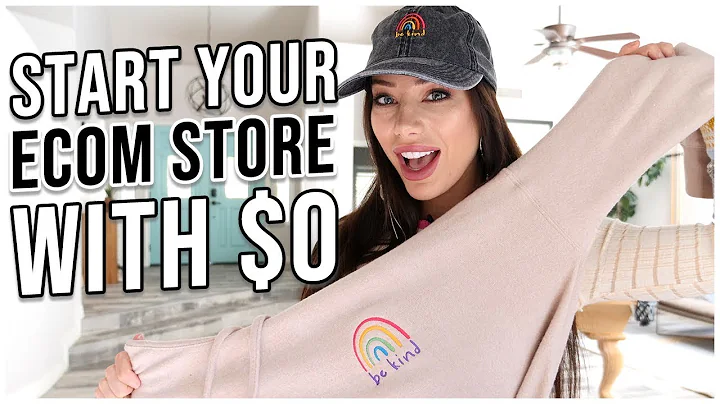Efficient Bulk Editing for Shopify
Table of Contents
- Introduction
- Ways to Bulk Edit Products on Shopify
2.1. Bulk Editing through the Shopify Store
2.1.1. Exporting Products to an Excel File
2.1.2. Editing Products in Excel
2.1.3. Importing Edited File to Shopify
2.2. Bulk Editing with the "Edit Products" Feature
- Things to Consider When Bulk Editing
3.1. Corrupted Data Concerns
3.2. Excel vs. Other Methods
- Steps to Bulk Edit in the Shopify Store
4.1. Exporting Products
4.2. Making Changes in the Excel File
4.3. Importing the Edited File
- Bulk Editing with the "Edit Products" Feature
5.1. Selecting Products
5.2. Editing Fields
5.3. Saving Changes
- Tips for Bulk Editing Success
6.1. Save Frequently to Avoid Data Loss
6.2. Limit the Number of Changes Made at Once
- Additional Fields vs. Product Description and Images
- Conclusion
Ways to Bulk Edit Products on Your Shopify Store
Bulk editing is a time-saving method for making changes to multiple products simultaneously on your Shopify store. In this article, we will explore two different ways to bulk edit your products: through the Shopify store itself and with the help of an Excel file. We will provide step-by-step instructions for both methods and discuss the pros and cons of each.
Bulk Editing through the Shopify Store
Exporting Products to an Excel File
The first way to bulk edit your products is by exporting them to an Excel file. To do this, you need to access the back end of your Shopify store, navigate to the "Products" section, and click on "All Products." From there, you can choose the option to export all products, which will result in an Excel file being sent to your email address.
Editing Products in Excel
Once you have the Excel file, you can open it and easily make changes to the product information. You can edit fields such as the title, tags, price, and more. Simply locate the respective fields in the spreadsheet and update the information accordingly. It is important to note that editing the product description and images is not possible through this method.
Importing Edited File to Shopify
After making the necessary changes in the Excel file, save it to your desktop and return to your Shopify store. Go to the "Products" section, click on "Import," and select the edited file to be uploaded back to your store. This will apply the changes you made to the corresponding products.
Bulk Editing with the "Edit Products" Feature
The second way to bulk edit your products is by using the "Edit Products" feature in the Shopify store. To access this feature, go to the "Products" section, select the products you want to edit (if you have more than 50, click on the provided link to select more), and click on "Edit Products."
Selecting Products
In the "Edit Products" screen, you will see all the fields for your products. You can select which fields you want to edit by clicking on "Add Field" and choosing from the available options. You can choose to edit fields such as the title, availability, barcode, inventory quantity, and more.
Editing Fields
To make changes to a specific field, click on the respective cell and update the information. For example, if you want to change the price of a product, simply change the value in the price field. Similarly, you can modify other fields based on your requirements.
Saving Changes
Once you have made the desired changes, click on the "Save" button located in the top right corner of the screen. It is recommended to save frequently to avoid any potential data loss. If you have a large number of changes to make, it is advised to save after making a limited number of changes to prevent any issues in case of crashes or technical difficulties.
Tips for Bulk Editing Success
To ensure a smooth bulk editing process, here are some tips to keep in mind:
-
Save frequently to avoid data loss: It is crucial to save your progress regularly to avoid losing any changes. By saving after making a limited number of changes, you reduce the risk of losing all your work in case of technical issues.
-
Limit the number of changes made at once: To minimize the chances of errors or complications, it is better to make smaller batches of changes rather than overwhelming the system with a large number of edits.
By following these tips, you can effectively bulk edit your products and save time and effort in managing your Shopify store.
Additional Fields vs. Product Description and Images
While bulk editing offers you the convenience of making changes to various fields, it is important to note that certain elements, such as the product description and images, may require individual attention. If you need to fix or update product descriptions or images, it is necessary to make the changes in each respective product page.
Conclusion
Bulk editing is a valuable feature for managing your products efficiently on Shopify. Whether you choose to export and edit in an Excel file or use the "Edit Products" feature, properly utilizing these methods can save you time and effort when making changes to multiple products. Remember to be cautious when handling large amounts of data and save frequently to avoid any potential data loss.