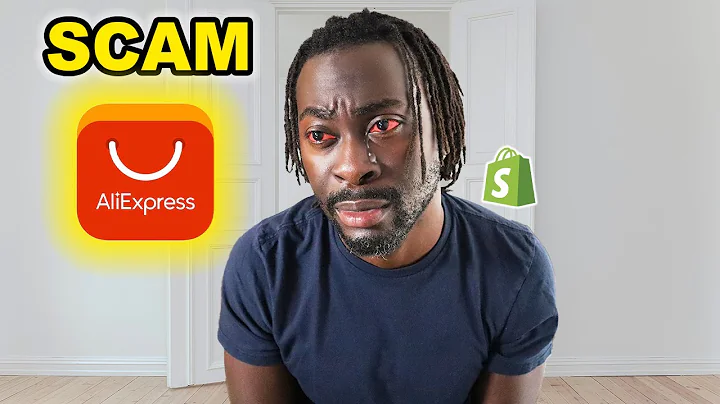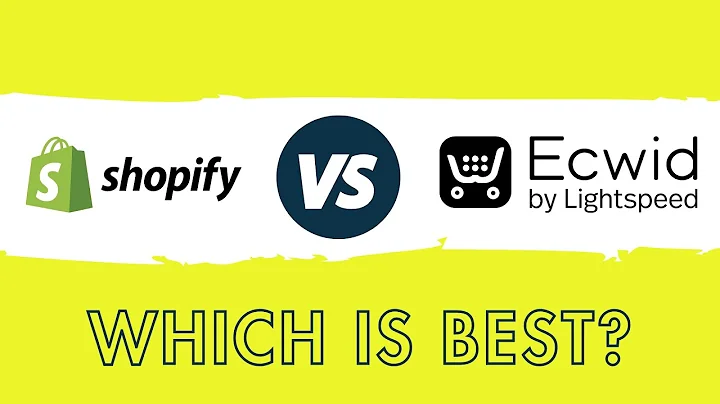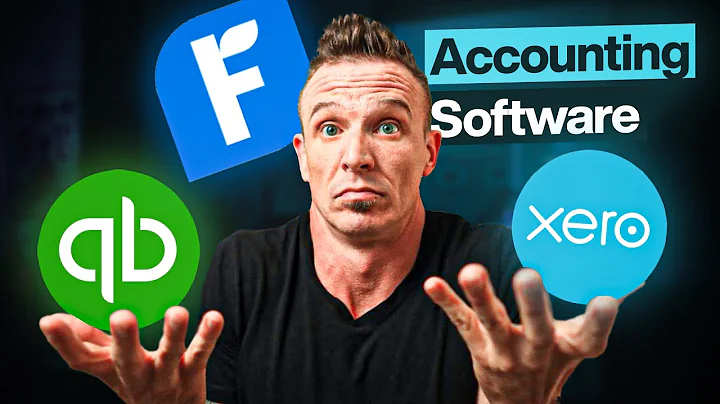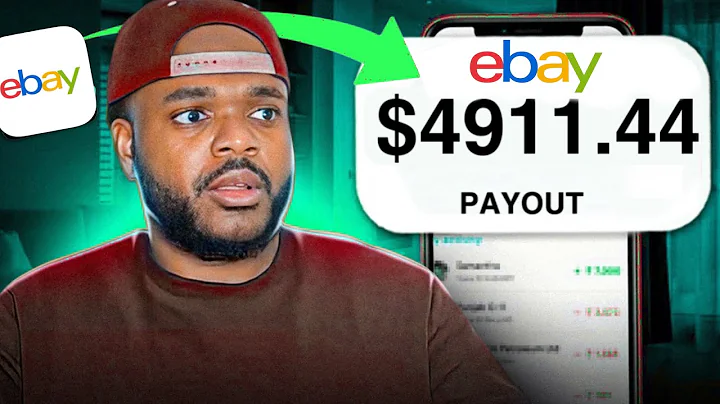Maximize Your Sales: Set Up Instagram Shopping with Shopify!
Table of Contents:
- Introduction
- Connecting Shopify with Instagram
- Setting up Facebook and Instagram Sales Channel
- Adding Products to your Catalog
- Navigating the Shopify Dashboard
- Promoting Products on Facebook and Instagram
- Using Instagram Shopping Tags
- Managing Orders and Inventory
- Measuring Success with Analytics
- Conclusion
Connecting Shopify with Instagram
Are you an online retailer looking to expand your reach and boost sales? With the integration of Instagram shopping, you can connect your Shopify store with your Instagram account, allowing customers to browse and purchase your products directly through the social media platform. In this article, we will guide you through the process of setting up Instagram shopping with Shopify, from connecting your accounts to managing orders and measuring success. So, let's dive in and learn how to maximize your online presence with this powerful e-commerce feature.
Introduction
With the increasing popularity of social media platforms like Instagram, businesses have found new ways to showcase and sell their products. Instagram shopping is a powerful tool that allows you to tag products in your posts and stories, giving your followers a seamless shopping experience. By integrating Shopify with Instagram, you can effortlessly manage your inventory, process orders, and track sales. In this article, we will walk you through the step-by-step process of connecting Shopify with Instagram and setting up a successful Instagram shopping experience. So, let's get started!
1. Connecting Shopify with Instagram
Before you can start selling your products on Instagram, you need to connect your Shopify store with your Instagram account. This seamless integration allows you to sync your product catalog, manage orders, and track sales all in one place. To connect the two platforms, follow these simple steps:
1.1. Go to the Settings section in your Shopify dashboard.
1.2. Click on Apps and Sales Channels.
1.3. Search for the Shopify App Store and click on it.
1.4. Search for the Facebook and Instagram app.
1.5. Click on the app and select Add.
1.6. Close any other tabs or windows and return to the Settings section.
1.7. Click on Apps and Sales Channels again.
1.8. Search for the Facebook and Instagram app and click on it.
1.9. Open the Sales Channels tab and click on Start.
2. Setting up Facebook and Instagram Sales Channel
Once you have connected your Instagram account with your Shopify store, it's time to set up the Facebook and Instagram sales channel. This channel enables you to showcase and sell your products to millions of Instagram users. Follow these steps to set up the sales channel:
2.1. Click on Connect to connect your Facebook account to the sales channel.
2.2. Review and accept the business assets data sharing terms and conditions.
2.3. Click on Submit for Review to get your account approved.
2.4. Wait for the approval process to be completed, which typically takes around 24 hours.
2.5. Once approved, you can start adding products to your catalog and promoting them on Facebook and Instagram.
3. Adding Products to your Catalog
To start selling on Instagram, you need to populate your product catalog on Shopify. This will allow you to tag products in your Instagram posts and stories, making it easier for your customers to make a purchase. Follow these steps to add products to your catalog:
3.1. In your Shopify dashboard, navigate to the Products section.
3.2. Click on Add Product to create a new product listing.
3.3. Fill in all the relevant details such as product name, description, price, and images.
3.4. Add any additional details like variants, sizes, or colors if applicable.
3.5. Save the product and repeat this process for all the products in your inventory.
4. Navigating the Shopify Dashboard
Once you have connected your accounts and added products to your catalog, it's time to familiarize yourself with the Shopify dashboard. This powerful tool allows you to manage your inventory, track sales, and analyze customer behavior. Here are some key features of the Shopify dashboard:
4.1. Orders: Track and manage all your customer orders in one place.
4.2. Analytics: Gain insights into your store's performance and sales trends.
4.3. Customers: Manage your customer database and their purchase history.
4.4. Products: Add, edit, and manage your product listings.
4.5. Marketing: Explore various marketing strategies to promote your products.
4.6. Settings: Customize your store's appearance, payment methods, and shipping options.
5. Promoting Products on Facebook and Instagram
Now that your Shopify store is integrated with Instagram, it's time to start promoting your products to a wider audience. Instagram provides various tools and features to help you showcase your products effectively. Here are some tips for promoting your products on Facebook and Instagram:
5.1. Create compelling content: Use high-quality images, engaging captions, and relevant hashtags to attract attention.
5.2. Collaborate with influencers: Partner with influential Instagram accounts to promote your products and reach a larger audience.
5.3. Run targeted ads: Utilize Facebook and Instagram advertising tools to target specific demographics and increase conversions.
5.4. Use Instagram Shopping Tags: Tag your products in your posts and stories, allowing users to directly purchase from your Instagram feed.
6. Using Instagram Shopping Tags
One of the key features of Instagram shopping is the ability to tag your products directly in your posts and stories. This makes it easy for your followers to view product details and make a purchase without leaving the app. Follow these steps to use Instagram shopping tags effectively:
6.1. Create a new post or story on Instagram.
6.2. Tap on the product tagging option and select the product you want to tag.
6.3. Adjust the position of the tag on the image or video.
6.4. Add a compelling caption and relevant hashtags to increase visibility.
6.5. Post or share your story and let your followers start shopping!
7. Managing Orders and Inventory
As your Instagram shopping strategy gains traction, it's crucial to efficiently manage your orders and inventory to ensure a seamless customer experience. Shopify provides robust tools to help you process orders, track shipments, and maintain accurate inventory levels. Here's how you can manage orders and inventory effectively:
7.1. Fulfillment: When you receive an order, fulfill it promptly and update the order status in your Shopify dashboard.
7.2. Shipping: Choose your preferred shipping carrier and print shipping labels directly through Shopify.
7.3. Inventory management: Keep track of your inventory levels and set up notifications to replenish stock when necessary.
7.4. Customer notifications: Automatically send order confirmation and shipment tracking emails to keep your customers informed.
8. Measuring Success with Analytics
To evaluate the success of your Instagram shopping efforts, it's essential to analyze key metrics and gather insight into customer behavior. Shopify's built-in analytics tools provide valuable data that can help you optimize your marketing strategies and improve your sales performance. Here's how you can measure success with analytics:
8.1. Sales reports: Track your store's sales performance over time and identify trends.
8.2. Conversion rate: Measure the percentage of customers who make a purchase after viewing your products.
8.3. Customer behavior: Analyze customer demographics, shopping preferences, and purchase history.
8.4. Popular products: Identify your most popular products and focus your marketing efforts on promoting them.
9. Conclusion
In conclusion, integrating Instagram shopping with Shopify can significantly enhance your online business and boost sales. By connecting your accounts, adding products to your catalog, and effectively promoting your products on social media, you can reach a wider audience and provide an enhanced shopping experience. Don't miss out on the opportunity to leverage the power of Instagram and grow your business. Start setting up Instagram shopping with Shopify today and watch your sales skyrocket!
Highlights:
- Learn how to connect your Shopify store with Instagram shopping.
- Step-by-step guide to set up the Facebook and Instagram sales channel.
- Add products to your Shopify catalog for seamless Instagram shopping.
- Navigate the Shopify dashboard and manage orders and inventory effortlessly.
- Promote your products on Facebook and Instagram with compelling content.
- Utilize Instagram shopping tags to make it easier for customers to purchase.
- Efficiently manage orders and inventory to provide a seamless shopping experience.
- Measure success with Shopify's analytics tools and optimize your marketing strategies.
- By integrating Instagram shopping with Shopify, you can expand your reach and boost sales.
- Don't miss out on the opportunity to leverage the power of Instagram and grow your business.
FAQ
Q: Can I connect multiple Instagram accounts to my Shopify store?
A: Yes, you can connect multiple Instagram accounts to your Shopify store. Follow the same process for each account to set up Instagram shopping.
Q: Can I sell physical and digital products on Instagram with Shopify?
A: Yes, Shopify allows you to sell both physical and digital products on Instagram. You can easily manage inventory and fulfill orders through the platform.
Q: Do I need a Facebook account to set up Instagram shopping with Shopify?
A: Yes, since Facebook owns Instagram, you need to connect your Facebook account to set up Instagram shopping with Shopify. This integration allows for seamless synchronization between the two platforms.
Q: How long does it take for the Instagram shopping review process to be completed?
A: The Instagram shopping review process typically takes around 24 hours. Once your account is approved, you can start tagging products and selling on Instagram.
Q: Can I track sales and customer behavior with Shopify's analytics?
A: Yes, Shopify provides robust analytics tools that allow you to track sales performance, measure conversion rates, analyze customer behavior, and identify popular products. These insights help optimize your marketing strategies and improve overall sales.
Q: Can I use Instagram shopping tags in both posts and stories?
A: Yes, you can use Instagram shopping tags in both posts and stories. This allows your followers to easily view and purchase your products without leaving the app.
Q: How often should I update my product catalog on Shopify?
A: It is recommended to update your product catalog on Shopify regularly, especially when adding new products or making changes to existing ones. This ensures that your Instagram shopping tags and inventory levels are up to date.
Q: Can I run targeted ads on Facebook and Instagram using Shopify?
A: Yes, Shopify allows you to run targeted ads on both Facebook and Instagram. By utilizing Facebook's advertising tools, you can reach specific demographics and increase conversions for your products.
Q: Does Shopify provide customer support for Instagram shopping?
A: Yes, Shopify offers comprehensive customer support for all its features, including Instagram shopping. If you encounter any issues or have questions, you can reach out to Shopify's support team for assistance.
Q: Is Instagram shopping available in all countries?
A: Instagram shopping is available in many countries; however, eligibility may vary depending on your location. It is recommended to check Instagram's Business Help Center for the most up-to-date information on supported countries.