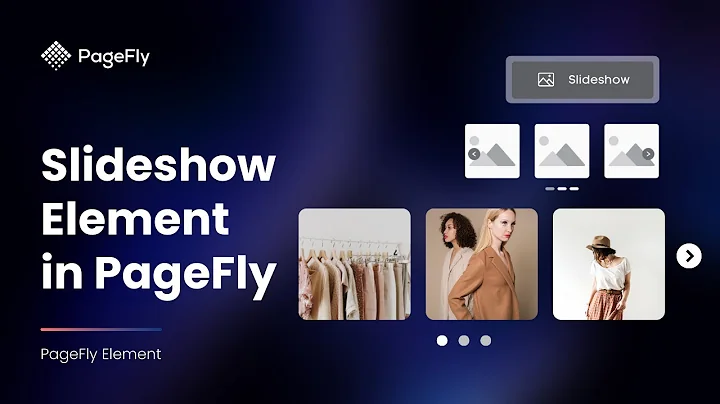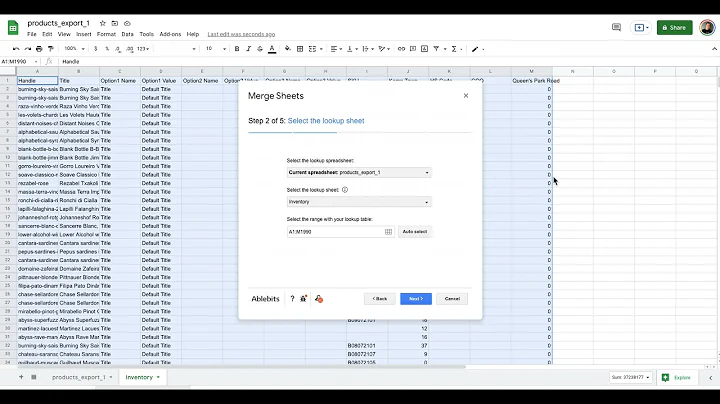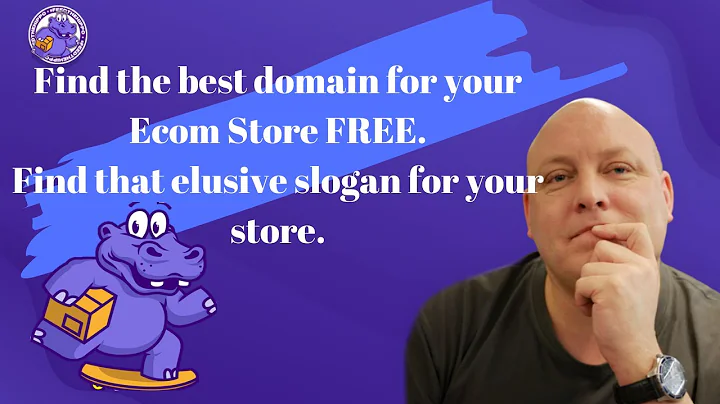Maximize Your Sales on Shopify with this Multivendor Marketplace
Table of Contents
- Introduction
- Sign Up and Login Process for Sellers
- Seller Dashboard Features
- Total Sales and Earnings
- Store Statistics
- Total Sold Products
- Recent Orders
- Auto Stock Product Management
- Configuration Settings for Sellers
- Shipping Configuration
- Setting Shipping Methods
- Setting Shipping Ranges
- Adding Custom Shipping Methods
- Invoice Configuration
- Product Management for Sellers
- Product Listing
- Adding, Editing, and Deleting Products
- Bulk Editing and Deleting Products
- Adding Variants to Products
- Adding Images and Descriptions
- Smart Collection
- Order Management for Sellers
- Order Listing
- Viewing and Managing Orders
- Generating Invoices and Shipping Labels
- Exporting Orders
- Payment and Earnings for Sellers
- Payment Received Section
- Payment Details
- Seller Profile Management
- My Account Section
- Payment Details Section
- Feedback Section
- Conclusion
Introduction
Welcome to the tutorial on Shopify multi-vendor marketplace app. In this video, we will provide a comprehensive guide for sellers on how to navigate and utilize the features of the app. Shopify multi-vendor marketplace app is a powerful tool that allows store owners to transform their stores into fully functioning marketplaces, where sellers can register and upload their products.
Sign Up and Login Process for Sellers
To become a seller on the marketplace, there are two options for signing up. The seller can either create an account on their own or the store owner can add them and create their account. The sign-up process requires the seller to provide basic information such as their name, email ID, password, and confirmation of the password. If the seller already has an account, they can simply log in using their email ID and password. In case the password is forgotten, there is an option to reset it.
Seller Dashboard Features
Once the seller has logged in, they will have access to their seller panel, which serves as their dashboard. The dashboard provides an overview of important information such as total sales, earnings, store statistics, total sold products, recent orders, and inventory management. This information helps the seller keep track of their performance and make informed decisions.
Configuration Settings for Sellers
To customize their store's shipping and invoice settings, sellers can navigate to the configuration section. In the shipping configuration, sellers can select shipping methods, set shipping ranges, and even add their own custom shipping methods with specific rates. The invoice configuration allows sellers to manage the details that appear on the invoices sent to customers, such as address, VAT number, telephone number, and fax number.
Product Management for Sellers
Sellers can easily manage their products through the product section. They can view a list of all the products added to their store and utilize the action menu to edit, delete, or view specific products. Sellers can add new products by providing details such as product name, type, description, tags, shipping details, pricing, inventory details, variants, images, and more. Variants allow sellers to offer different options for customers to choose from, such as size or color variations. Sellers can also create smart collections to organize their products based on specific criteria.
Order Management for Sellers
The order section enables sellers to view and manage all the orders placed by customers. They can access order details, generate invoices, print shipping labels, export orders, and perform bulk actions for efficient order management.
Payment and Earnings for Sellers
The payment received section provides sellers with an overview of the payments they have received from the admin. Sellers can also configure their payment details, including selecting preferred payment methods and entering the necessary payment details.
Seller Profile Management
Sellers can manage their account details, shop information, and policies in the my account section. They can upload a banner image or video to enhance their store's appearance. Payment details can be updated in the payment details section. Feedback received from customers can be viewed and managed in the feedback section.
Conclusion
In conclusion, this guide has covered the essential features and functionalities of the Shopify multi-vendor marketplace app for sellers. By utilizing the provided tools and settings, sellers can effectively manage their products, orders, payments, and store information. This app serves as a valuable platform for sellers looking to expand their reach and access a wider customer base.
Highlights
- Shopify multi-vendor marketplace app allows store owners to convert their stores into fully functioning marketplaces.
- Sellers can sign up and create an account or be added by store owners.
- The seller panel serves as a dashboard, providing sales, earnings, store statistics, orders, and inventory details.
- Configuration settings allow sellers to customize shipping methods, ranges, and invoice details.
- Product management features enable sellers to add, edit, and delete products, manage variants, and organize products into smart collections.
- Order management functionalities include viewing, generating invoices, printing shipping labels, and exporting orders.
- Sellers can receive payments, configure payment methods, and manage their account and shop details.
- Feedback received from customers can be viewed and managed by sellers.
FAQ
Q: Can a seller add multiple variants to a single product?
A: Yes, sellers can add up to 100 variants for a single product by specifying different options and values.
Q: Can sellers customize their shipping rates?
A: Yes, sellers can set their own shipping rates for different ranges based on price or weight.
Q: What can sellers do with the feedback received from customers?
A: Sellers can view and manage feedback, enabling them to respond or take necessary actions to improve their products or services.
Q: How can sellers receive payments from the admin?
A: Sellers can select their preferred payment method and enter the relevant payment details to receive earnings from the admin.
Q: Is it possible for sellers to track their inventory?
A: Yes, sellers can choose to track inventory for their products and manage stock quantities within the app.