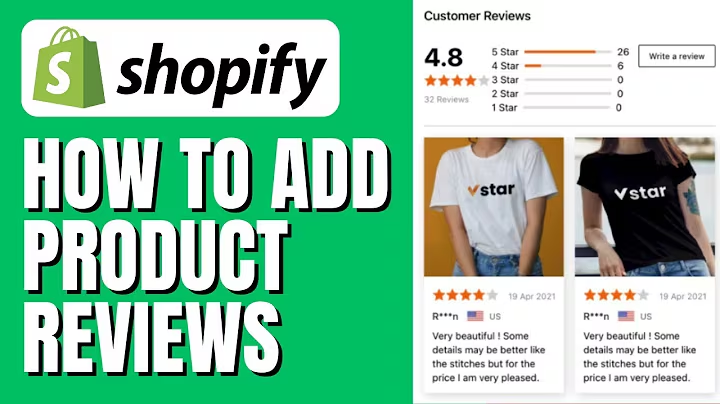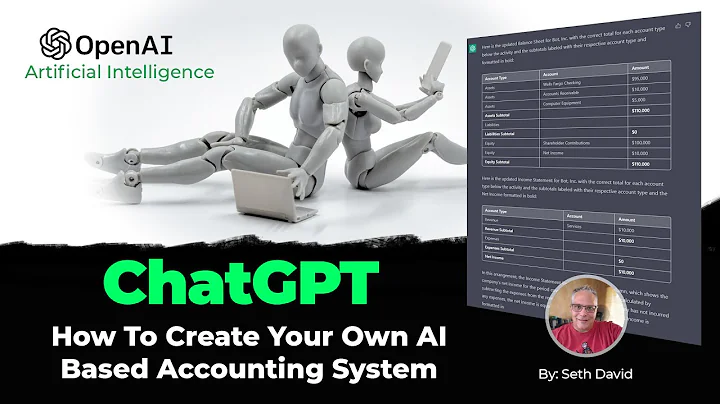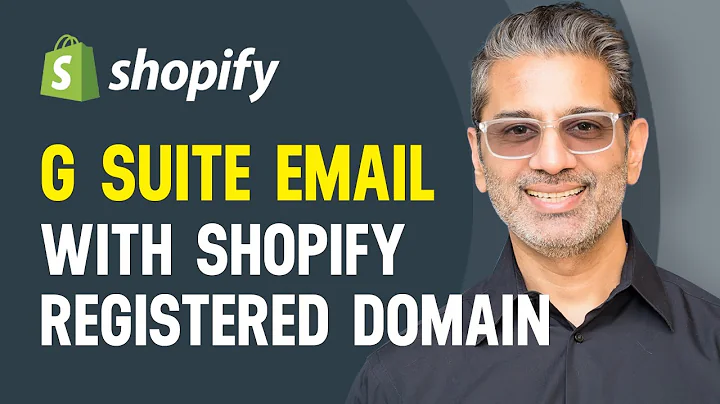Maximize Your Reach: Connect Shopify With Facebook and Instagram Shop
Table of Contents:
- Introduction
- Registering or Logging in to Shopify
- Setting Up Your Online Store
- Installing Facebook and Instagram
- Editing Privacy Details and Customer Information
- Updating Sales Channel
- Setting Up Your Shop on Facebook and Instagram
- Connecting Your Facebook or Instagram Account
- Connecting Business Assets
- Enabling Data Sharing
- Choosing Data Sharing Preferences
- Creating a Pixel to Track Customer Behavior
- Accepting Terms and Conditions
- Submitting Your Shop for Review
- Setting Product Status as Active
- Running Ads on Facebook and Instagram
- Customizing Your Shop on Facebook
- Adding Shop Collections
- Optimizing Shop Layout
- Publishing Updates
How to Connect Shopify with Facebook and Instagram Shop
In today's digital age, having a strong online presence is crucial for any business. With the rise of social media platforms like Facebook and Instagram, it is important to connect your Shopify store with these channels to maximize your reach and potential customer base. This tutorial will guide you through the step-by-step process of connecting Shopify with Facebook and Instagram shop, allowing you to seamlessly sell your products on these popular platforms. So, let's dive in and get started!
1. Introduction
Before we begin, let's understand the importance of connecting Shopify with Facebook and Instagram shop. By integrating your online store with these social media channels, you can tap into their vast user base and increase your brand visibility. With millions of active users, Facebook and Instagram provide a great opportunity to showcase your products and reach potential customers who are actively looking to make purchases.
2. Registering or Logging in to Shopify
The first step is to register or log in to your existing Shopify account. If you don't have an account, you can easily create one on the Shopify website. Once you have logged in, you will be directed to the homepage of Shopify.
3. Setting Up Your Online Store
On the homepage, you will see a step-by-step guide on how to set up your online store. This guide will take you through all the necessary steps to get your store up and running. Make sure to follow the instructions carefully to ensure a smooth setup process.
4. Installing Facebook and Instagram
To connect Shopify with Facebook and Instagram, you need to install the respective sales channels. In the Shopify website panel, navigate to the "Sales Channels" section and type "Facebook and Instagram" in the search bar. Select the option that appears and install it on your store.
5. Editing Privacy Details and Customer Information
After installing the Facebook and Instagram sales channels, you will see the details page. Here, you can edit your privacy details and customer information. Make sure to review and update your contact information, activity location, and device information. This information is crucial for effective communication with your customers.
6. Updating Sales Channel
Once you have reviewed and edited the necessary details, click on the green button that says "Update Sales Channel." This will finalize the installation process. By updating the sales channel, you will be able to start selling on Facebook and Instagram.
7. Setting Up Your Shop on Facebook and Instagram
After updating the sales channel, you need to set up your shop on Facebook and Instagram. Click on the green button that says "Start Setup." This will redirect you to a new page where you can connect your Facebook or Instagram account.
8. Connecting Your Facebook or Instagram Account
To connect your Facebook or Instagram account, click on the button that says "Connect Account." This will prompt you to log in to your Facebook account. Once you have logged in, your Facebook or Instagram account will be connected to your Shopify store.
9. Connecting Business Assets
In this step, you need to select the Facebook page that you want to link with your Shopify store. Choose the appropriate page and click on the "Connect" button. Make sure that the selected page is connected to your main business account.
10. Enabling Data Sharing
Data sharing is an important aspect of enhancing your advertisement performance on Facebook. It allows you to understand customer behavior and target your ads more effectively. Under the "Manage Facebook and Instagram Data Sharing Preference" section, choose the preference that suits your needs.
11. Choosing Data Sharing Preferences
There are three options to choose from: conservative, enhanced, and maximum. Conservative preference shares less information but still provides ad performance and customer targeting improvements. Enhanced preference enables robust advertising performance. Maximum preference ensures the best possible results by sharing the most data with Facebook.
12. Creating a Pixel to Track Customer Behavior
To track customer behavior and optimize your ads, you need to create a pixel. Click on the button that says "Create New" and follow the instructions to connect your Facebook page to your Shopify store. Once you have connected the pixel, click "Confirm" to proceed.
13. Accepting Terms and Conditions
Before you start selling your products on Facebook and Instagram, you need to accept the terms and conditions. This includes the Facebook Sellers Agreement and Facebook Business Tools Terms. Make sure to thoroughly read and understand these agreements before checking the boxes and proceeding.
14. Submitting Your Shop for Review
Once you have completed all the necessary setup steps, click on the green button that says "Submit for Review." This will finalize your shop's setup. Wait for the review process to complete without refreshing the page.
15. Setting Product Status as Active
To start selling and marketing on Facebook and Instagram, you need to set the product status as active. Select the Facebook sales channel and ensure that your products are ready for sale. You can also run ads on these platforms to increase your reach and engagement.
16. Running Ads on Facebook and Instagram
If you want to create effective ad campaigns on Facebook and Instagram, click on the blue text that says "Create Ad." This will allow you to create ad campaigns and target your products to a wider audience.
17. Customizing Your Shop on Facebook
To make your shop on Facebook more appealing and engaging, you can customize various elements. Click on the "Customize Shop" option under the "Shop on Facebook" tab. Here, you can modify the layout and other elements to create a unique shopping experience for your customers.
18. Adding Shop Collections
Shop collections are a great way to showcase specific products to your customers. You can add new collections or choose from suggested collections based on your store's insights. Customers can easily find and browse your collections in your shop's menu.
19. Optimizing Shop Layout
To optimize your shop's layout, enable the option that automatically changes the layout based on customer information. This will enhance the user experience and make it easier for customers to navigate through your shop.
20. Publishing Updates
After customizing your shop and making all the necessary changes, click on "Publish Updates" to apply the changes to your shop. This will ensure that your shop is up to date and reflects any modifications you have made.
Congratulations! You have successfully connected your Shopify store with Facebook and Instagram shop. You are now ready to tap into the vast potential of these social media platforms and reach a wider audience. Start promoting your products and engage with your customers to drive sales and grow your business.
Highlights:
- Connecting Shopify with Facebook and Instagram shop
- Maximizing brand visibility and reach
- Setting up your online store on Shopify
- Installing Facebook and Instagram sales channels
- Editing privacy details and customer information
- Updating sales channels for selling on social media
- Connecting your Facebook or Instagram account
- Enabling data sharing for better advertisement performance
- Choosing data sharing preferences
- Creating a pixel to track customer behavior
- Accepting terms and conditions
- Submitting your shop for review
- Setting product status as active
- Running ads on Facebook and Instagram
- Customizing your shop on Facebook
- Adding shop collections to showcase products
- Optimizing shop layout for a better user experience
- Publishing updates to make changes live
FAQ Q&A:
Q: Can I connect an existing Shopify store with Facebook and Instagram shop?
Yes, you can connect an existing Shopify store with Facebook and Instagram shop. Simply follow the steps outlined in this tutorial to integrate your store with these social media platforms.
Q: Do I need to pay any additional fees for connecting Shopify with Facebook and Instagram?
No, connecting Shopify with Facebook and Instagram shop doesn't require any additional fees. However, keep in mind that there may be advertising costs associated with running ads on these platforms.
Q: Can I customize the layout and design of my shop on Facebook?
Yes, you can customize the layout and design of your shop on Facebook. Shopify provides various options to modify the elements and create a unique shopping experience for your customers.
Q: How long does it take for my shop to be approved on Facebook and Instagram?
The approval process for your shop on Facebook and Instagram may take some time. It is recommended to be patient and wait for the review process to complete without refreshing the page.
Q: Can I run ads on Facebook and Instagram to promote my products?
Yes, you can run ads on Facebook and Instagram to promote your products and reach a wider audience. This can help increase brand visibility and generate more sales for your business.
Q: Is data sharing with Facebook and Instagram safe for my customers?
Shopify ensures that data sharing with Facebook and Instagram is done in accordance with privacy policies. It is recommended to thoroughly review and understand the privacy details before enabling data sharing.
Q: Can I change the collections in my shop on Facebook?
Yes, you can change the collections in your shop on Facebook. You have the option to add new collections or choose from suggested collections based on your store's insights.
Q: Is it necessary to create a pixel to track customer behavior?
Creating a pixel is not mandatory but highly recommended. It allows you to track customer behavior and optimize your ads for better performance on Facebook and Instagram.
Q: Can I connect multiple Facebook and Instagram accounts to Shopify?
Yes, you can connect multiple Facebook and Instagram accounts to Shopify. This gives you the flexibility to manage different businesses and target specific audiences.