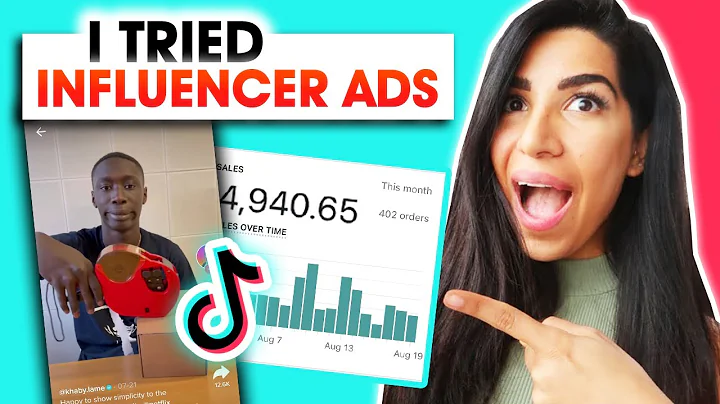Maximize Revenue with Post-Purchase Upsells!
Table of Contents:
- Introduction
- Accessing the Funnel Editor
- Editing the Thank You Page
- Adding the Product Upsell
- Configuring the Product Upsell
5.1 Offering Title and Widget Title
5.2 Product Options
5.3 Product Layout
5.4 Product Title, Main Product Image, Sold Out Text, Quantity Picker, and Variant Selection
5.5 Star Review Integration
5.6 Discount Settings
5.7 Timer Settings
5.8 Buy Now Button Configuration
- Finalizing and Saving the Product Upsell
- Conclusion
How to Add a Product Upsell to Your Thank You Pages
In this article, we will guide you through the process of adding a product upsell to your thank you pages using the Reconvert app. Product upsells are a powerful tool for increasing revenue and maximizing the value of each customer. By offering relevant product recommendations or exclusive discounts on your thank you pages, you can encourage customers to make additional purchases and enhance their overall shopping experience.
Introduction
The thank you page is a crucial touchpoint in the customer journey, as it provides a unique opportunity to engage and upsell to customers who have just completed a purchase. With Reconvert, you can easily customize your thank you pages and add a product upsell section to maximize your sales potential. Let's get started!
Accessing the Funnel Editor
To begin, log in to your Reconvert app dashboard and select the desired funnel. If you don't have any funnels set up yet, you can create a new one by clicking on the appropriate button. If you need assistance with the funnel editor, there is a helpful video tutorial available within the app.
Editing the Thank You Page
Once you have accessed the funnel editor, navigate to the relevant thank you page you wish to edit. If you already have an existing thank you page, you can choose to either delete it or make edits by clicking on the "Edit" button. This will open up the thank you page editor, where you can make the necessary modifications.
Adding the Product Upsell
In the thank you page editor, you can decide where to add the product upsell section. You have the option to place it either on the right side or the left side of the page. To add the product upsell, simply click on the corresponding area and select "Add Section." Scroll down until you find the "Product Upsell" option, and click on it to add it to the desired location on the page.
Configuring the Product Upsell
Now that the product upsell section has been added, let's go through the various settings and customization options available to you.
5.1 Offering Title and Widget Title
The first step is to provide a name for the product upsell. This name is for internal reference only and will not be visible to customers. Next, you can configure the widget title, including its position (top or bottom) and background color.
5.2 Product Options
In this section, you can select the product you want to display in the upsell section. By default, the most expensive product purchased will be displayed, but you can choose from several other options, including displaying the cheapest product purchased or utilizing Shopify product recommendations. If you have specific apps installed, such as Rechromatic or Rebuit, you can integrate them to display personalized recommendations based on their algorithms.
5.3 Product Layout
You have the option to choose the size of the upsell section, including large, medium, or small. This helps to customize the visual appearance of the upsell on the thank you page.
5.4 Product Title, Main Product Image, Sold Out Text, Quantity Picker, and Variant Selection
In this section, you can configure the display settings for the product title, main product image (either using the Shopify image or uploading a custom one), sold out text, quantity picker, and variant selection. These settings allow you to provide a comprehensive view of the recommended product to entice customers to make an additional purchase.
5.5 Star Review Integration
To further enhance the appeal of the upsell, you can integrate star reviews from select apps such as Looks, Review Judgment, Stampayo, or Ali Reviews. This adds social proof and can increase click-through and conversion rates. Detailed instructions on setting up this integration can be found in the app's general settings page.
5.6 Discount Settings
Discounts are an effective way to incentivize customers to take advantage of the upsell offer. Reconvert offers automatic discounts generated for you with options, including free shipping, percentage discounts, fixed amounts per unit sold, or fixed amounts for the entire order. It is recommended to use automatic discounts instead of pre-made discounts created in Shopify, as the latter can create additional steps and friction during checkout.
5.7 Timer Settings
Adding a sense of urgency can further motivate customers to make a purchase. Reconvert provides the option to activate a timer that counts down a specified duration. You can customize the timer text, choose when and how often it is displayed, select the duration, and customize its style and position.
5.8 Buy Now Button Configuration
The final step in configuring the product upsell is to control the text and colors of the Buy Now button. This button should be attention-grabbing and enticing, encouraging customers to complete the upsell purchase.
Finalizing and Saving the Product Upsell
Once you have completed all the necessary configurations, click on the "Save" button to finalize and activate the product upsell on your thank you page. The upsell will now be displayed, offering the recommended product with an additional discount for a limited time, creating a valuable opportunity for customers to make an additional purchase.
Conclusion
By utilizing the Reconvert app's product upsell feature, you can tap into the potential of your thank you pages, increasing revenue and enhancing the overall customer experience. Experiment with different product recommendations, discounts, and visuals to find the optimal upsell strategy for your business. For any questions or further assistance, reach out to our live chat support team available at the bottom right corner of the screen. Start maximizing your sales potential today!
Highlights:
- Maximize revenue by adding a product upsell to your thank you pages.
- Customize your thank you pages with the Reconvert app.
- Easily configure and customize the product upsell section.
- Control product options, layouts, discounts, timers, and buy now buttons.
- Increase engagement and conversions with star reviews and urgency tactics.
FAQ:
Q: Can I add multiple product upsells to my thank you page?
A: Yes, you can add multiple product upsells to your thank you page by following the steps outlined in the article for each upsell section.
Q: Is there a limit to the number of product options I can choose from?
A: There is no limit to the number of product options you can choose from. You can select the most relevant options based on your product catalog and customer preferences.
Q: Can I customize the design and layout of the product upsell section?
A: Yes, you can customize the design and layout of the product upsell section to align with your brand. Reconvert provides various options for customization, including size, colors, and positioning.
Q: Can I track the performance of my product upsells?
A: Yes, Reconvert provides analytics and insights on the performance of your product upsells. You can access these data in the app dashboard, allowing you to optimize your upsell strategies based on real-time data.
Q: Will the product upsell section affect the loading speed of my thank you page?
A: Reconvert is designed to optimize performance and minimize any impact on the loading speed of your thank you page. The product upsell section is integrated seamlessly and should not significantly impact the user experience.