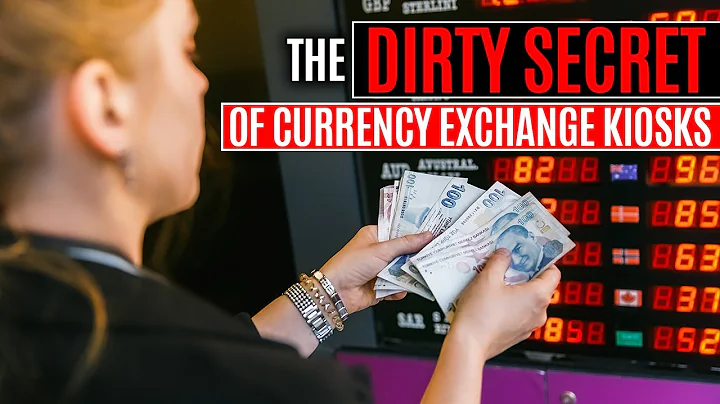Mastering WooCommerce Shipment Tracking
Table of Contents
- Introduction to WooCommerce Shipment Tracking Plugin
- How to Install and Set Up the Plugin
- Attaching Tracking Numbers to Confirmation Emails
- Tracking Orders with Different Courier Companies
- Customizing the Plugin for Your Needs
- Creating a Custom Provider
- Setting a Default Provider
- Enhancing the Customer Experience
- Tips for Effective Order Processing
- Troubleshooting Common Issues
- Pros and Cons of Using WooCommerce Shipment Tracking
- Conclusion
Introduction to WooCommerce Shipment Tracking Plugin
The WooCommerce Shipment Tracking plugin is a powerful tool that enhances the functionality of your online shop by allowing you to attach tracking numbers to confirmation emails. This simple yet effective plugin makes it easier for your customers to track their orders and provides a seamless experience from purchase to delivery. In this tutorial, we will explore how to install and set up the plugin, customize it to your specific needs, and troubleshoot any issues that may arise. So let's get started!
How to Install and Set Up the Plugin
To begin using the WooCommerce Shipment Tracking plugin, you first need to install it on your WordPress site. This can be done by following these steps:
- Log in to your WordPress admin dashboard.
- Navigate to the "Plugins" section and click on "Add New."
- In the search bar, type "WooCommerce Shipment Tracking" and hit enter.
- Locate the plugin in the search results and click on "Install Now."
- Once the installation is complete, click on "Activate" to enable the plugin.
Congratulations! You have successfully installed the WooCommerce Shipment Tracking plugin. Now, let's move on to the next step: attaching tracking numbers to confirmation emails.
Attaching Tracking Numbers to Confirmation Emails
When a customer completes an order on your online shop, it is essential to provide them with the necessary information to track their delivery. The WooCommerce Shipment Tracking plugin simplifies this process by automatically adding the tracking number to the confirmation email. Here's how you can do it:
- Go to the WooCommerce Orders page on your WordPress admin dashboard.
- Locate the order for which you want to add a tracking number.
- Click on the "Add Tracking Number" button at the top-right corner of the order details.
- Select the courier company from the dropdown menu. If your company is not listed, you can create a custom provider (explained in the next section).
- Enter the tracking number and the shipment date.
- Click on "Save" to add the tracking information to the order.
- Finally, click on "Complete Order" to finalize the transaction.
Now, when the confirmation email is sent to your customer, it will include the tracking number and a link to track the order on the courier company's website. This provides a seamless tracking experience for your customers and enhances their overall satisfaction.
Tracking Orders with Different Courier Companies
If you work with multiple courier companies, the WooCommerce Shipment Tracking plugin allows you to easily manage tracking information for each one. Here's how to track orders with different courier companies:
- On the WooCommerce Orders page, locate the specific order for which you want to add tracking information.
- Click on the "Add Tracking Number" button.
- Choose the appropriate courier company from the dropdown menu.
- Enter the tracking number and the shipment date.
- Click on "Save" to add the tracking information to the order.
By categorizing orders based on courier companies, you can efficiently track packages and provide accurate information to your customers. This ensures a smooth delivery process and minimizes any potential shipping issues.
Customizing the Plugin for Your Needs
The WooCommerce Shipment Tracking plugin offers various customization options to tailor it to your specific requirements. Let's explore two essential customization features: creating a custom provider and setting a default provider.
Creating a Custom Provider
In some cases, your preferred courier company may not be included in the pre-defined list of providers. To overcome this, you can create a custom provider by following these steps:
- Go to the "Appearance" section on your WordPress admin dashboard and click on "Editor."
- In the editor, locate the "Functions.php" file.
- Open the "Functions.php" file and add the code for creating the custom provider.
- Save the file to apply the changes.
Creating a custom provider allows you to add any courier company to the list and assign it a unique tracking system URL. This ensures that all orders processed through that company can be tracked seamlessly.
Setting a Default Provider
To save time when adding tracking numbers to orders, you can set a default provider. This means that the selected courier company will be automatically pre-filled whenever you add tracking information. Here's how to set a default provider:
- Copy the code provided in the tutorial (mentioned in the video description).
- Open the "Functions.php" file and paste the code at the appropriate location.
- Save the file to save the changes.
By setting a default provider, you streamline the order processing workflow and eliminate the need to manually select the same courier company repeatedly.
Enhancing the Customer Experience
The WooCommerce Shipment Tracking plugin plays a vital role in enhancing the overall customer experience. By providing accurate and timely tracking information, you can build trust with your customers and increase their satisfaction. Here are some tips to enhance the customer experience:
-
Regularly update the tracking information: As soon as you receive updated tracking information from the courier company, ensure that it is promptly added to the order in your WooCommerce admin panel. This allows customers to stay informed about the progress of their delivery.
-
Communicate delivery updates: In addition to the initial confirmation email, consider sending regular updates to customers regarding the status of their delivery. This can be done through automated emails or SMS notifications.
-
Provide a tracking page on your website: For added convenience, create a dedicated tracking page on your website where customers can input their tracking number and get real-time updates. This eliminates the need to visit the courier company's website separately.
By implementing these strategies, you can create a seamless and transparent delivery experience for your customers, leading to increased satisfaction and loyalty.
Tips for Effective Order Processing
Efficient order processing is key to ensuring smooth deliveries and meeting customer expectations. Here are some tips to streamline your order processing workflow:
-
Prioritize order fulfillment: As soon as an order is received, prioritize fulfilling it promptly to minimize delay in delivery.
-
Use a reliable shipping service: Partner with reputable shipping service providers that offer reliable and timely deliveries.
-
Automate tracking number generation: Utilize tools or plugins that can automate the generation and assignment of tracking numbers to orders. This saves time and reduces the risk of human error.
-
Double-check address information: Before shipping the order, double-check the customer's address to avoid any delivery issues due to incorrect information.
By implementing these best practices, you can optimize your order processing workflow and ensure a seamless delivery experience for your customers.
Troubleshooting Common Issues
While the WooCommerce Shipment Tracking plugin is generally user-friendly, you may encounter some common issues during installation or usage. Here are a few troubleshooting tips to help you resolve them:
-
Plugin compatibility issues: Ensure that the plugin is compatible with your WordPress version and theme. Update the plugin and WordPress to their latest versions if necessary.
-
Invalid tracking information: Double-check the accuracy of the tracking number and the shipment date before saving the information. Incorrect details can lead to tracking errors.
-
Conflicts with other plugins: If you experience any conflicts with other installed plugins, try disabling them temporarily to identify the conflicting plugin. Alternatively, reach out to the plugin developer for support.
-
Insufficient server resources: In some cases, inadequate server resources (such as memory or processing power) can cause issues with plugin functionality. Consider upgrading your hosting plan or consulting with your web host to address any resource-related problems.
By following these troubleshooting tips, you can resolve common issues efficiently and ensure a smooth experience with the WooCommerce Shipment Tracking plugin.
Pros and Cons of Using WooCommerce Shipment Tracking
Like any plugin, the WooCommerce Shipment Tracking plugin has its advantages and limitations. Let's take a look at the pros and cons:
Pros of Using WooCommerce Shipment Tracking
- Simplifies order tracking: The plugin makes it easy for customers to track their orders by adding tracking numbers to confirmation emails.
- Enhances customer satisfaction: Providing accurate tracking information builds trust and improves the overall customer experience.
- Customization options: The plugin allows you to create custom providers and set default providers to suit your specific needs.
- Streamlines order processing: Automating the tracking number entry process saves time and improves efficiency in order fulfillment.
Cons of Using WooCommerce Shipment Tracking
- Limited integration with some courier companies: Some courier companies may not integrate directly with the plugin, requiring customers to manually enter their tracking numbers on the courier's website.
- Potential conflicts with other plugins: In rare cases, the plugin may conflict with other installed plugins, causing compatibility issues.
- Learning curve for customization: Customizing the plugin may require some coding knowledge, which can be a challenge for those with limited technical expertise.
Overall, the WooCommerce Shipment Tracking plugin offers many benefits for managing and tracking orders but may have some limitations based on specific courier company integrations and customization requirements.
Conclusion
The WooCommerce Shipment Tracking plugin is a valuable tool for managing and tracking orders on your online shop. By attaching tracking numbers to confirmation emails and providing a seamless tracking experience, you can enhance customer satisfaction and build trust. With the ability to customize the plugin to your specific needs and troubleshoot any issues that arise, you have the flexibility to optimize your order processing workflow. So, install the WooCommerce Shipment Tracking plugin today and take your online shop to new heights!
Highlights
- Use the WooCommerce Shipment Tracking plugin to attach tracking numbers to confirmation emails and enhance the customer experience.
- Track orders with different courier companies and customize the plugin to suit your specific needs.
- Enhance customer satisfaction by regularly updating and communicating delivery updates.
- Streamline your order processing workflow with effective tips and automate tracking number generation.
- Troubleshoot common issues that may arise and ensure a smooth experience with the plugin.
- Pros and cons: Simplifies order tracking, enhances customer satisfaction, customization options, potential integration limitations, possible conflicts with other plugins.
- Conclusion: The WooCommerce Shipment Tracking plugin is a valuable tool for managing and tracking orders, providing a seamless tracking experience, and optimizing your online shop operations. Install it now and take your business to new heights.
FAQ
Q: Can I use the WooCommerce Shipment Tracking plugin with any courier company?
A: The plugin supports a wide range of courier companies, but it may not integrate directly with every company. In such cases, customers may need to manually enter their tracking numbers on the courier company's website.
Q: Does the plugin offer any customization options?
A: Yes, the plugin allows you to create custom providers and set default providers, making it easier to manage tracking information for different courier companies.
Q: What should I do if I encounter compatibility issues with other plugins?
A: If you experience conflicts with other installed plugins, try disabling them temporarily to identify the conflicting plugin. You can also reach out to the plugin developer for support and guidance.
Q: Can I automate the generation of tracking numbers?
A: Yes, you can automate the generation and assignment of tracking numbers to orders by utilizing tools or plugins specifically designed for this purpose.
Q: How can I enhance the customer experience with the WooCommerce Shipment Tracking plugin?
A: Regularly updating tracking information, communicating delivery updates, and providing a dedicated tracking page on your website are some effective ways to enhance the customer experience.
Q: Is coding knowledge necessary for customizing the plugin?
A: Customizing the plugin may require some coding knowledge, particularly when creating custom providers. However, you can refer to the provided code snippets and documentation for assistance.
Q: How can I troubleshoot common issues with the WooCommerce Shipment Tracking plugin?
A: If you encounter issues during installation or usage, ensure compatibility with your WordPress version and theme, double-check the accuracy of tracking information, and consider upgrading your server resources if necessary.