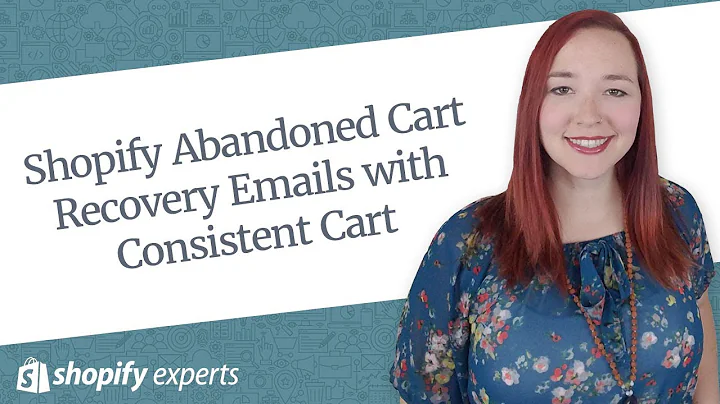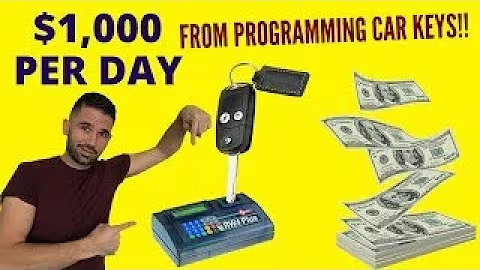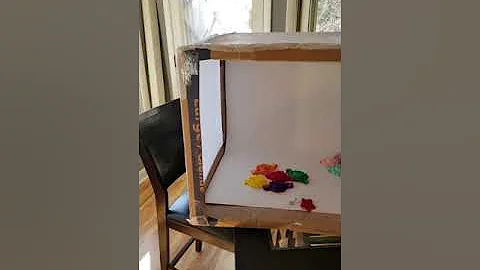Mastering Web Development with Shopify in 2022
Table of Contents
- Introduction
- Setting Up Shopify
- Installing Theme Kit
- Creating an API Access Point
- Downloading and Configuring the Theme
- Customizing the Header
- Creating a New Page
- Adding Custom CSS
- Understanding Sections and Snippets
- Workflow as a Shopify Web Developer
Introduction
In this article, we will explore how to use Shopify as a web developer. Shopify is a popular e-commerce platform that allows users to create and customize their online stores. As a web developer, you have the flexibility to modify the code and design of your Shopify store to create unique and personalized websites. Whether you are a beginner or an experienced web developer, this guide will provide you with the necessary insights and steps to harness the full potential of Shopify and create stunning online stores.
Setting Up Shopify
Before we start customizing a Shopify store, we need to set up our Shopify account. If you haven't already, head to the Shopify website and sign up for an account. Once you have created your store, you can proceed to the next step.
Installing Theme Kit
To make changes to the code of your Shopify store, we will be using a tool called Theme Kit. Theme Kit is Shopify's own tool that allows web developers to control and modify their Shopify stores from the terminal. To install Theme Kit, you can use the curl command or homebrew. Homebrew is highly recommended for web developers as it makes installing packages extremely easy. Simply follow the instructions provided by Shopify to install Theme Kit using either method.
Creating an API Access Point
In order to modify the code of your Shopify store, you will need to create an API access point. An API access point allows your computer to change and modify the remote database of your Shopify store. To create an API access point, navigate to the "Apps" section in your Shopify admin, and then click on "Manage private apps." Generate API credentials by providing a name for your app and enabling the required access. Once you have generated the API key, you are ready to download and configure the theme.
Downloading and Configuring the Theme
To download the theme, use the command provided by Theme Kit. Navigate to the folder where you want to download the code, and run the command in the terminal. Once the code base is downloaded, you will see all the files that make up your Shopify store. These files use the .liquid extension because Shopify uses a programming language called Liquid. You can open these files in your favorite text editor to start making changes and customization.
Customizing the Header
One of the most common customizations web developers make is changing the header of the Shopify store. To customize the header, we need to locate the relevant code in the theme files. The header code is typically found in the template folder or the sections folder. By modifying the code, you can make changes to the layout, design, and functionality of the header. For example, you can remove certain elements like the search icon or add new features to enhance user experience.
Creating a New Page
In addition to customizing existing pages, you can also create entirely new pages in your Shopify store. To create a new page, duplicate an existing page file and give it a unique name. Once you have created the file, go to the "Pages" section in your Shopify admin and add a new page. Choose the template that corresponds to the page you created and customize the content using HTML and CSS. This allows you to have complete control over the design and structure of the new page.
Adding Custom CSS
To further customize the appearance of your Shopify store, you can add custom CSS. By creating a new .css file and including it in the layout file, you can override the default styles and add your own custom styles. This gives you the ability to change colors, fonts, spacing, and more. By using classes and selectors, you can target specific elements on your Shopify store and apply custom styling. This level of customization adds a personal touch and ensures that your store stands out from the competition.
Understanding Sections and Snippets
In Shopify, sections and snippets are reusable components that help in organizing and structuring your code. Sections are specific to a page and contain the code for individual sections of that page, such as the header or footer. Snippets, on the other hand, are code snippets that can be included in multiple sections or templates. By creating and using sections and snippets, you can modularize your code and improve code reusability. This makes it easier to manage and update your Shopify store.
Workflow as a Shopify Web Developer
As a web developer working with Shopify, it is essential to establish a workflow that allows for efficient development and customization. This generally involves creating one page with various sections and snippets, using CSS files to style the page, and leveraging Liquid code to connect components and templates. By following a structured workflow, you can maintain consistency, manage complexity, and speed up the development process.
Highlights
- Shopify provides web developers with the flexibility to customize and modify the code of their online stores.
- Theme Kit is a tool developed by Shopify that allows for control and modification of Shopify stores from the terminal.
- Creating an API access point enables web developers to make changes to the database of a Shopify store.
- Customizing the header, creating new pages, and adding custom CSS are common tasks performed by web developers in Shopify.
- Sections and snippets in Shopify facilitate code organization and reusability.
- Establishing an effective workflow is crucial for efficient development and customization in Shopify.
FAQ
Q: Can I customize the design of my Shopify store entirely?
A: Yes, as a web developer, you have complete control over the design and layout of your Shopify store. Using HTML, CSS, and Liquid code, you can customize every aspect of your store to match your brand and preferences.
Q: Can I add custom functionality to my Shopify store?
A: Yes, Shopify provides developers with the ability to add custom functionality by modifying the codebase. You can integrate third-party APIs, create custom features, and enhance the user experience of your store.
Q: Will my customizations be preserved when updating my theme?
A: It is essential to take precautions when updating your theme to ensure that your customizations are not overwritten. Shopify recommends creating a backup of your theme and documenting any changes you make to easily reapply them after an update.
Q: Can I collaborate with other developers on Shopify projects?
A: Yes, Shopify supports collaboration through its theme collaboration feature. You can invite other developers and designers to work on your store and manage their access levels to ensure secure collaboration.
Q: Can I revert back to the default theme if I am unhappy with my customizations?
A: Yes, you can always revert back to the default theme if you are unsatisfied with your customizations. Simply select the default theme from your theme library and publish it to reset your store to its original state.