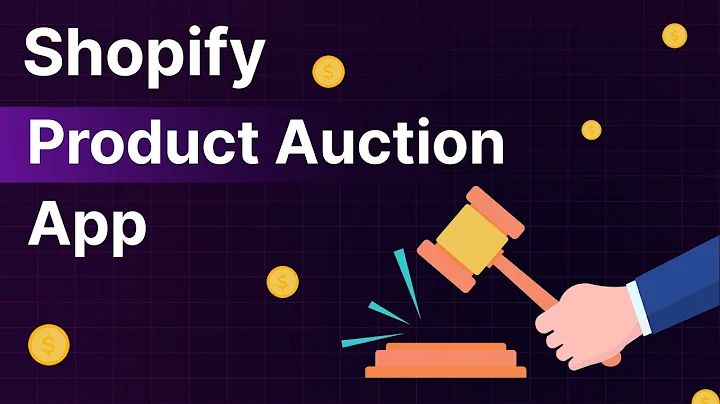Mastering Stripe Payment
Table of Contents:
- Introduction to Stripe Payment
- Checking the Availability in Your Country
- Creating a Stripe Account
- Adding Bank Account and Payout Information
- Collecting Payments and Creating Payment Links
- Adding Customers and Products
- Integrating Stripe with Your Website
- Testing the Stripe Checkout Process
- Exploring Advanced Options
- Conclusion
Introduction to Stripe Payment
In this article, we will explore the functionalities of Stripe payment, an alternative to PayPal that offers lower fees in some countries. This guide aims to help you get started with Stripe, from checking its availability in your country to creating an account and using its features. We will cover topics such as adding bank account and payout information, collecting payments, adding customers and products, integrating Stripe with your website, and testing the checkout process. Stay tuned to learn how to make the most out of Stripe's payment services and enhance your business operations.
Checking the Availability in Your Country
Before getting started with Stripe, it's important to check if the platform is available in your country. Stripe has a global availability, but it's crucial to ensure it operates within your specific country. By visiting the Stripe website, you can easily find the list of countries where Stripe is available. If your country is on the list, you are all set to proceed with the account creation process.
Creating a Stripe Account
To begin using Stripe, you need to create an account. Start by visiting the Stripe website and signing up for an account. Provide your email address, full legal name, and country of residence or the country where your business is incorporated. Choose a secure passcode to protect your account. Once you have completed the sign-up process, verify your account via email to gain access to the Stripe dashboard.
Adding Bank Account and Payout Information
In order to start collecting payments and receiving funds with Stripe, you need to add your bank account and payout information. Access your Stripe dashboard and navigate to the balances section to view your account overview. Here, you can add your bank account details and specify how you would like to receive payouts. Make sure to enter accurate information to facilitate seamless transactions.
Collecting Payments and Creating Payment Links
Once your account is set up and your bank account is linked, you can start collecting payments using Stripe. Stripe offers different methods to collect payments, such as using payment links or manual charges. You can create payment links to share with customers, allowing them to make payments directly. Alternatively, you can manually charge customers or use a hosted payment UI. Stripe provides flexibility and customization options to suit your business needs.
Adding Customers and Products
To enhance your Stripe experience, you can add customers and products to streamline your payment processes. By adding customers, you can keep track of buyers who purchase from your store or use your services. You can add customer details, billing information, and shipping details for more efficient transactions. Additionally, you can add products to specify the items you are selling. Include images, names, descriptions, pricing information, and other relevant details to create a comprehensive product catalog within Stripe.
Integrating Stripe with Your Website
One of the key advantages of Stripe is its integration capabilities with websites. If you have an existing website, you can integrate Stripe to seamlessly accept payments from your customers. Whether you are using a website builder like sites.google.com or have a custom-built website, you can easily embed payment buttons or links provided by Stripe. This integration allows for a user-friendly checkout experience for your customers.
Testing the Stripe Checkout Process
Before fully implementing Stripe on your website, it's crucial to test the checkout process to ensure everything functions smoothly. You can generate test links or use the demo provided by Stripe to simulate payments and verify if all the components are working as expected. By conducting thorough testing, you can identify and resolve any potential issues before going live with your payment system.
Exploring Advanced Options
Stripe offers advanced options for businesses with more complex payment needs. You can explore features such as adding custom fields, requiring additional customer information, providing support phone numbers, and enabling promotional codes. These options allow you to customize the payment process according to your specific requirements. By delving into the advanced settings within Stripe, you can enhance the user experience and optimize your payment workflow.
Conclusion
In conclusion, Stripe payment is a versatile platform that provides businesses with innovative payment solutions. With its global availability, ease of use, and extensive features, Stripe is a viable alternative to traditional payment gateways. By following the steps outlined in this guide, you can get started with Stripe, set up your account, add bank account and payout information, collect payments, add customers and products, integrate Stripe with your website, and explore advanced options. Embrace the power of Stripe and elevate your payment operations to new heights.
Highlights:
- Stripe payment provides an alternative to PayPal with potentially lower fees.
- Check the availability of Stripe in your country before getting started.
- Create a Stripe account by signing up and verifying your email.
- Add your bank account and payout information to start receiving payments.
- Collect payments using payment links or manual charges through Stripe.
- Enhance your payment process by adding customers and products.
- Integrate Stripe with your website for smooth payment transactions.
- Test the checkout process before going live.
- Explore advanced options such as custom fields and promotional codes.
- Stripe offers a comprehensive solution for businesses' payment needs.
FAQ:
Q: Can I use Stripe if my country is not listed on the availability page?
A: Unfortunately, you cannot use Stripe if your country is not on the list of available countries. However, Stripe continuously expands its operations, so it's worth checking back regularly for updates.
Q: Are there any fees associated with using Stripe?
A: Yes, Stripe charges transaction fees for processing payments. The fee structure may vary depending on your location and the type of transactions you make. It's recommended to review Stripe's pricing page for detailed information.
Q: Can I use Stripe for recurring subscription payments?
A: Yes, Stripe supports recurring subscription payments. You can set up subscriptions for your customers, allowing them to be billed automatically at regular intervals.
Q: Is it possible to customize the look and feel of the Stripe checkout page?
A: Yes, Stripe provides customization options to match the checkout page with your brand. You can modify the brand colors, add your logo, and make other design adjustments.
Q: Can I accept payments in different currencies with Stripe?
A: Yes, Stripe supports multiple currencies. You can specify the currency for each product or transaction based on your customers' preferences or your business requirements.