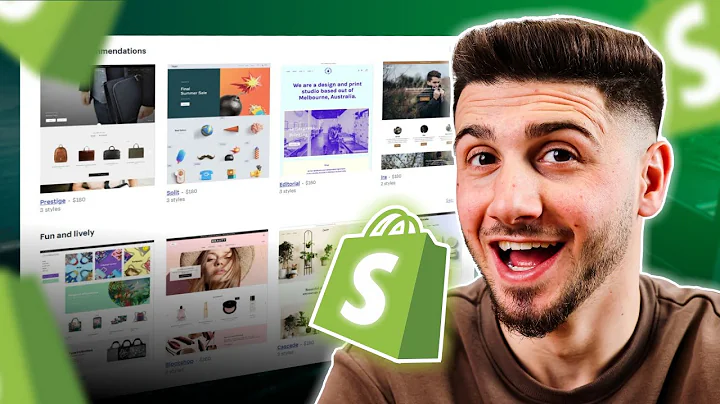Mastering Shopify Shipping: Your 2023 Step-by-Step Guide
Table of Contents:
- Introduction
- Setting Up Shopify Shipping
- Creating Shipping Rates
3.1 Flat Shipping Rates
3.1.1 Creating Flat Shipping Rates
3.1.2 Combining Price-Based Shipping Rates
3.1.3 Combining Weight-Based Shipping Rates
3.2 Local Currency Shipping Rates
3.2.1 Offering Flat Shipping Rates in Local Currencies
3.2.2 Enabling Local Currencies and Markets
3.3 Calculated Shipping Rates
3.3.1 Adding Calculated Rates from Carriers
3.3.2 Choosing Location and Rates
- Managing Shipping Profiles
4.1 Domestic Shipping Profiles
4.2 International Shipping Profiles
- Setting up Local Delivery and Pickup
- Adding Shipping Packages
- Conclusion
How to Set up Shipping on Shopify: A Step-by-Step Tutorial for Beginners
Setting up shipping on Shopify is an essential step for any e-commerce business. Having a seamless and efficient shipping process ensures that your customers receive their orders quickly and at reasonable rates. In this tutorial, we will guide you through the process of setting up shipping on Shopify, from creating shipping rates to managing shipping profiles. By the end of this tutorial, you will have all the necessary knowledge to establish a smooth shipping system for your online store.
1. Introduction
Before diving into the process of setting up shipping on Shopify, let's understand its importance and how it affects your business. Shipping plays a crucial role in customer satisfaction, as it directly impacts the delivery time and cost. Offering various shipping options, whether it's free shipping, flat rates, or calculated rates, allows you to cater to different customer preferences and maximize sales. In this tutorial, we will cover everything you need to know to set up shipping on Shopify effectively.
2. Setting Up Shopify Shipping
To begin setting up shipping on Shopify, you need to log in to your Shopify account and access your store's main dashboard. From there, navigate to the settings section, where you will find the shipping and delivery options. Clicking on it will take you to a page where you can start configuring your shipping settings. This is where you will find various options related to shipping, including shipping rates, shipping profiles, and local delivery.
3. Creating Shipping Rates
Shipping rates determine the cost your customers will need to pay for shipping their orders. Shopify offers different types of shipping rates, such as flat rates and calculated rates. It's essential to understand these options and choose the ones that align with your business requirements.
3.1 Flat Shipping Rates
Flat shipping rates charge a specific amount for shipping at checkout, regardless of the order's weight or price. They are suitable for businesses that want to offer a consistent shipping cost to their customers. Creating flat shipping rates is simple, and it allows you to set rates based on various conditions, such as weight or price range.
3.1.1 Creating Flat Shipping Rates
To create flat shipping rates, access the shipping settings and choose the shipping profile where you want to add the rate. Within the profile, you can add a new flat rate and give it a name. Set the price for the rate and configure any additional conditions, such as a weight or price range. Once done, save the changes, and your flat shipping rate will be created.
3.1.2 Combining Price-Based Shipping Rates
If you want to offer different shipping rates based on the total price of the cart, you can combine price-based shipping rates. For example, you can set a flat rate of $10 for orders under $50 and a flat rate of $5 for orders above $50. Shopify automatically combines the rates according to the total price, ensuring accurate shipping costs for your customers.
3.1.3 Combining Weight-Based Shipping Rates
Similarly, if you want to offer different shipping rates based on the weight of the individual products, you can combine weight-based shipping rates. For instance, you can provide discounted shipping on orders over 5 kg. Shopify combines the rates based on the products' weight and applies the appropriate shipping cost at checkout.
3.2 Local Currency Shipping Rates
To cater to customers from different countries, it may be beneficial to offer flat shipping rates in local currencies. This provides a personalized and seamless experience for buyers, as they can view shipping costs in their preferred currency. Enabling local currencies and markets is a prerequisite for offering local currency shipping rates.
3.2.1 Offering Flat Shipping Rates in Local Currencies
To offer flat shipping rates in local currencies, ensure that all countries within a shipping zone share the same currency. Create shipping zones for each currency and configure the rates accordingly. For example, you can offer a $10 flat rate for buyers in the United States and a €15 flat rate for buyers in Europe. By enabling local currencies and markets, customers will see shipping costs in their respective currencies at checkout.
3.2.2 Enabling Local Currencies and Markets
Enabling local currencies and markets is a straightforward process. In your Shopify admin, go to the settings section and select the shipping and delivery options. From there, click on the manage button next to the shipping profile you want to add a shipping rate to. Choose the zone and click on add rate. Set the transit time or select a custom flat rate, add weight-based or price-based conditions if desired, and save the changes.
3.3 Calculated Shipping Rates
If you prefer to calculate shipping rates based on carrier services like USPS, DHL, or UPS, Shopify allows you to add calculated shipping rates directly. This method ensures accurate shipping rates based on the carrier's service and location.
3.3.1 Adding Calculated Rates from Carriers
To add calculated rates from carriers, you need to connect your Shopify store with the carrier's account. Once connected, Shopify will automatically fetch the carrier's rates for your customers during the checkout process. This saves you from manually calculating shipping costs and ensures accurate pricing for your customers.
3.3.2 Choosing Location and Rates
When setting up calculated shipping rates, you can choose the locations where you want to ship your products and set the corresponding rates. Whether it's domestic or international shipping, Shopify provides options to specify the locations and charge appropriate shipping costs at checkout. Customizing the rates based on location ensures accurate shipping costs according to the customer's address.
4. Managing Shipping Profiles
To organize your shipping settings effectively, Shopify allows you to create and manage shipping profiles. Shipping profiles group your shipping rates according to specific criteria, such as domestic and international shipping. This ensures better control and flexibility over your shipping options.
4.1 Domestic Shipping Profiles
Domestic shipping profiles are used to manage shipping rates within your country. By creating separate profiles for different regions or states, you can customize the shipping costs according to location, weight, price range, or any other condition relevant to your business. Managing domestic shipping profiles helps optimize shipping costs and ensures accurate pricing for your customers.
4.2 International Shipping Profiles
Similar to domestic profiles, international shipping profiles allow you to customize shipping rates for different countries and regions. By offering specific rates for international shipping, you can attract customers from abroad and provide transparent shipping costs. Managing international shipping profiles gives you control over rates, transit times, and other options specific to each country or region.
5. Setting up Local Delivery and Pickup
In addition to traditional shipping methods, Shopify also offers options for local delivery and pickup. This is particularly useful for businesses that operate within a specific area or want to provide a convenient pickup service for their customers. With Shopify's local delivery and pickup settings, you can define the regions where these services are available and set corresponding rates or schedules.
6. Adding Shipping Packages
To accurately calculate shipping rates, you need to define the package sizes used to ship your products. By adding shipping packages, Shopify can determine the correct rates based on the size and weight of the items being shipped. This ensures that your customers are charged accurate shipping costs, and you can account for any additional packaging materials or carrier-specific requirements.
7. Conclusion
Setting up shipping on Shopify is a fundamental aspect of running a successful e-commerce business. By following this step-by-step tutorial, you have learned how to create various shipping rates, manage shipping profiles, and optimize your shipping options. Ensuring a smooth and efficient shipping process will enhance customer satisfaction, increase sales, and position your online store for growth. By addressing customer preferences, providing transparent shipping costs, and offering personalized options, you can build trust and loyalty among your customer base.